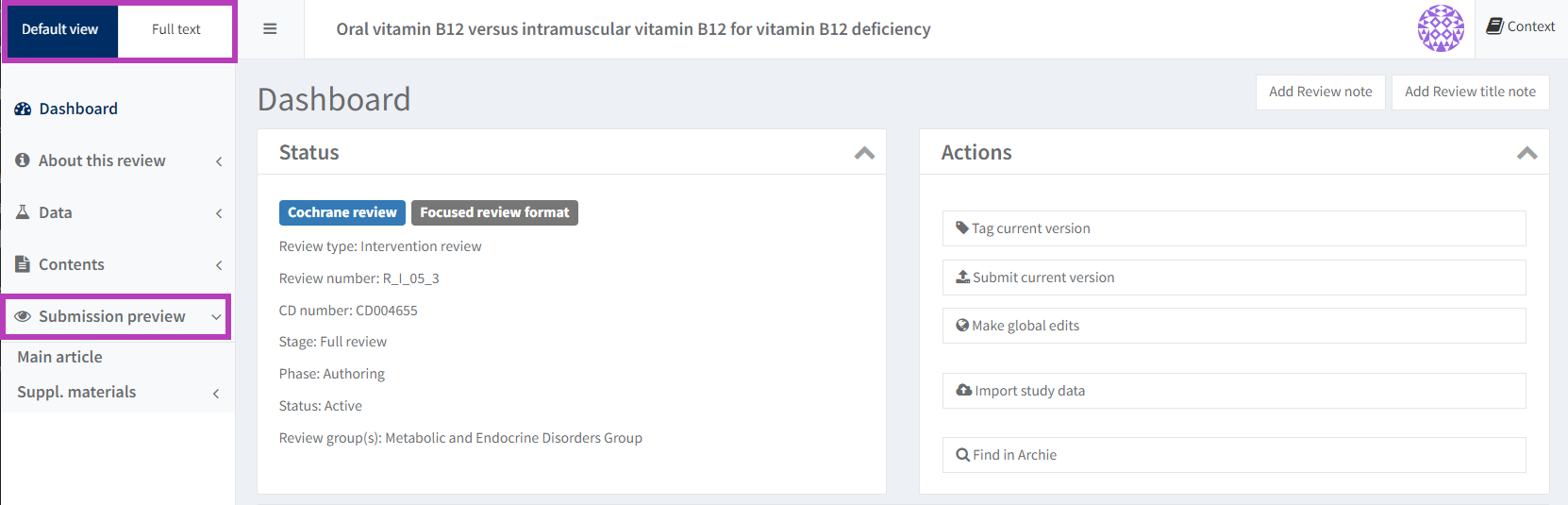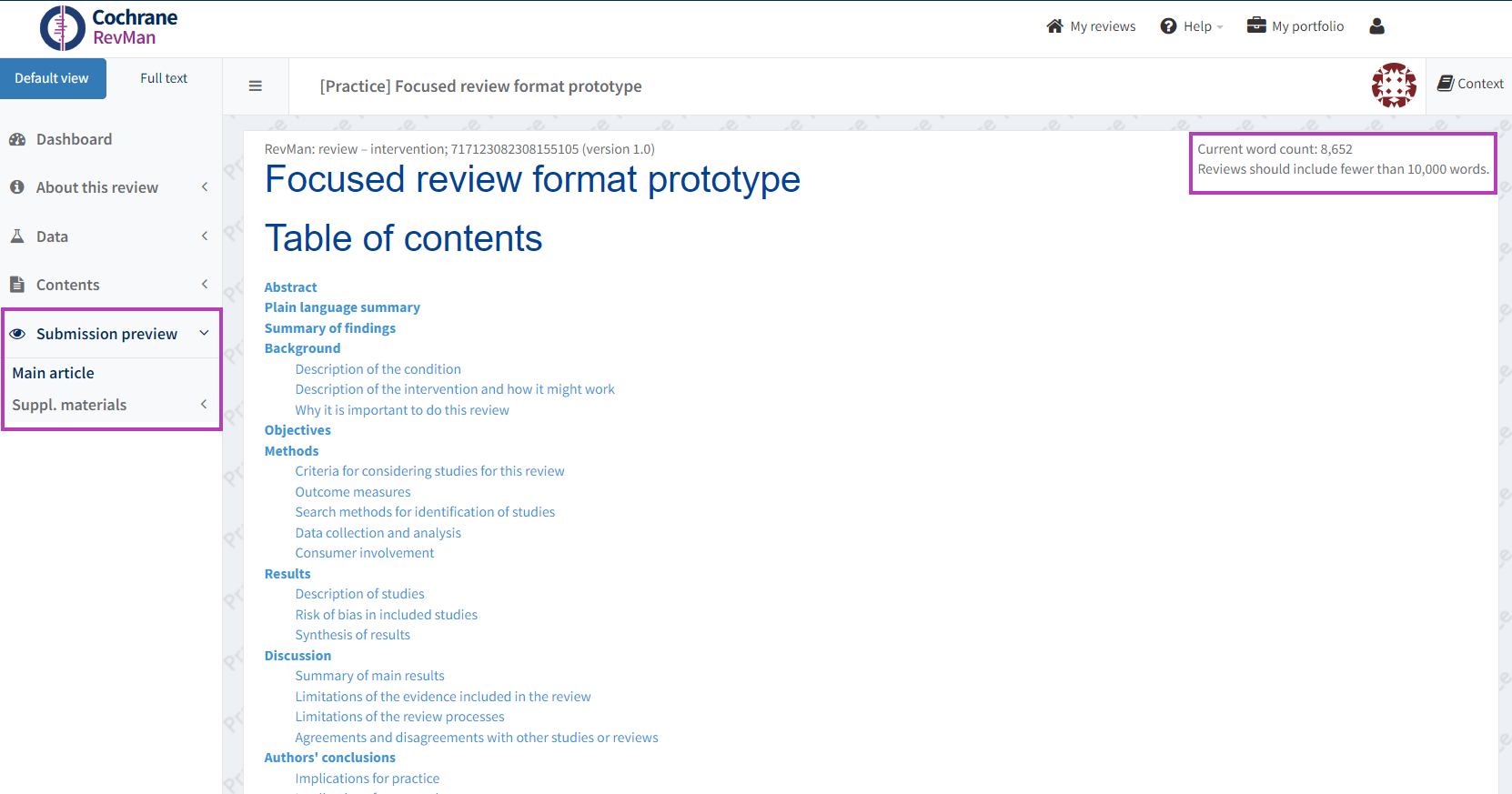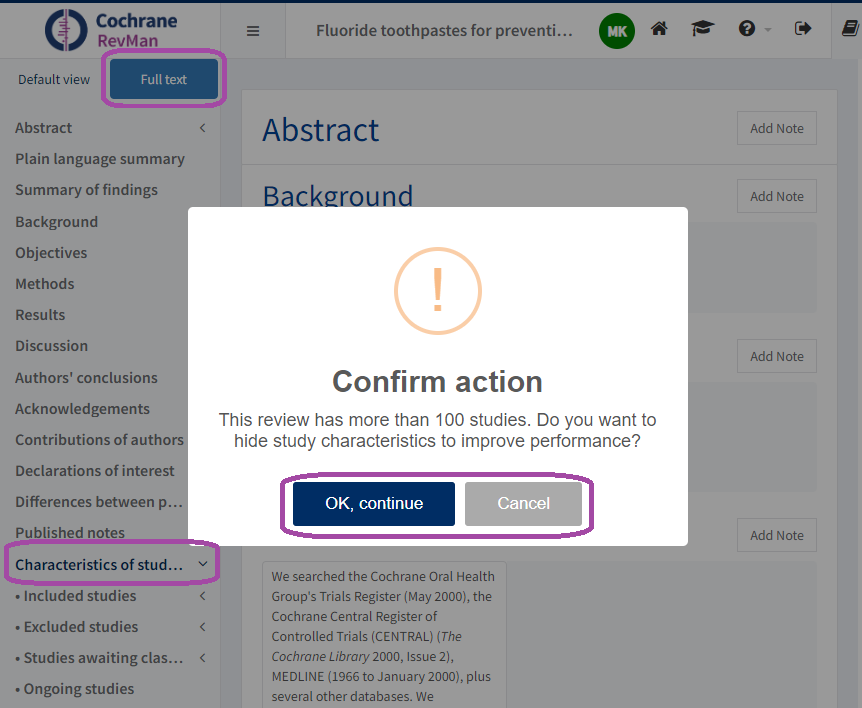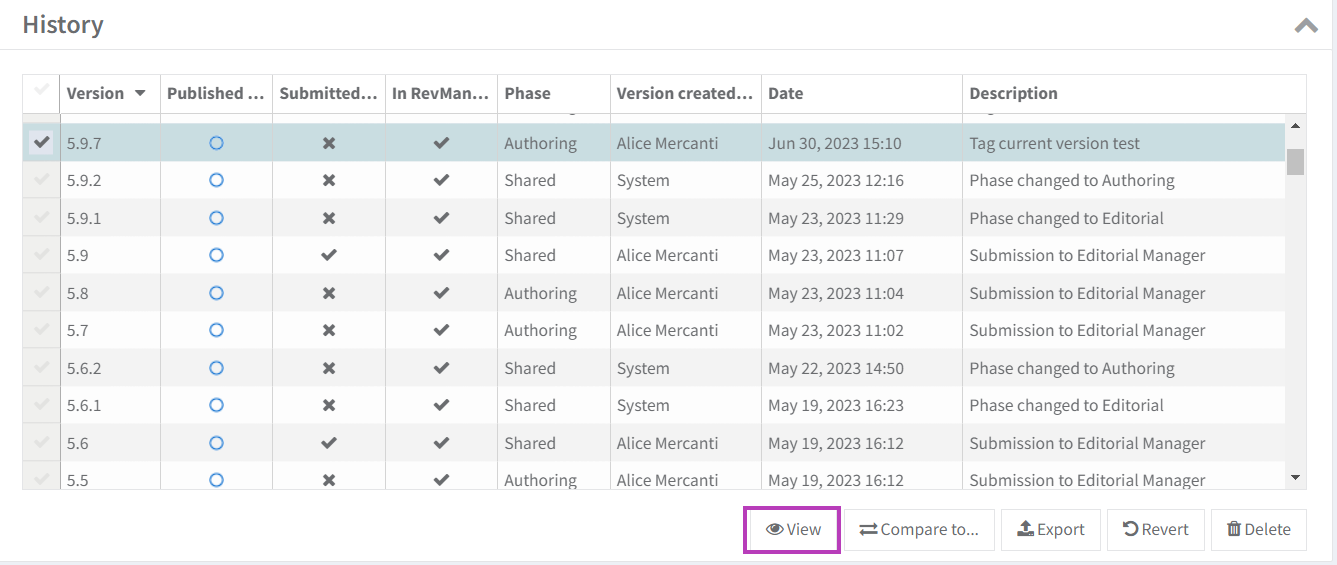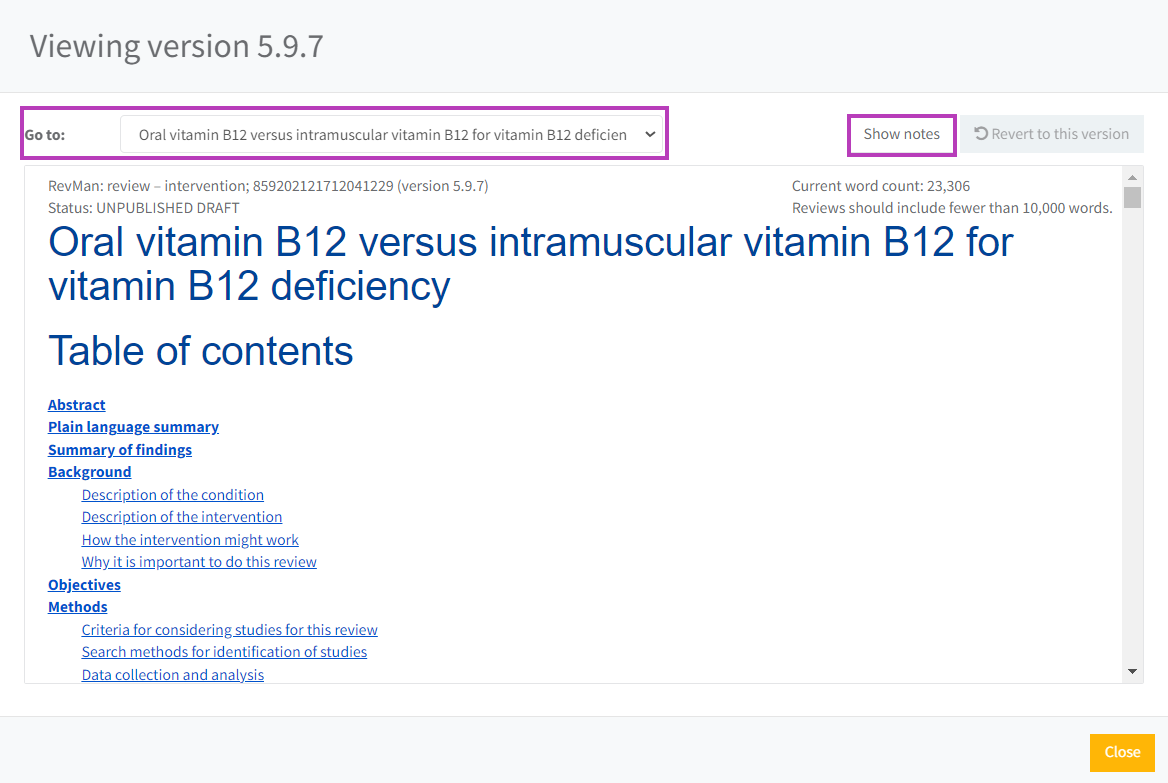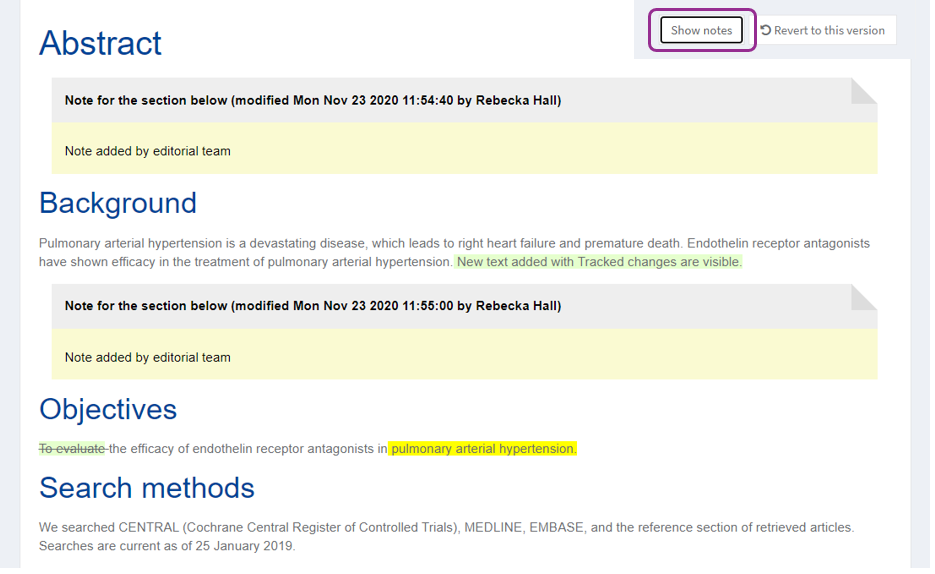Viewing and editing options
Focused review format
From 3 June 2024, all reviews have focused review format enabled by default. For exceptions that include reviews being edited or revised and reviews in production, the focused review format is enabled after a reject decision or publication.
See further guidance on the focused review format.
Differences between views in RevMan
There are multiple ways to view your review in RevMan.
Default view: editable This shows you all text and data in the review broken down by section; accessible via the left-hand navigation menu.
Full-text view: editable This shows you all text in the review in one long window.
- Focused format: Full-text view excludes the following publishable content: Supplementary materials, What's New events, Sources of support.
- Long format: Full-text view excludes the following publishable content: Analyses and forest plots, What's New events, Sources of support. To improve performance for reviews with over 100 studies, hide the study characteristics in Full-text view.
Submission preview: read-only This is a preview of your review as it will appear when published. The option is only available for reviews in the focused format. See Focused review format.
View a version: read-only Choose a version from the History on the Dashboard to view. The View option shows all publishable sections in a given version. Sections that will not be published will not be visible in the View of a review version (e.g., study-centric data, some author information, etc.).
Comparisons of versions of a review: read-only This shows you a comparison of two Views of a review. See Compare versions.
View or export a PDF: View a PDF copy of the review and share it with another member of your editorial team or with peer or consumer reviewers. See Export data if you want to export the article PDF and data from a selected review version.
In RevMan, you can choose between two editing view options: the default view and the full text view.
Switch between Default and Full text at the top of the left-hand menu.
Supplementary materials can only be viewed using the Default view and the Submission preview.
Default view
The default view is organized into individual text boxes and data fields. Use this view to work through each section of the review, adding data as well as studies and references.
Submission preview
The 'Submission preview' function previews both the main article and the supplementary materials as they will appear when published in the focused review format.
When previewing the main article, the current word count and the recommended maximum word limit for reviews and updates (10,000 words) appears in the top right corner. The word count and the recommended word limit do not take into account supplementary materials. See Word count.
If you note errors when previewing your submission, locate the relevant section under Data or Content in the left-hand navigation menu to edit.
You can also use the Submission preview function to update the references numbering to ascending numerical order in the text. See References.
Full-text view
With full-text view, you can navigate, review and edit the document in one window. This can help with functions such as spellcheck and Find and replace. If you are working on a large review where the full text is slow to load, you may prefer to edit in the Default view.
Not all sections of the review are included in the full-text view. The full-text view shows everything in your review except for Analyses and forest plots, Dates and events, Figures, Sources of support, and for reviews in the focused review format, Supplementary materials.
Figures and supplementary materials linked from the text can be viewed by clicking on the link, which will take you to the relevant figure or supplementary material in default view. In case you are shown a 'Navigation not possible' message when you do this, go to the review dashboard to preview the current version and try again. Once you have navigated to the relevant figure or supplementary material, click the browser back button to resume navigation in full-text view.
To preview the document as it will appear when published on the Cochrane Library, and to open a read-only version of your review, use the View current version option from the review dashboard if your review is in the long format. If the review is in the focused format, use the Submission preview option.
Restricting display of study characteristics in full-text view - for reviews with more than 100 studies (long format only)
Protocols, reviews and updates submitted for editorial assessment before 03 June 2024, or being supported by the Methods Support Unit, will not switch to the focused review format at this stage. Your submission will remain in the current format through to publication. For these exceptions, the focused review format will be enabled after either publication or a reject decision.
If the review has more than 100 studies, you can improve performance of the full text view by hiding the 'Characteristics of studies' section in full text view.
Click on 'Full text' view, click on 'Characteristics of studies'. A pop-up will appear confirming to either:
- Hide study characteristics - click on 'OK continue'.
- Keep showing study characteristics (which may slow down performance in 'Full text' view) - click on 'Cancel'.
If you wish to switch the option, refresh the page and you will receive the notification again when going to 'Characteristics of studies'.
View a version
Watch our short video tutorial on how to view a version.
To view a version of the review, select that version from the review History and click View.
A pop-up window with the review will appear. To navigate between sections of the review in the View, you can select the appropriate section from the "Go to:" drop-down menu at the top of the View window.
You can see the notes for that version of the review by clicking the "Show notes" button.
Tracked changes and yellow highlighting are always visible when viewing a previous version with Notes or track changes. The text above the note gives a date stamp and identifies the user who last modified the relevant section.
You can close the View pop-up window by clicking the Close button on the bottom right corner, or clicking on another part of the RevMan dashboard.
View a tagged version | View a submitted version | |
|---|---|---|
| History panel availability | In RM | In RM and Submitted |
| View |
Click the View button below the History panel. The view will open in a pop-up window on the same screen All tracked changes and yellow highlighting are visible automatically. Notes can be viewed by clicking the Show notes button. | |
Share | Share the link to the viewing window with anyone who has permission to view the version (see table above) | |
Viewing permissions
This section is relevant to Cochrane users only
Everyone with the correct group or document role can view reviews in RevMan. Access is dependent on:
- Review phase (editorial or authoring)
- Read/write permissions linked to your role
The Review Dashboard is accessible to everyone, in all phases, for all reviews.
Shared phase versions are those sent from Authoring to Editorial, or from Editorial to Authoring. Both authors and editors can view these versions.
| Editorial staff* | Author | Author Support | Contact Editor | Copy Editor Editor | Editor Support | Consumer Reviewer | Peer Reviewer Feedback Editor | Statistician | |
|---|---|---|---|---|
| Authoring phase | Review editable View all versions stored on Review History | Review editable View all versions stored on Review History | Review not editable View versions stored on Review History where phase is Editorial or Shared | Review not editable View versions stored on Review History where phase is Editorial or Shared |
| Editorial phase | Review not editable View versions stored on Review History where phase is Authoring or Shared | Review editable View all versions stored on Review History |
*Editorial staff group roles
Administrative assistant - Assistant Information Specialist - Assistant Managing Editor - Coordinating Editor - Deputy Coordinating Editor - Editorial Assistant - Information Specialist - Managing Editor
Share a version of your review
Share a PDF of a tagged, submitted or compared version
See View a version and Compare versions. Open the version or comparison in the viewing window. Right-click to view your browser's print menu. Select Print > Save as PDF.
Use the export function to export data from one of your reviews as a zip file to share data easily or analyze it in a different tool.
PDFs are large attachments to emails and take several clicks to generate and save. Why not share a link to a review or specific version instead? See instructions below. Notes and tracked changes are fully visible when shared using a link. You can share a compared version too. For help and advice, please contact support@cochrane.org.
Share the latest version
Check the phase and permissions will allow the person to view. If the person should have access, share a link to the review dashboard. This link will take the user straight to the review. Users will view a non-editable version if they have 'Read only' permissions. If the person has 'Write' permissions, they can edit the review. You can ask these users to use tracked changes or to add a note to the text; or to provide comments on an external document such as an editorial checklist.
Share a previous or compared version
You can share a link to a specific version or a comparison of two versions. Check the phase and permissions will allow the person to view. Copy the URL from the viewing window and share the link as a quick alternative to a PDF. In a compared version, all changes are visible in red and green. See Compare versions.