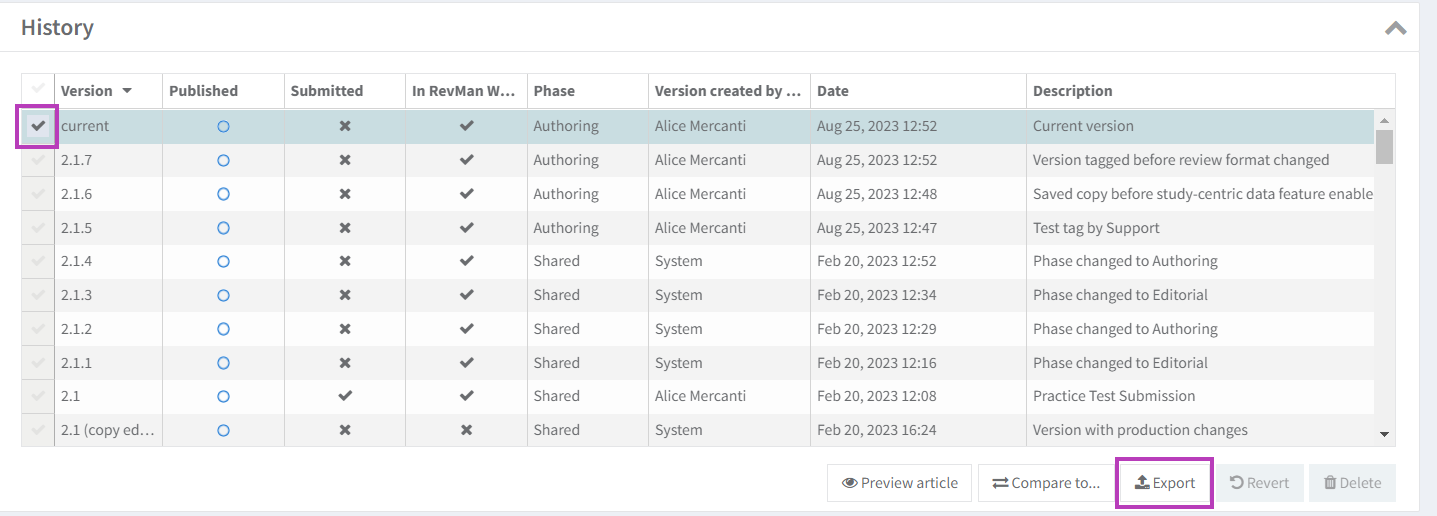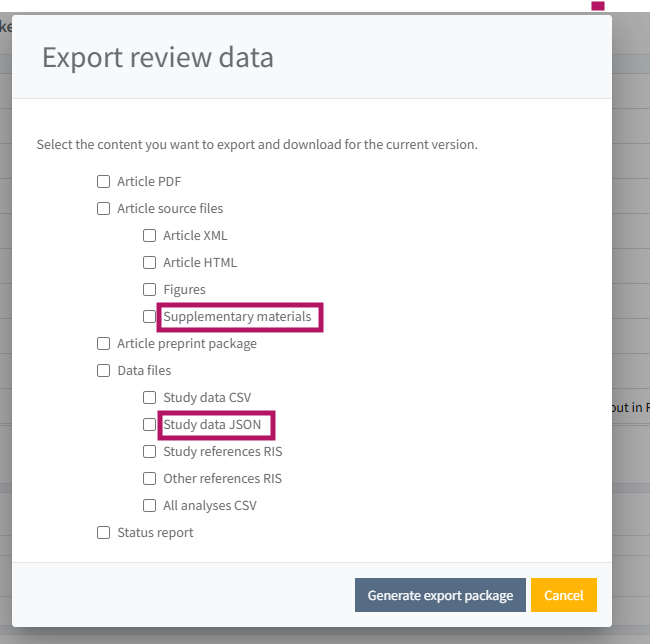Export data
Please DO NOT use the 'Export' function to generate and submit the PDF article and supplementary materials. The 'Export' function is not intended for submitting your manuscript to Editorial Manager and doing so will result in a submission error.
Only files generated using the 'Submit current version' function will be accepted. See Submit current version to Editorial Manager.
Export feature
The Export feature in RevMan allows exporting data from a selected review version as a ZIP file containing:
- Article PDF
- Article source files
- Article XML
- Article HTML
- Figures
- Supplementary materials (focused review format)
- Article preprint package
- Data files
- Study data CSV
- Study data JSON (study-centric reviews)
- Study references RIS
- Other references RIS
- All analyses CSV
- Status report
Open your review and go to RevMan Dashboard > History panel.
Select the version you need to export data for, by ticking the box to the left of the version. This enables the Export button.
Click on Export.
A pop-up window named Export review data will appear to select the review data you want to export. Tick the relevant boxes and click on Generate export package.
Focused review format
In the focused review format, you can export supplementary materials. Please note that you may export duplicate data if you select Supplementary materials and some of the other data options.
All reviews have focused review format enabled by default. For exceptions that include reviews being edited or revised and reviews in production, the focused review format is enabled after a reject decision or publication.
See further guidance on the focused review format.
Study-centric reviews
With study-centric data management enabled, the Study data file is also available in JSON export format. The JSON file includes all data together. It can be imported from RevMan directly, facilitating the transfer of study data to another study-centric review when needed.
It can take up to a few minutes to generate the export package. While exporting, the Export button appears greyed out as you cannot export more than one package at a time. However, you can keep on working in RevMan while the export is taking place. Once the export package has been generated, the Export button is enabled again.
Once the export has been completed, the Downloads panel automatically appears below the History panel. The export package is labelled with the corresponding export date and time.
You can download the package by clicking on the Download icon. If you want to remove the package from the Downloads panel, click on the Bin icon.
The Downloads panel is per user and per review. The exported package(s) are visible in the corresponding Downloads panel for each review and will not be visible to other users.
The Export feature is not intended to replace the export function for individual figures. The download feature per analysis or per figure remains available.
Find the zipped folder named “CDnumber-export-package" in your Downloads panel and unzip it.
Note: "CDnumber" changes in the file name according to the review CD number. The CD number is visible in the 'Status' panel of the review dashboard in RevMan
Article preprint package - Cochrane authors only
Cochrane authors can export an article preprint package of their review, which includes PDF files of the article and supplementary materials, for authors to make available in a preprint repository.
The preprint package is available for reviews in the focused review format and for versions that have not been published. The preprint package can be exported up until the point of acceptance (if applicable).
All files in the preprint package are watermarked and include the following disclaimers:
- Article:
This manuscript is made available by the author(s), and the author(s) are solely responsible for the content of this manuscript. This manuscript was developed using The Cochrane Collaboration’s (“Cochrane’s”) software, but has not been through Cochrane’s editorial or peer review process, and is not endorsed or approved by Cochrane in any way. Cochrane accordingly gives no representations or warranties of any kind in relation to, and accepts no liability for any reliance on or use of, this manuscript.
- Supplementary materials:
Supplementary materials are published alongside the article and contain additional data and information that support or enhance the article. Supplementary materials may not be subject to the same editorial scrutiny as the content of the article and Cochrane has not copyedited, typeset or proofread these materials. The material in these sections has been supplied by the author(s) for publication under a Licence for Publication and the author(s) are solely responsible for the material. Cochrane accordingly gives no representations or warranties of any kind in relation to, and accepts no liability for any reliance on or use of, such material.
For more information, please refer to the Cochrane Preprint Policy.
The export package
Depending on the data you have chosen to export, the folder will contain different files and folders.
Article HTML
The article can be exported in HTML format to preview it outside RevMan. To be able to see figures and open supplementary materials (focused review format only) in the HTML version, these files must be exported as well and extracted first.
If you want to copy the HTML version to a Word document and be able to access both internal and external links, you can open the HTML file in LibreOffice Writer (download LibreOffice), then save it as a .docx (Word) file for further editing in Word.
Analysis and study data
Unzip the CDnumber-data folder to find two sub-folders:
- Analysis data
- Study data
Note: If you have enabled the focused review format, analysis and study data are located in the CDnumber-SUP-datapackage.
Analysis data
The folder contains three files:
- Overall estimates and settings (analysis level)
- Subgroup estimates (mid-level estimates for each subgroup)
- Individual data rows (all the rows in all the analyses)
When you export analysis data for a Diagnostic Test Accuracy review, the Analysis data folder will contain the following two files:
- Data rows
- Parameters
Study data
Depending on the review type, the folder will contain a different number of files.
- Study information (information on which studies exist and study characteristics)
- Study arms
- Risk of bias
- Study results
When you export study data for a Diagnostic Test Accuracy review, the Study data folder will contain the following three files:
- Risk of bias
- Study test data
- Study information
- Numbers are formatted in six decimals, unless they’re entered manually, in which case all decimals entered will be shown.
- Empty columns are those that are not relevant in the selected review.