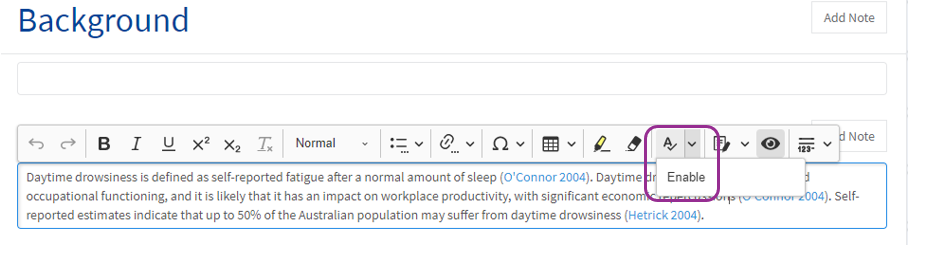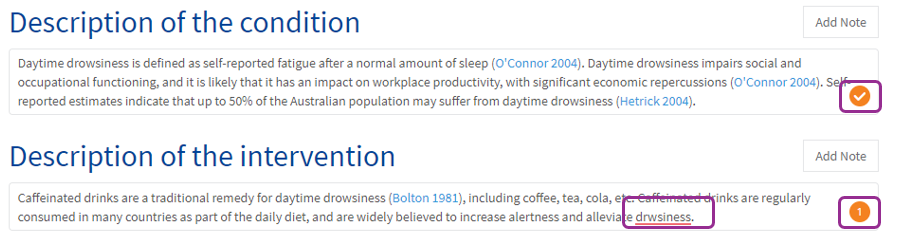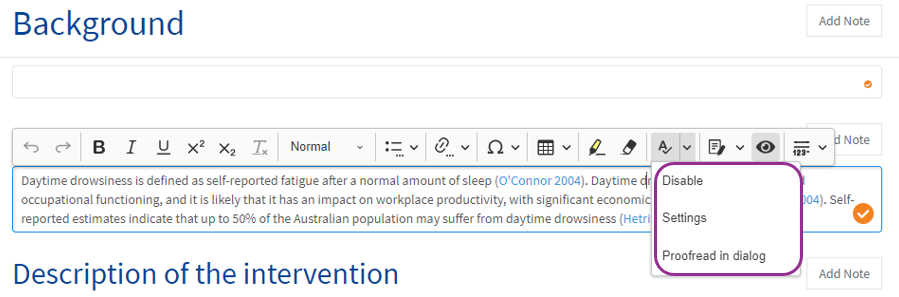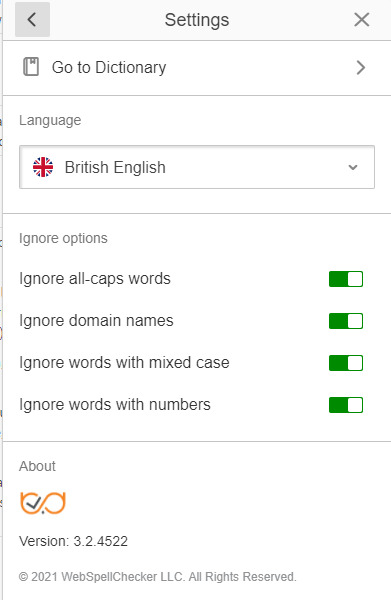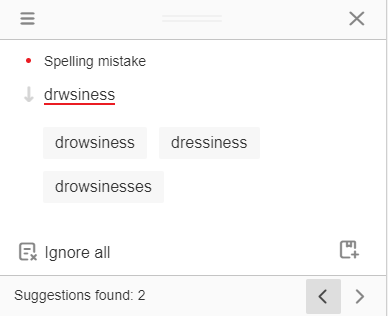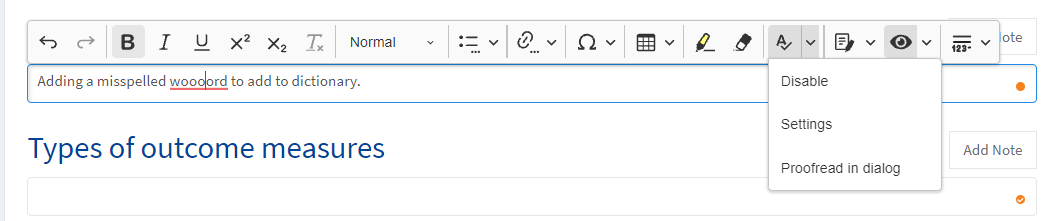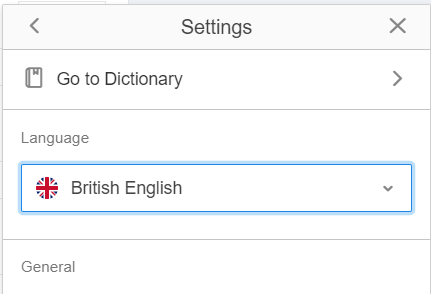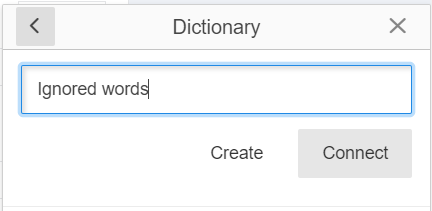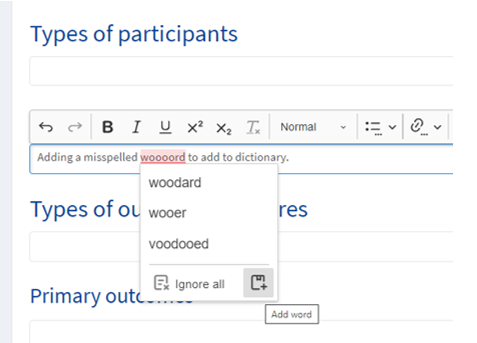Spell check
When you open your review in either the full text or the default view, the spell check is automatically disabled. Click on the "A checkmark" icon to enable this tool, or on the dropdown menu to select "Enable".
Once the tool is enabled, an orange check mark will appear at the bottom right corner of each text section if the section is free of errors. If there are spelling errors in a section, the number of detected errors will appear at the bottom right corner, instead of a check mark, and each error will be underlined in red.
Disable spell check
You can select the "A checkmark" icon to disable the tool, or click on the dropdown menu and select "Disable".
Select language
Click "Settings" in the dropdown menu to select the preferred language and options for ignoring certain spellcheck rules.
Run a spell check
Click "Proofread in dialogue" to examine the detected errors in a pop-up dialogue box on your screen. Select the correctly spelled word, or click Ignore all to ignore that suggestion, or add it to the dictionary using the save icon on the bottom right of the dialogue box. The dialogue box will run through errors in all text sections for that larger section of the review or protocol (e.g., Background, Methods, etc).
See spelling suggestions
You can also hover over a word marked as misspelled in the text to select the correct spelling option or add a word to the dictionary. When the spell-checker detects a word that doesn't need to be corrected (e.g. acronyms, generic drug names), click Ignore all. The spell-checker will not detect the same words again. NB: The 'Ignore all' function may not save your selections when moving between sections, or when you close and reopen the review.
Create a personal dictionary
To mark words as ignored, create a dictionary with a relevant description (e.g. Ignored words) and add the word to the dictionary. Each user can create their own dictionary and add new words as they go along with their work, such as acronyms and complex words. Words belonging to your personal dictionary won’t be detected by the spell-checking tool anymore.
You’ll also be able to access your personal dictionary when using a different browser or logging in from a different device.
On the dropdown next to the spell check icon on the toolbar, select Settings.
On the dropdown next to the spell check icon on the toolbar, select Settings.
Go to Dictionary > Enter a dictionary name > Create > Return to spelling error > click Save icon to add word.
This should ignore it for subsequent editing sessions.