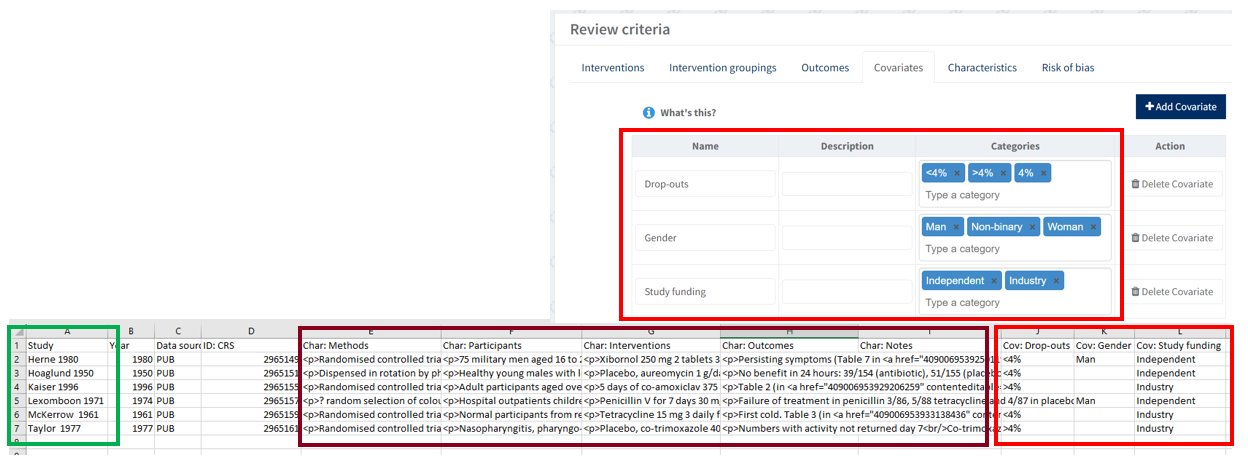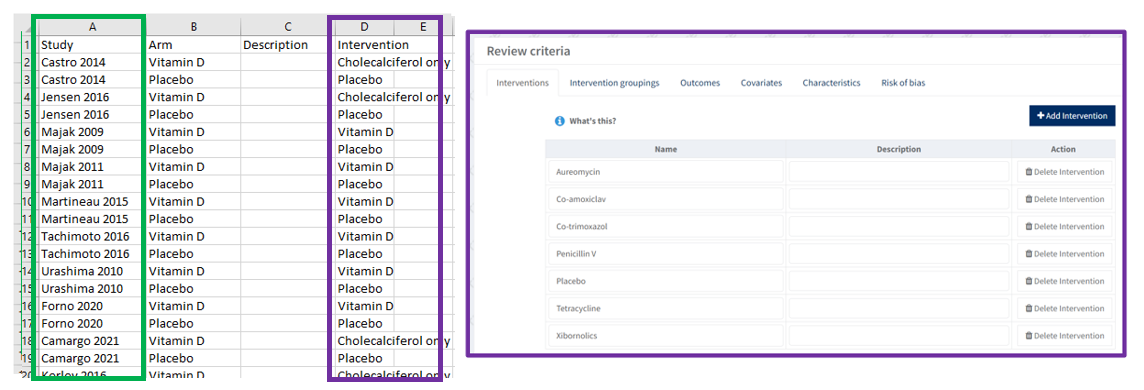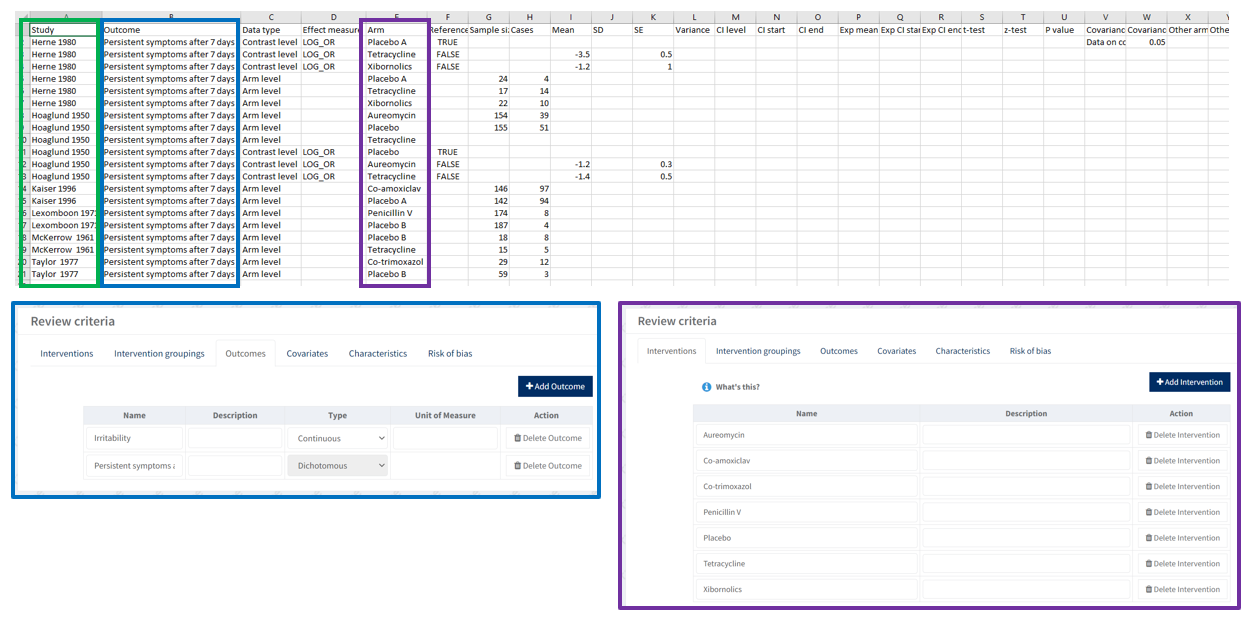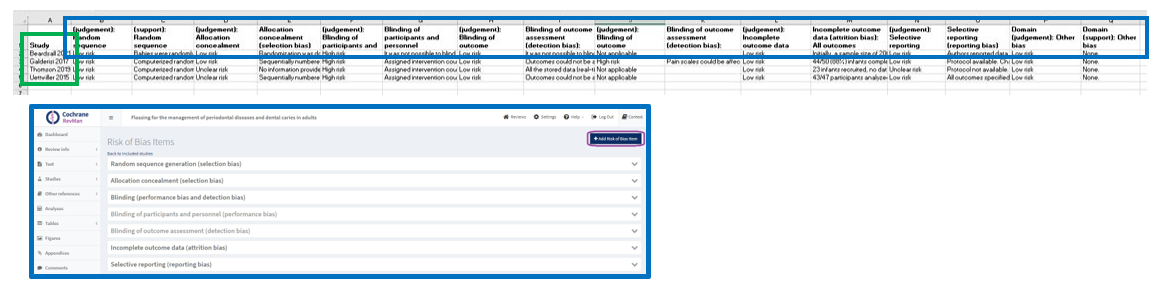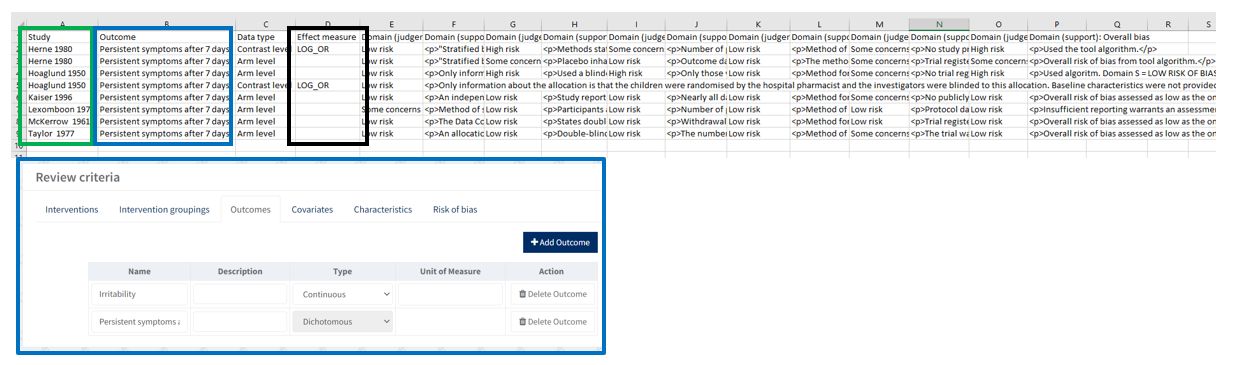Using data extraction templates
See Data extraction templates to download the templates and structure your data accordingly.
Prepare your files for import
Study information
Study characteristics and covariates in the CSV must match exactly with those added into RevMan otherwise you will get errors when trying to import the CSV.
Add one row per study, includes general study information, study characteristics and covariates.
- Green box needs to match study IDs across all the import files
- Red boxes need to match the Covariates within the Review criteria section of RevMan (both covariate name and categories).
- Brown box needs to match the Characteristic definitions within the Review criteria section.
You don't have to include the covariates to the import, as you can add them manually to the studies after the import (some authors find this easier as covariate names and categories must match exactly for the import to work)
Study arms
Intervention and intervention groupings names in the CSV must match exactly with those added into RevMan otherwise you will get errors when trying to import the CSV.
Add one row per arm for each study, includes the arms the studies report to and which intervention they map to.
- Green box needs to match study IDs across all the import files
- Purple box needs to match Interventions within the Review criteria section of RevMan
Study results
Outcome names in the CSV file must match exactly with those added into RevMan, otherwise you will get errors when trying to import the CSV.
- Add one row per arm for each study, includes contrast and arm level result data including calculator input fields.
- If you’ve added multiple timepoints for an outcome, these need to be added into RevMan as separate outcomes.
Note: In RevMan, authors need to set up each timepoint as separate outcomes VS. In Covidence, multiple time points can be added under a single umbrella outcome.
Tidy up the outcome names to ensure the same outcomes across studies have the same spellings and align to the outcomes you will be creating analysis for in RevMan.
Do not delete columns as it can affect the import.
See the example of a completed study result import file, which includes arm and contrast level data for a dichotomous outcome. For information on the difference between arm and contrast data see ‘Types of study results data’.
- Green box needs to match study IDs across all the import files
- Blue box needs to match Outcomes within the Review criteria section of RevMan
- Purple box needs to match Interventions within the Review criteria section of RevMan
We advise one study results sheet per outcome to keep files manageable, or one study results sheet for dichotomous outcomes and one for continuous outcomes.
! Tip: As files become large, hiding rows and columns not in use may be helpful.
Footnotes
You can also import footnotes along with the study results data by adding them to the appropriate column in the data extraction template. If you add footnotes to more than one arm for the same result in the data extraction template, RevMan will combine them into a single footnote when importing the file.
Note: Once the import is complete, check that the footnotes are fully visible in the forest plot graphs.
Risk of bias
A review can only use either risk of bias 1 or risk of bias 2, not a combination of both.
Add one row per study. Below are examples of completed risk of bias import files for risk of bias 1 and risk of bias 2.
Risk of bias 1
- Green box needs to match study IDs across all the import files
- Blue boxes with Risk of Bias domains need to match Risk of Bias setup within the Review criteria section of RevMan
- Edit the columns in the file to reflect the setup within the Review criteria section:
- Add a new column to the template for each new domain judgement and support added to the Review criteria
- Remove the column if the corresponding risk of bias item has been deactivated or deleted from the Review criteria.
- Edit the columns in the file to reflect the setup within the Review criteria section:
Risk of bias 2
Risk of bias 2
To import rob2 assessments, the Risk of bias 2 advanced feature must be enabled. See how to Enable Risk of Bias 2.
Use the Risk of bias 2 Excel tool to extract judgements, then use the extracted values to prepare the risk of bias 2 CSV file for import.
- Green box needs to match study IDs across all the import files
- Blue box needs to match Outcomes within the Review criteria section of RevMan
- Black box needs to match the effect measure in the Study results import sheet
Import your study data