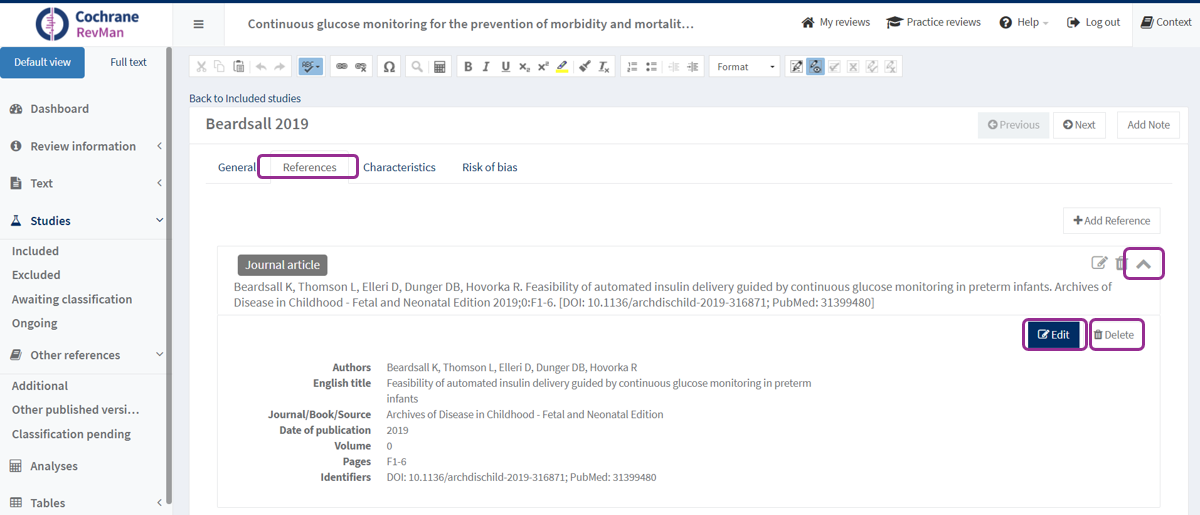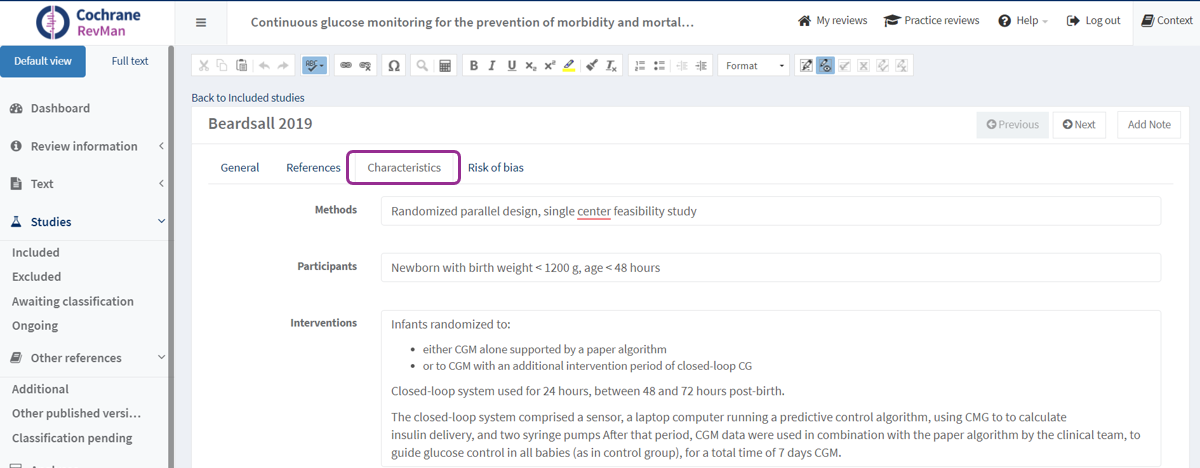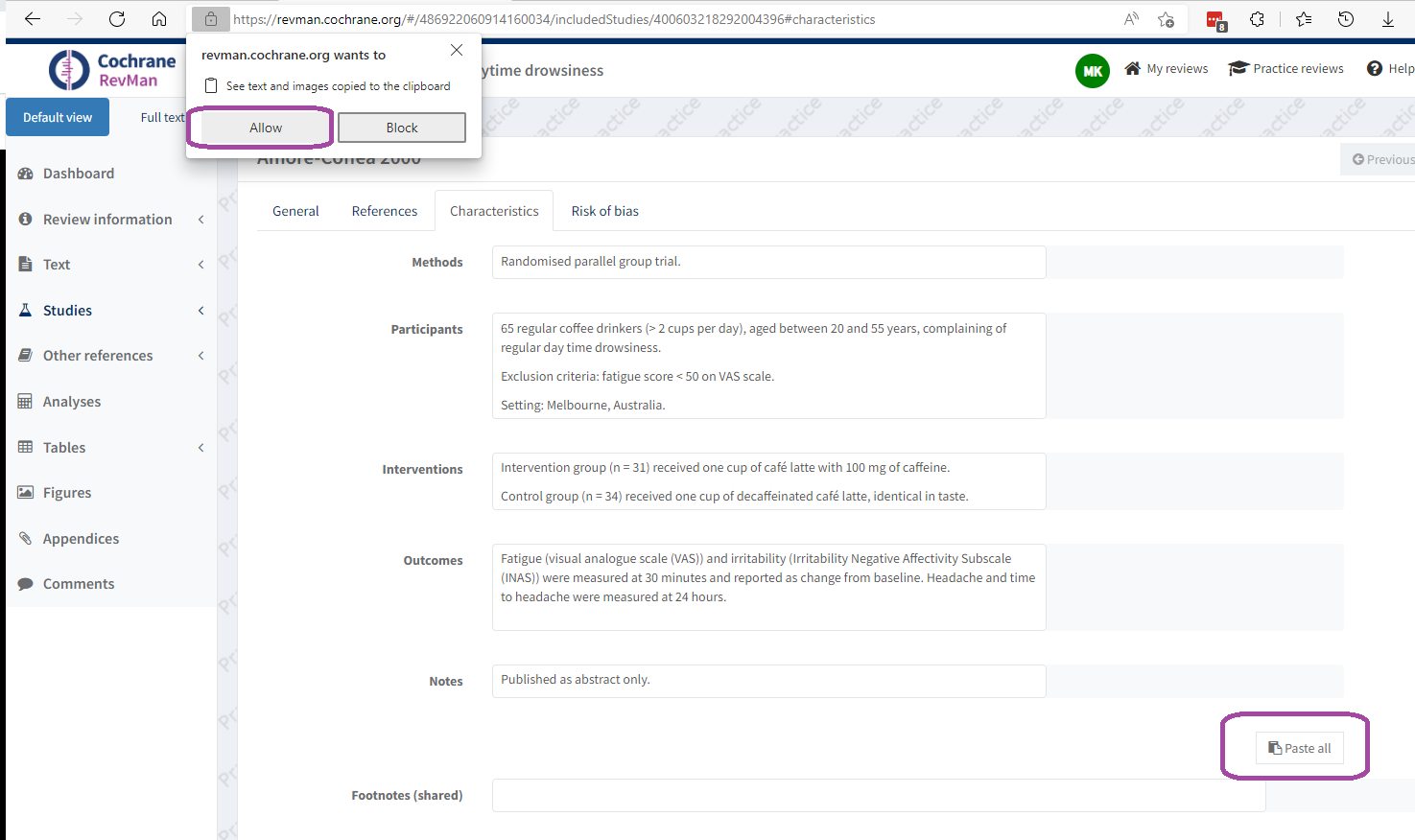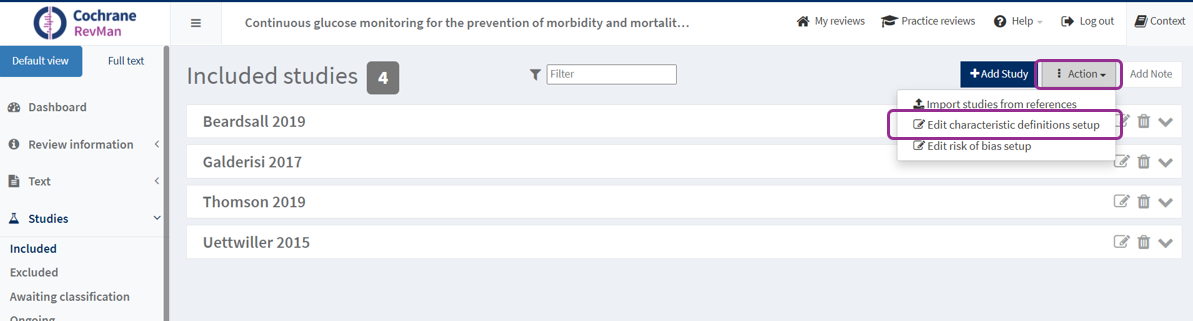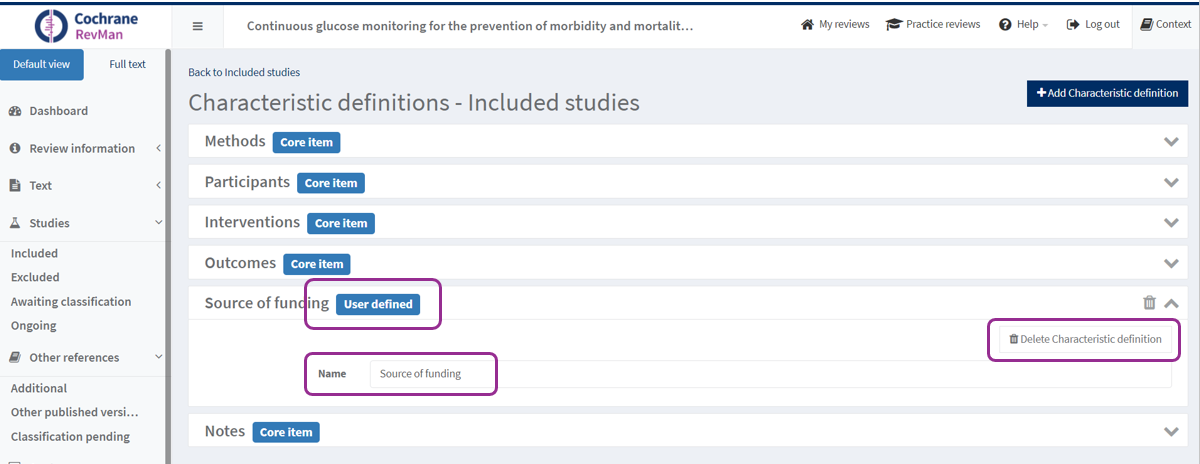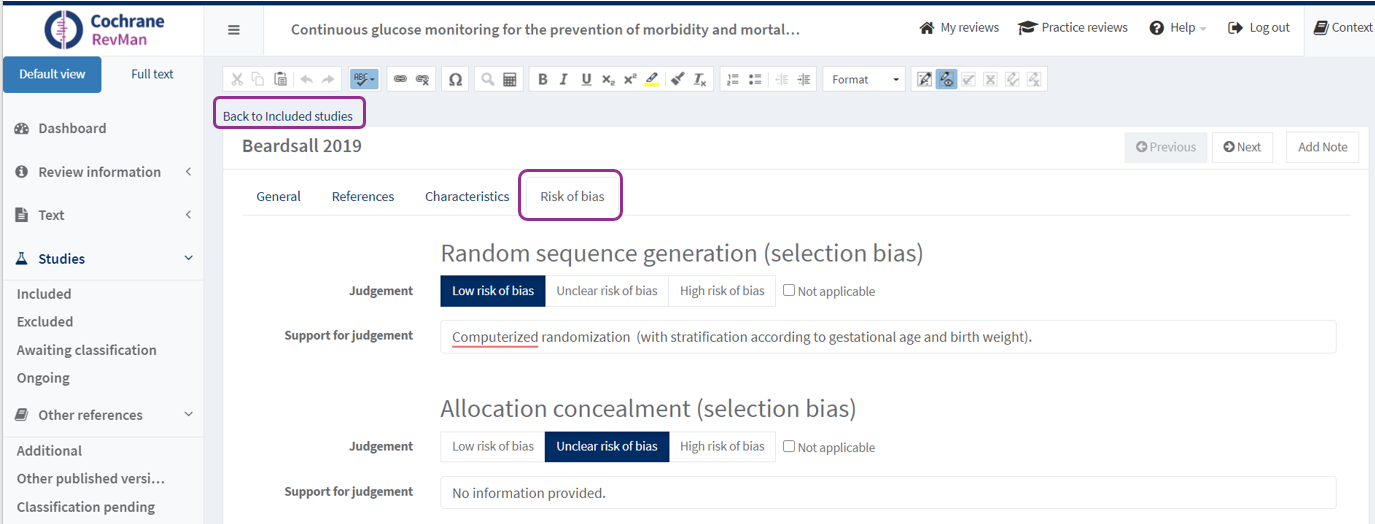Edit study information
Edit general information
On the ‘General’ tab, you can edit the Study ID, year of publication and the data source
Edit the reference
On the 'References' tab, click on the arrow icon to reveal the reference, then click on the 'Edit' button. If you have more than one report of an included study, see How to mark a report as a primary reference. You can remove the reference by clicking the 'Delete' button.
Edit study characteristics
In the ‘Characteristics’ tab you can edit the description of the characteristics of the included study.
Paste study characteristics
In the ‘Characteristics’ tab you can paste the description of the characteristics of the included study that you have copied from a table on an external source. The external source could e.g. be a webpage, a Word document or a spreadsheet.
Please ensure you tag a version on the Review Dashboard before editing any characteristics, as pasting will override any text already in the text boxes.
Copy the table (horizontal or vertical) from an external source and click the 'Paste all' button at the bottom of the ‘Characteristics’ tab. Your browser may ask you to allow RevMan to access your clipboard. Please click 'Allow' to use this feature.
Please note the formatting that will be copied:
- Word: paragraphs italics, bold, underline and links are supported
- Spreadsheets: links and paragraphs are supported
- Web page: depend on tags used (italics, bold, underline and links are supported)
Footnotes to Characteristics of Studies tables
Add or edit items
If you want to add or edit items, go back to Included studies and click on the 'Action' button on the top right, then click ‘Edit Characteristic definitions setup’. This lists ‘Core items’ and ‘User-defined’ items. ‘Core items’ cannot be renamed or deleted. Up to 3 ‘User-defined’ items can be added, renamed, or deleted. Note that all these items are global, i.e. appear in all included studies.
Edit risk of bias assessment
In the ‘Risk of Bias’ tab, you can edit the risk of bias assessment – for more detail see Risk of Bias 1. If you want to go back to the Included studies list, click on the 'Back to Included studies' link above the study ID.