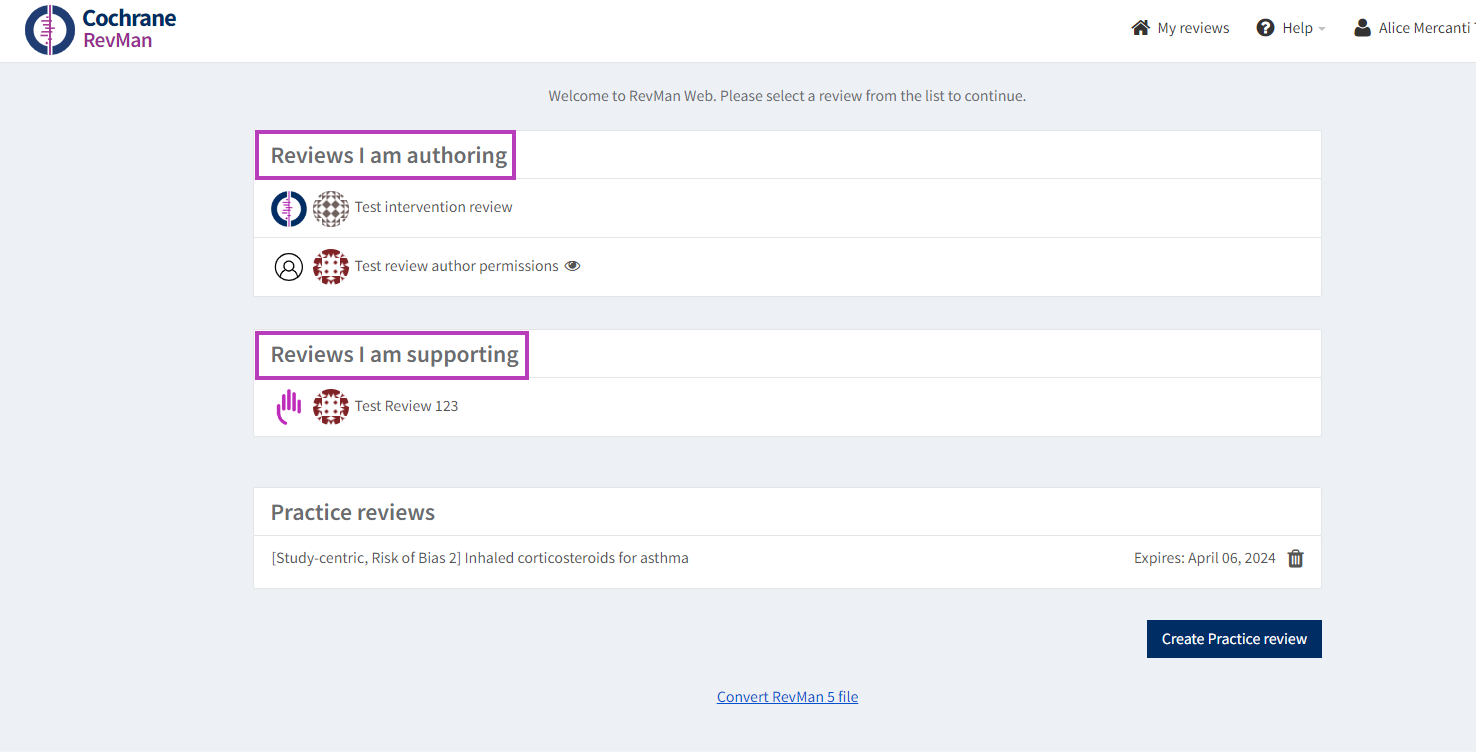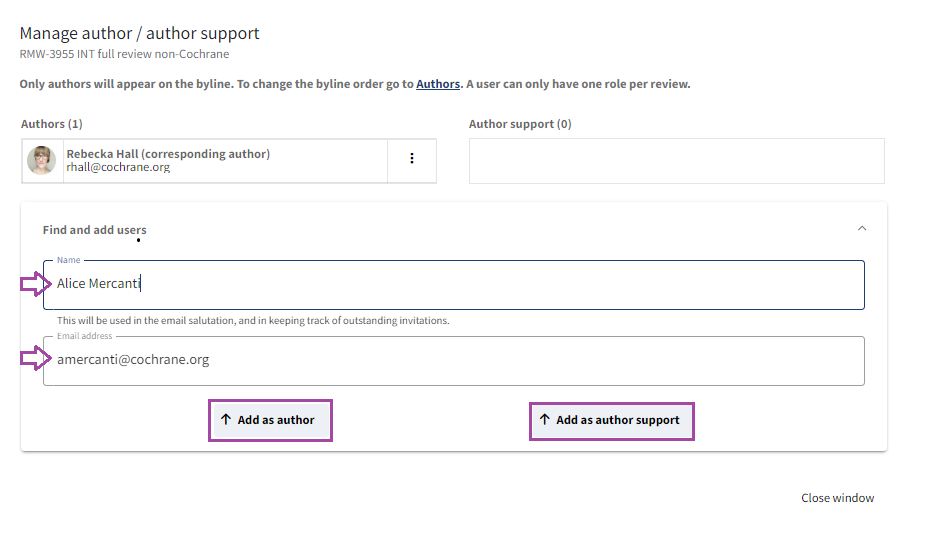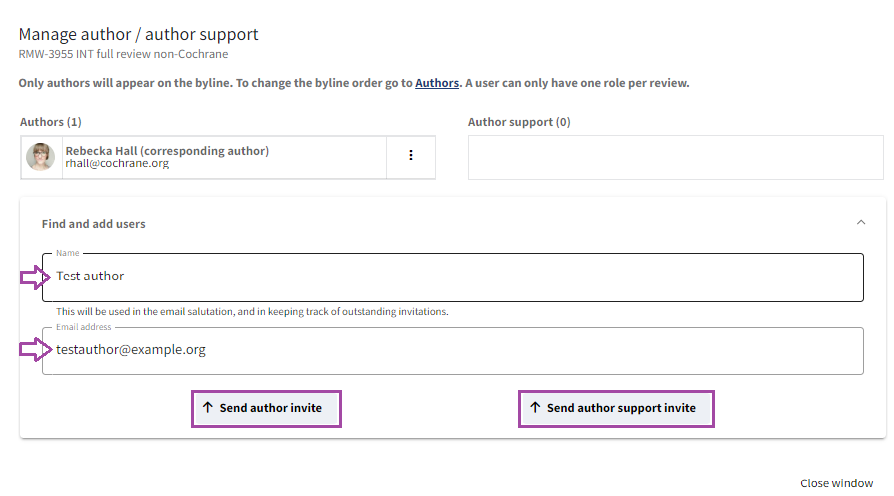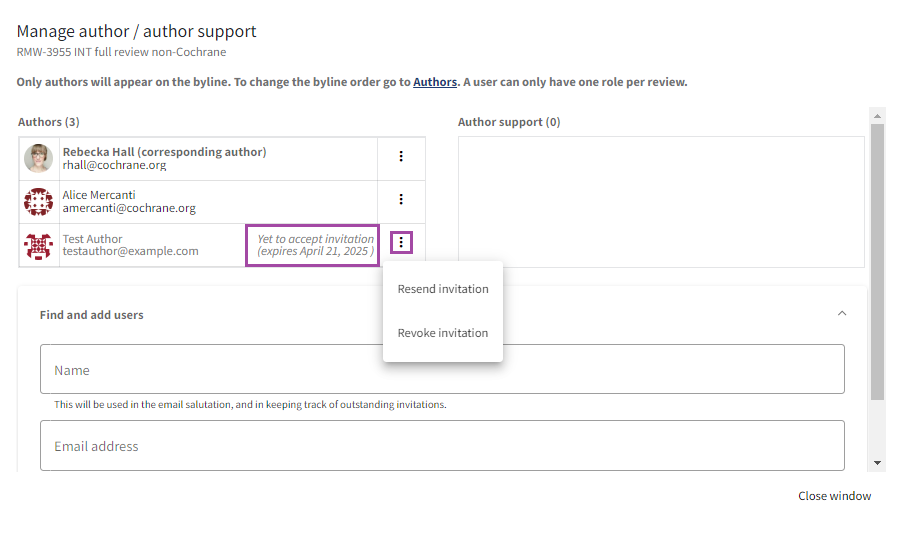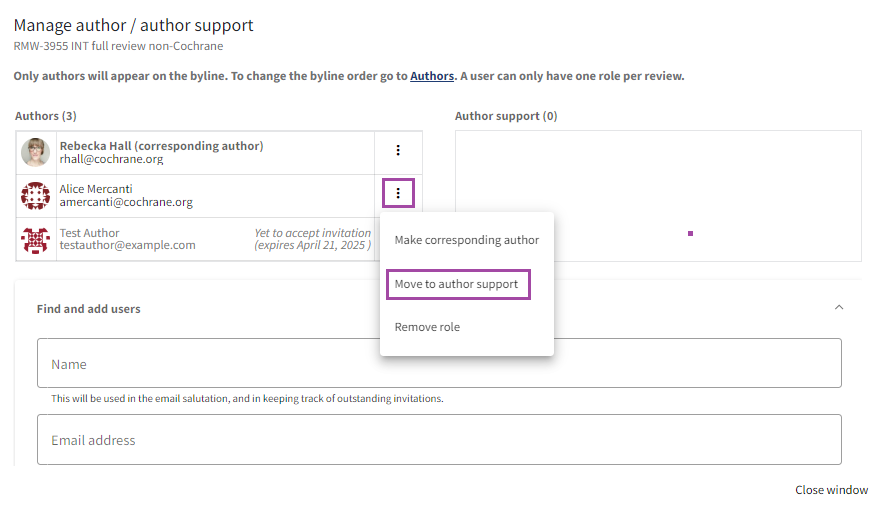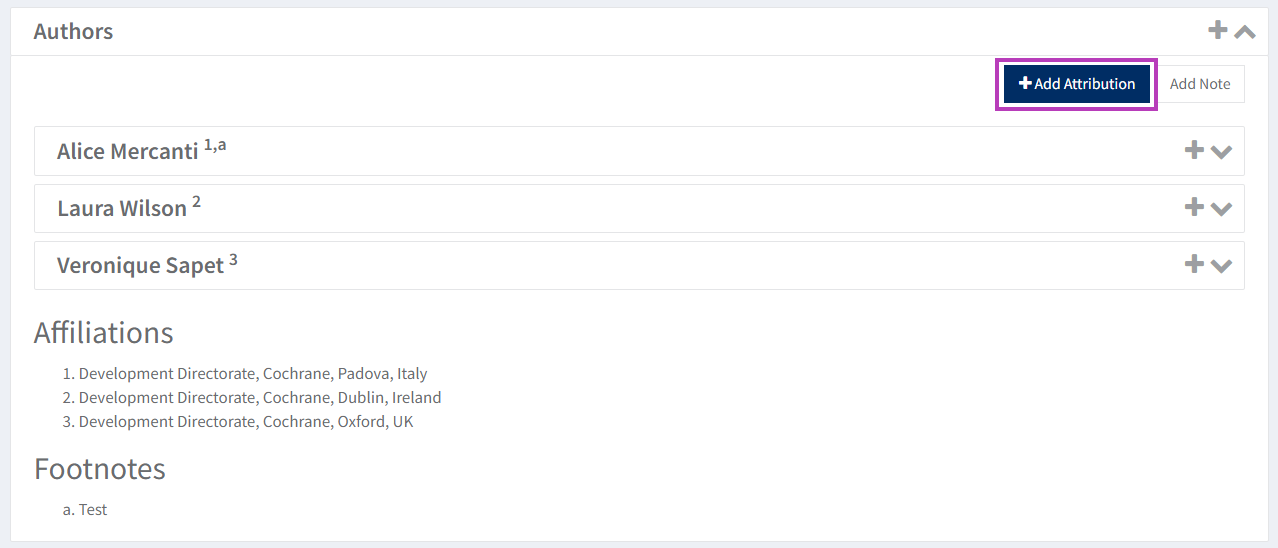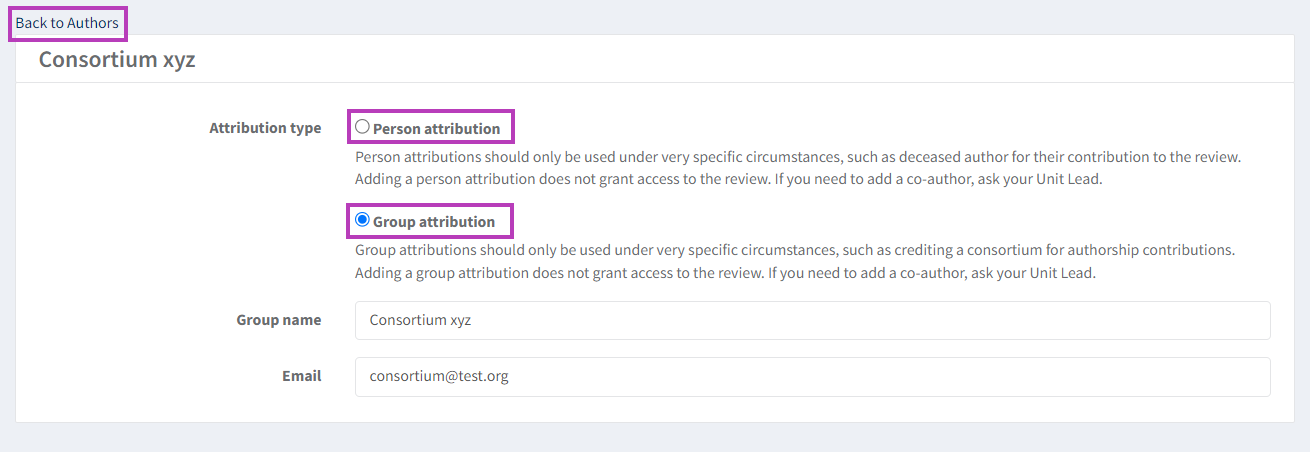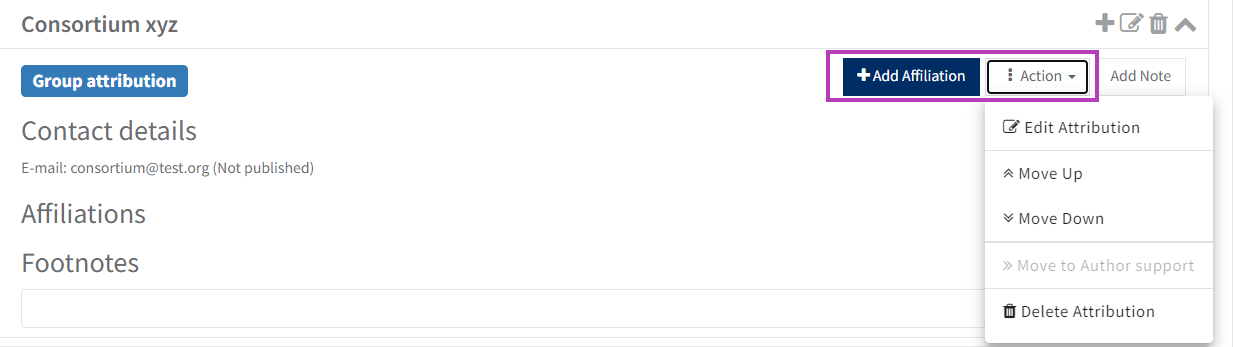Add or remove authors
Related pages: Author names and affiliations.
Changes you make to your Cochrane RevMan Portfolio (such as changes to units, roles or reviews) will show immediately in your browser. However, if you have another tab open or changes are made by another user, you may have to refresh the page to see those changes.
All changes to author bylines (authors added, removed, reordered) are captured in the review decision log for transparency.
To manage authors and author support roles, RevMan Portfolio provides the following functionality through a dedicated 'Manage author/author support' dialog box that is available for each review:
- Invite new or add known author and author support roles
- Remove author and author support roles
- Manage invitations
- Change corresponding author
- Move between author and author support
Please note that the review must have an active project for the 'Manage author/author support' features to be available. If the review is inactive, the functionality will be disabled.
When adding, removing, or making changes to authors, please ensure that you comply with the Cochrane authorship policy.
Author and author support roles
Cochrane Review guidance
- Everyone with an author role on a Cochrane review must meet all four criteria for authorship listed in the Cochrane authorship policy.
- Everyone who meets all four criteria for authorship should be shown as an author. If anyone in an 'author support' role meets authorship criteria, they should be moved to the author byline. A Changes in authorship form may be needed.
- People listed in 'author support' should be named in the acknowledgements (with their consent); see the Cochrane acknowledgements policy.
- Authors are asked to use the ‘group attribution’ function in RevMan to recognize the support of Cochrane group(s) in preparing their submission. See Attributions below.
- Author and author support roles grant editing access to the review.
- The author support role is for people who need editing access to the review but do not meet the criteria for authorship.
- People with these roles will see the review listed under Reviews I am authoring (author role), or Reviews I am supporting (author support role).
Please note that changes made to the review by a person with an author support role will still be indicated in the review History panel by "Version created by".
Author support for Cochrane reviews
Add an author
Cochrane Review guidance
Remember! Authors may need to complete a Changes in authorship form.
- Changes to the author byline in a Cochrane review (published or unpublished) may require a Changes in authorship form. All authors (added, removed, reordered) must sign the form to confirm they agree with the change. See the Cochrane authorship policy.
- Everyone with an author role on a Cochrane review must meet all fur criteria for authorship listed in the Cochrane authorship policy.
- Everyone who meets all four criteria for authorship should be shown as an author.
- Log in to your RevMan portfolio.
- If you are an organizational subscriber, you must log in with your administrator or unit lead role.
- Locate the review in your unit and click on the three-dot context menu to the right of the review title.
- Select Manage author/author support to add or remove author and author support roles, change the corresponding author, and manage invitations.
Find and add existing users
- If the person has another role in your unit already, start typing their name under Find and add users.
- Select the correct person from the options provided.
- Choose Add as author or Add as author support.
Invite new users by email
- If the person you want to invite has no existing roles in your unit, add their name and email address. Then select Send author invite or Send author support invite.
- The person will receive an email inviting them to log in with a Cochrane account. They will be prompted to create an account if they do not have one.
- People invited by an organization will take up one of the available seats in the organization. See also Access Cochrane RevMan for the first time.
- People invited by an individual subscriber will need a subscription to RevMan to edit the review. See also Accessing Cochrane RevMan for the first time.
Manage invitations
- Invitations are valid for 6 months and will show the expiry date.
- Pending invitations to an author or author support role display until accepted or declined.
- Resend or revoke an invitation by clicking on the three-dot menu next to the name of the invited person.
- You can invite up to 10 new users to one review at one time. If you need to invite more than 10 users, you will need to wait for people to accept or decline before re-issuing invitations.
Move people between author and author support
Cochrane Review guidance
Remember! Authors may need to complete a Changes in authorship form.
- Changes to the author byline in a Cochrane review (published or unpublished) may require a Changes in authorship form. All authors (added, removed, reordered) must sign the form to confirm they agree with the change. See the Cochrane authorship policy.
- Everyone with an author role on a Cochrane review must meet all four criteria for authorship in the Cochrane authorship policy.
- Everyone who meets all four criteria for authorship should be shown as an author.
- If anyone in an 'author support' role meets authorship criteria, they should be moved to the author byline. A Changes in authorship form may be needed.
- People listed in 'author support' should be named in the acknowledgements (with their consent). See the Cochrane acknowledgements policy.
- To move people between author and author support, log in to your portfolio and go to Manage author/author support for the review
- On the author list, click on the three-dot menu next to the person's name
- Select Move to author or Move to author support.
- This action is not available until the invitation has been accepted.
Remove an author
Cochrane Review guidance
Do not remove an author without informing the whole author team of the change. Remember! Authors may need to complete a Changes in authorship form.
- Changes to the author byline in a Cochrane review (published or unpublished) may require a Changes in authorship form. All authors (added, removed, reordered) must sign the form to confirm they agree with the change. See the Cochrane authorship policy.
- Everyone who meets all four criteria for authorship listed in the Cochrane authorship policy should be listed as an author.
Locate the review in your portfolio, and open the Manage author/author support dialog from the review's three-dot menu.
Locate the person from whom you want to remove access to the review and click on the three-dot menu next to their name. Select Remove role.
If the person you want to remove is the corresponding author of the selected review, you have to assign the role to someone else first. See Change corresponding author.
Change corresponding author
Cochrane Review guidance
- Remember! Authors may need to complete a Changes in authorship form. Changing the corresponding author in a Cochrane review (published or unpublished) may require a Changes in authorship form. All authors (added, removed, reordered) must sign the form to confirm they agree with the change. See the Cochrane authorship policy.
- The corresponding author must match in RevMan and in Editorial Manager. If you change the corresponding author, contact support@cochrane.org to request the change is reflected in Editorial Manager.
From the author list, click the three-dot menu next to the name of the person you want to be the corresponding author, and select Make corresponding author.
The person designated as the corresponding author cannot be removed or moved to an author support role unless someone else is appointed the corresponding author role first.
When you create a new review, you will be listed as the first author and corresponding author. To change the corresponding author, locate the review in your portfolio, and open the Manage author/author support dialog from the review's three-dot menu. Then, follow the instructions above to change the corresponding author.
Cochrane Review guidance
Cochrane authors and Cochrane unit leads cannot create new reviews. To request a new review, please submit a proposal.
Author order
Cochrane Review guidance
- Do not change the author order without informing the whole author team of the change.
- Changing the author order in a Cochrane review (published or unpublished) may require a Changes in authorship form. All authors (added, removed, reordered) must sign the form to confirm they agree with the change. See the Cochrane authorship policy.
- Who can change the order of authors? Cochrane authors, Cochrane Unit Leads, Central Editorial Service staff, Cochrane Support Team.
Change the order of authors within the review itself.
- From the review left-hand menu, go to About this review > Authors.
- Drag and drop authors within the author list to change the author order.
- Alternatively, click on the Action button and select Move Up or Move Down as needed.
- To add and edit author affiliations, see Author names and affiliations.
Attributions
Author teams can use the attribution function in RevMan to credit a person or a group in the byline.
To do so, organization administrators and unit lead can use Add Attribution at the top of the Authors panel in the review.
Select either Person attribution or Group attribution, as required, and fill in the relevant details. Unlike author contact details, the name and the email address are editable directly in RevMan, rather than in the Portfolio management system. An email is not required.
The person or group is not required to have an active Cochrane account. Please note that naming them in an attribution does not grant them access to the review.
When finished, click Back to Authors.
Like authors, person and group attributions can:
- Be re-ordered in the Authors panel.
- Include information on affiliations and footnotes.
For specific guidance on using attributions in Cochrane reviews, see the
Use of attributions in Cochrane reviews
Author teams can use the attribution function in RevMan to credit a person or a group in the byline. The attribution function should be used only in specific, limited circumstances, such as in cases of a deceased author (person attribution), or when a group name belongs in the byline (group attribution).
Please note that Cochrane authors cannot add attributions and should contact their unit lead(s) or Cochrane Support to request adding one.
Person attributions
The most common use case for a person attribution is for a deceased author. The remaining co-authors can use an attribution if they decide that the deceased author should remain in the byline.
- The attribution should include the name of the person.
- An affiliation to the attribution should be added with the details of the institution and country that were correct before the author died. See Author names and affiliations.
- A footnote to the attribution should be added to indicate that the author passed away while the manuscript was being prepared. See Footnotes for authors.
- Editors should provide the author team with the information under ‘deceased authors’ in the editorial guidance.
Group attributions
Group attributions can be used for:
Collaborative groups as authors, according to the 'Criteria for authorship' and 'Special circumstances in the author byline' in the Cochrane authorship policy.
Recognition of Cochrane group(s) that have supported the author team in preparing the submission through the work of individual non-author contributors.
Recognizing support from a Cochrane group
When a group attribution is used to recognize support from a Cochrane group (not authorship), the following applies:
- Only name Cochrane groups that have guided, mentored, or coached an author team in Cochrane-specific review methods or other development support for a submission.
- An individual's author association with a Cochrane group does not in itself mean that a group attribution should be used for this purpose.
- The attribution must begin with the words ‘supported by’ and follow the syntax here provided:
- supported by the Cochrane [topic name] Review Group
- supported by the Cochrane Evidence Synthesis Unit (CESU) [region name]
- supported by the Cochrane [topic name] Thematic Group
- supported by Cochrane [country/region or topic name] (for Geographic Groups or Fields)
- The attribution must be used in conjunction with the Acknowledgements section. If a “supported by” attribution is used in the byline, the authors must include a statement in the Acknowledgements section of the review that the group name represents non-author contributors. Individual non-author contributors should be named in the Acknowledgements (with their prior written permission) and their specific contributions identified. See the Cochrane acknowledgements policy.
If multiple groups have supported the review, please use the naming format above and combine them in one attribution. For example: “supported by (the) Cochrane [group name 1] and (the) Cochrane [group name 2]”.