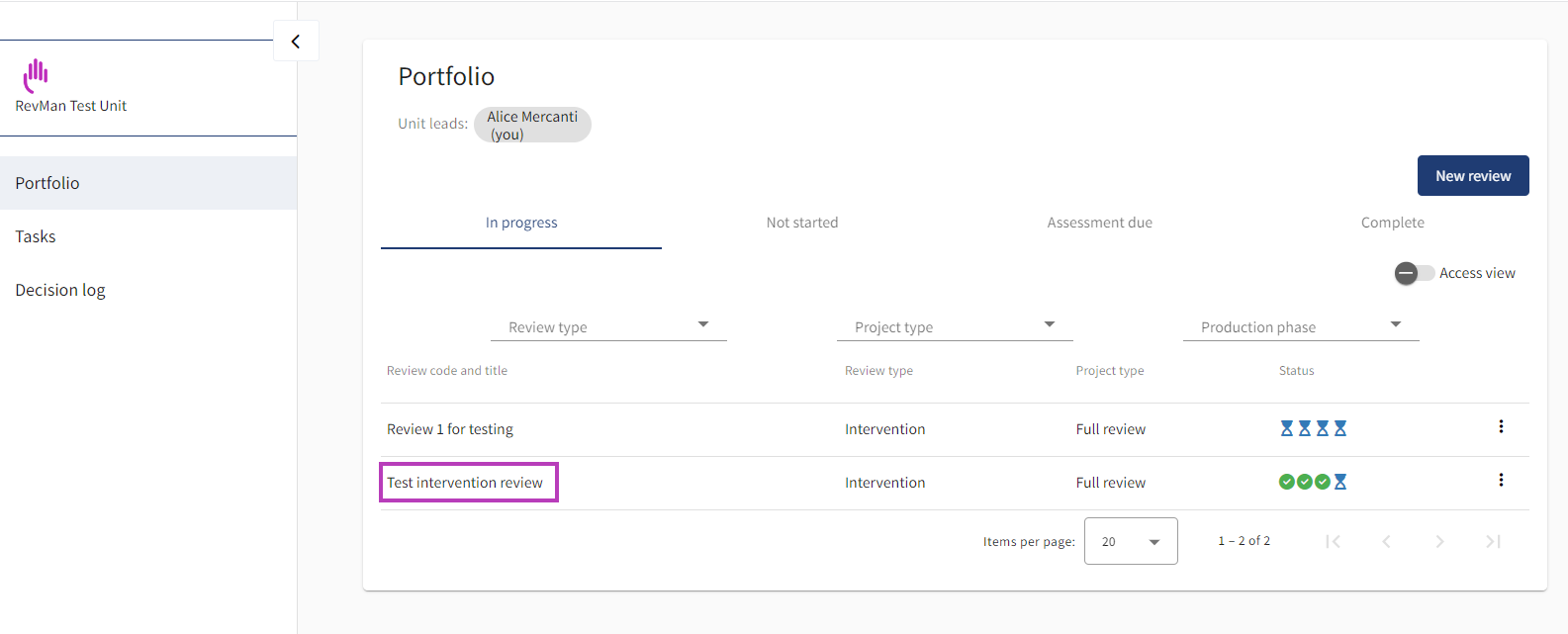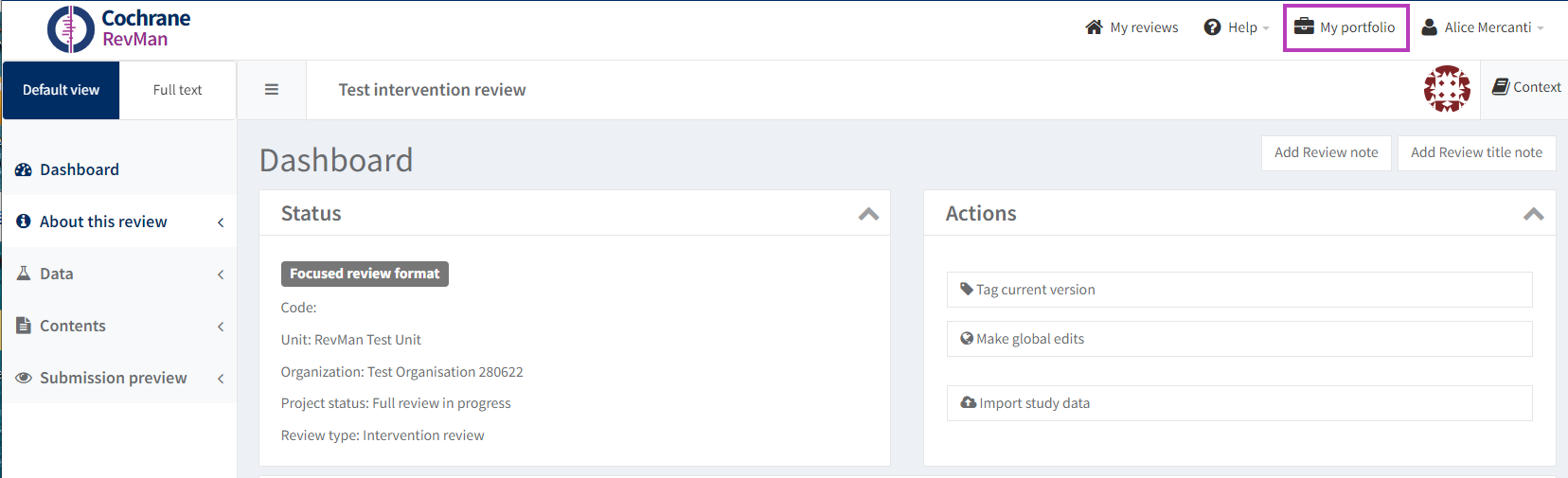Organizational subscribers
To find out more about how to subscribe to RevMan for your organization, please visit revman.cochrane.org/info.
Access Cochrane RevMan for the first time
- When you have access to Cochrane RevMan, you will receive an email inviting you to log in. If you do not receive an email, please check your junk/spam folders before contacting support@cochrane.org.
- Click on the link in the email to accept the invitation. You will be taken to Cochrane RevMan.
- On the invitation confirmation screen, select Continue to log in or create a Cochrane Account. You will be taken to the Cochrane Account login screen.
- On the Cochrane Account login screen, enter your username and password if you already have an account. Go to step 8.
- If you do not have a Cochrane Account, select Sign up now and follow these instructions to sign up for a Cochrane Account.
- Complete the account sign-up form and await an email with a link to verify your account.
- When you click on the verification link in the email, you will be redirected to Cochrane RevMan.
- In Cochrane RevMan, select Accept Invitation to access.
Access Cochrane RevMan after the first login
Please bookmark these links:
Authors: your reviews - https://revman.cochrane.org/#/myReviews
Organizational Administrators and Unit Leads: your portfolio - https://porto.cochrane.org
Create a review
To create a review see Add a new review. See further guidance on the available review types and relevant resources.
Open a review
Authors: see Open a review
- Organizational Administrators and Unit Leads: log in to the Cochrane RevMan Portfolio pages.
On the portfolio page, click on the title of the review you wish to edit.
If you wish to navigate back to the portfolio page from a review, click on the My portfolio icon in the top-right corner.
Cochrane RevMan features
Your new reviews have Cochrane's innovative study centric data management feature enabled by default. The Risk of Bias 2 functionality can be activated as needed. See further information to consider before enabling it.
Please note that the GRADEpro integration is not enabled in RevMan for non-Cochrane reviews. It is also not possible to download and re-use Cochrane Library data in RevMan.
See all the software features available to organizational subscribers.
Organization management
Go to Organization management to learn how to:
- Change organization settings
- Add and remove units
- Set up portfolio management features
- View your organization's subscription details
You can also browse FAQs for organization admins here.
Review management
See Review management for instructions on how to:
- Add, move, transfer, or close a review
- Assess and view lifecycle status for a review
- Start a project for a review
People management
Go to the People management section to know more about:
- Adding/removing organization administrators, unit leads, or authors
- Permissions around roles
- Managing invitations
- Switching between roles
In the Knowledge Base, you will find quick video tutorials that will help you get started with RevMan. You can also access the entire playlist of video tutorials here.