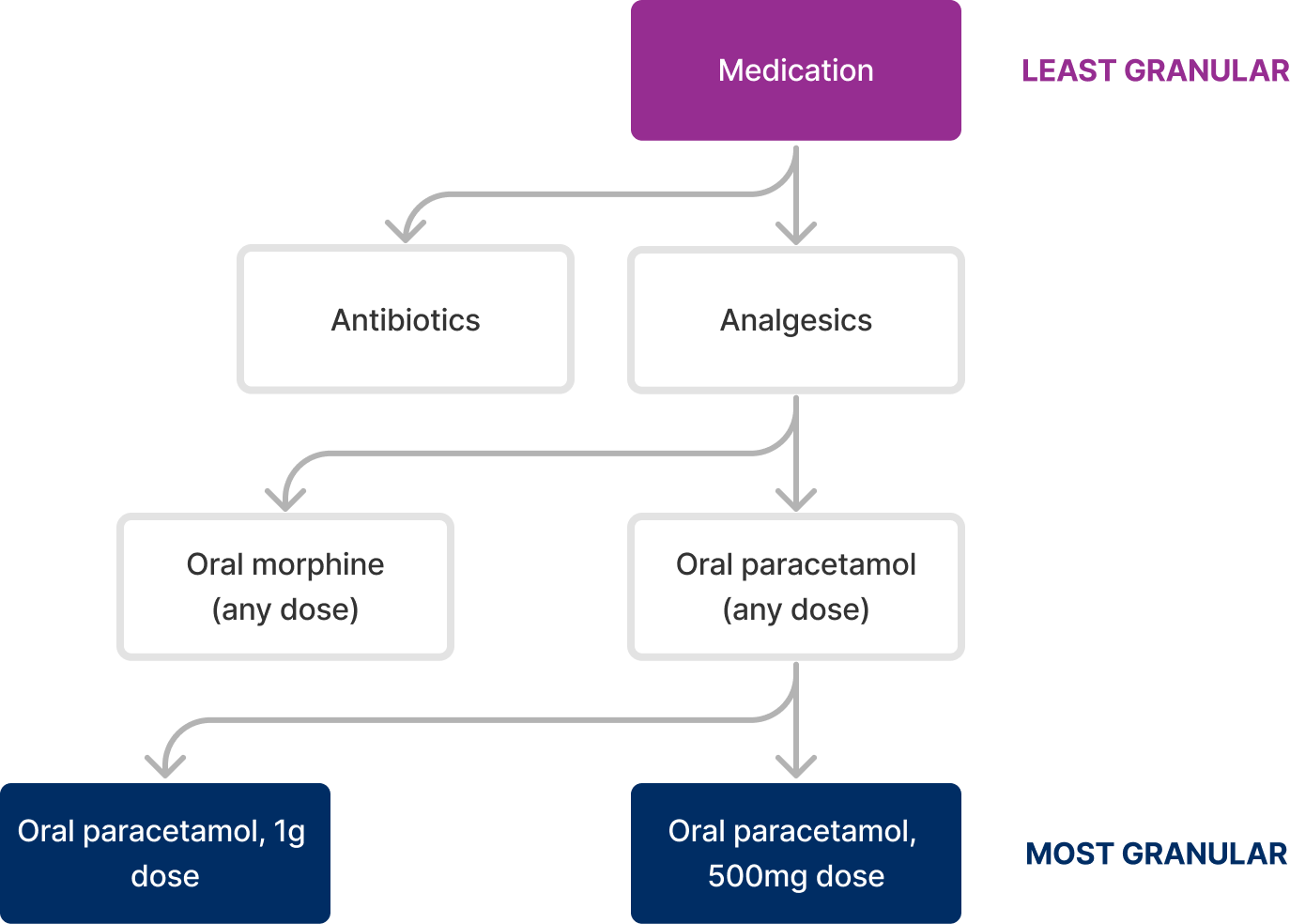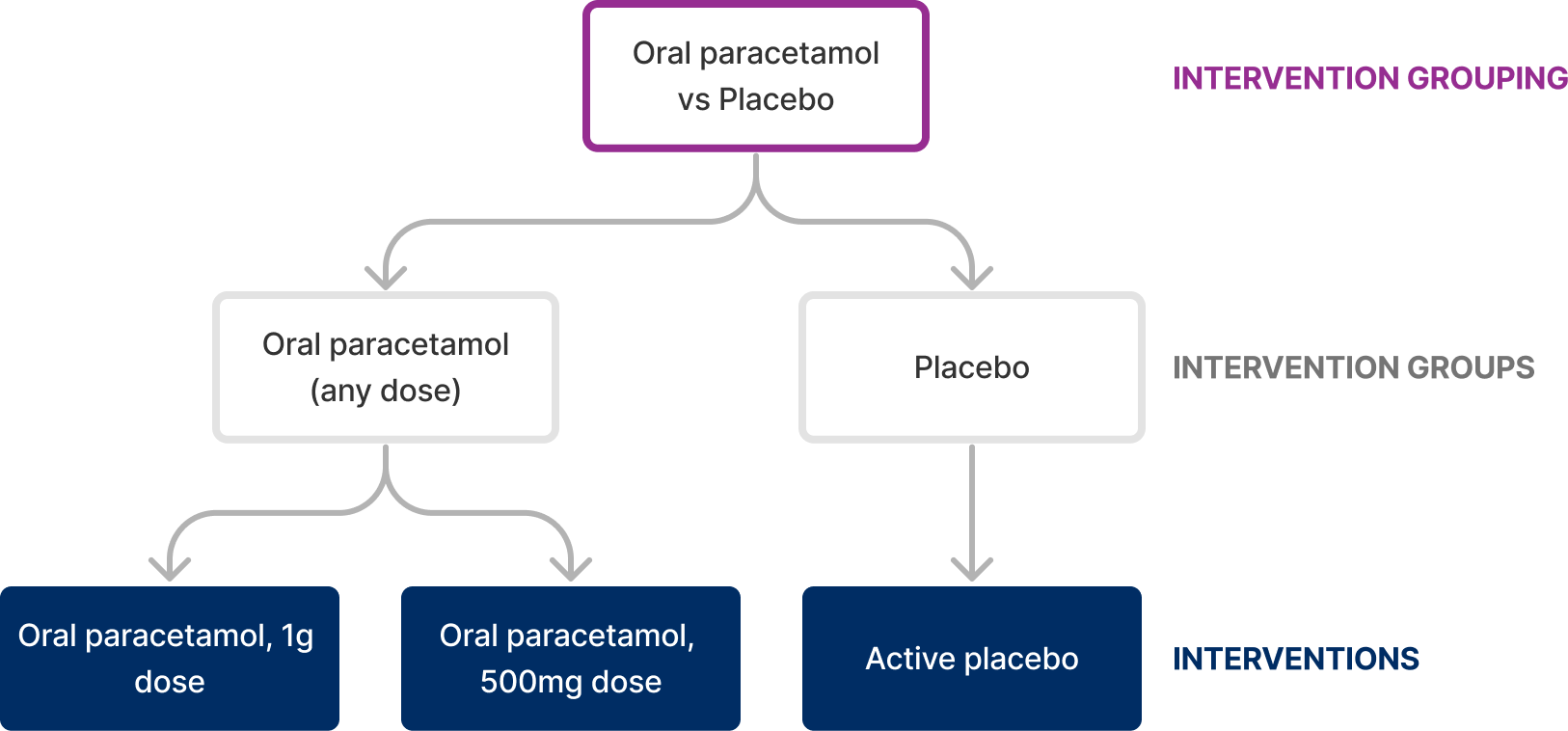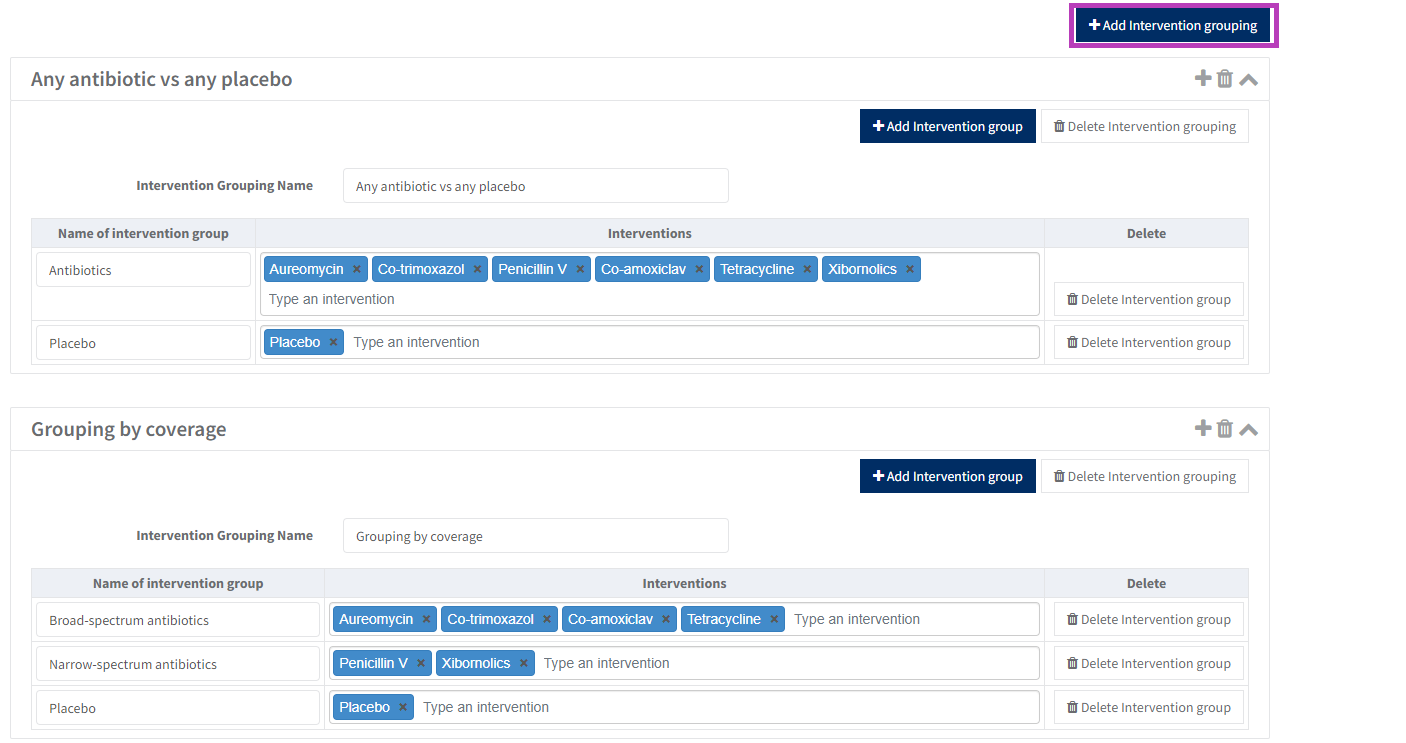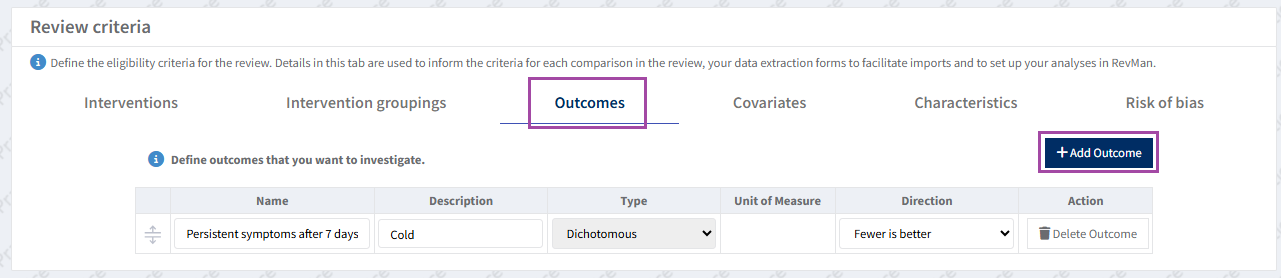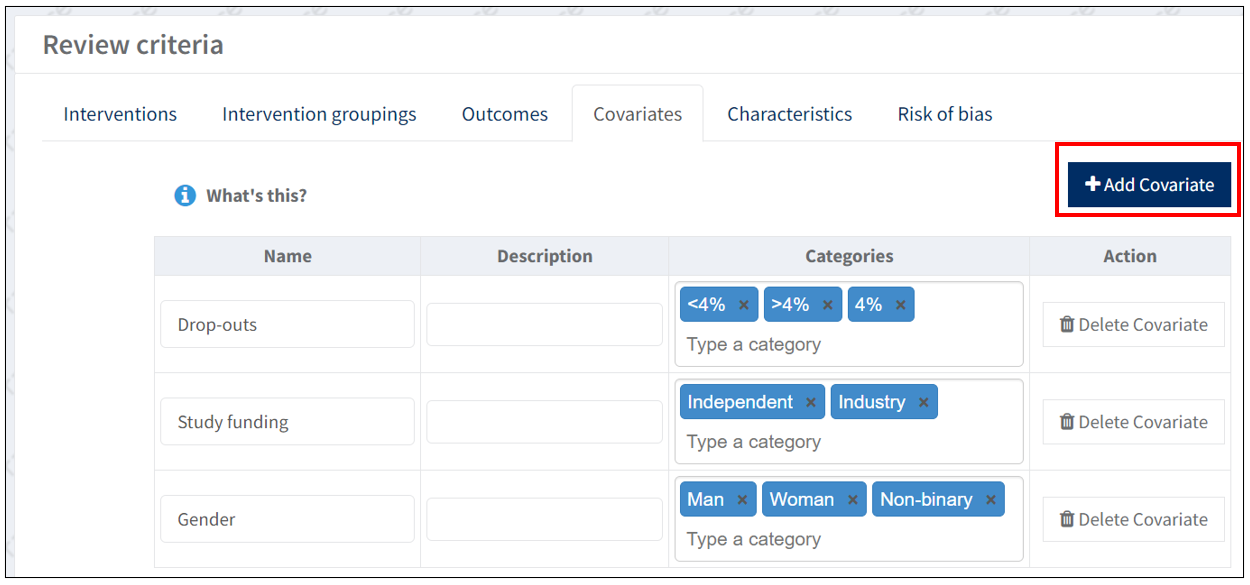Review criteria
All intervention reviews have study-centric data management enabled as a default system setting. See study-centric data management.
Study-centric data management does not prevent you from setting up and editing manual-input analyses in your review. See Manual-input analyses.
Your review will be underpinned by the PICO of your review question: the Populations, Interventions, Comparators and Outcomes that will inform how you select studies for potential inclusion in your review.
With the PICO of your review question in mind, use the Review criteria section in RevMan to plan the syntheses that you will conduct. This is where you set your synthesis criteria.
Click on Review criteria on the left side navigation panel. In this Review criteria section you see six tabs: Interventions, Intervention groupings, Outcomes, Covariates, Characteristics, and Risk of bias.
Define interventions and intervention groupings
- In the real-world, healthcare interventions can be defined and discussed at various levels of granularity.
- Define your interventions at the most granular level required for your planned analyses.
RevMan enables meta-analyses to be conducted at various levels of intervention granularity, within the same review. For example, you could compare paracetamol at a specific dose to placebo - a narrow synthesis question. To do so, you can simply select the most granular interventions for your comparison when setting up an analysis.
You can also have analyses for broader questions, for example comparing paracetamol of any dose to placebo. To do so, an intervention group for 'Oral paracetamol (any dose)' would need to be defined within an intervention grouping.
- An intervention grouping consists of two or more intervention groups, which in turn contain interventions.
- Intervention groupings can be used for broader analyses, and also for configuring subgroup analyses.
Add intervention groupings
First, ensure you have defined your most granular interventions on the 'Interventions' tab, including any control interventions.
Click on the Intervention groupings tab. Add the intervention groups and assign the relevant interventions to each group. Ensure that you also enter the comparator group as well.
In this example, one intervention grouping is called ‘Any antibiotic vs placebo’ with two intervention groups and the relevant interventions for each group:
- Antibiotics: Xibornolics, Aureomycin, Tetracycline, Co-amoxiclav, Co-trimoxazol, Penicillin V
- Placebo: Placebo
Another grouping is called ‘Grouping by coverage’ with three intervention groups and the relevant interventions for each group:
- Broad-spectrum antibiotics: Tetracycline, Co-amoxiclav, Co-trimoxazol
- Narrow-spectrum antibiotics: Penicillin V, Xibornolics, Aureomycin
- Placebo: Placebo
These intervention groupings help you address broader synthesis questions.
Interventions and Intervention grouping names can be used to automatically populate labels in the forest plot so make sure to keep them short (maximum 25 characters).
Add and describe the outcomes
Go to the 'Outcomes' tab to add your outcomes.
For each new outcome: provide a description; specify whether it is continuous or dichotomous - if continuous, include the unit of measure; select the appropriate direction of outcome.
If you have multiple time points for an outcome, add each time point as a separate outcome.
In this example, we assume you are interested in determining whether the participants still have a cold after one week.
Click the 'Add outcome' button. Under 'Name', type 'Persistent symptoms after 7 days'. Under 'Description', add which symptoms you are concerned about. Since the participants are assessed to either have a cold or no cold, choose 'Dichotomous' as the outcome type. Then, set the direction of this outcome to 'Fewer is better', because having fewer symptoms/colds is considered to be better for the study participant.
Later, if you want to analyse other outcomes, you can return here to add them.
Set the direction of outcomes
The outcome direction determines the forest plot labels.
- For each dichotomous outcome, choose one of the following options from the dropdown menu:
- Fewer is better
- More is better
- Not applicable
- For each continuous outcome, choose one of the following options from the dropdown menu:
- Lower is better
- Higher is better
- Not applicable
You can still edit the graph labels manually at any time by selecting 'Manually edit graph labels' in the analysis forest plot settings.
Note: If you do not select an option for the outcome direction, a warning will appear in the validation report.
Add covariates for subgroup and sensitivity analyses
Click on the 'Covariates' tab. This tab is used to define study characteristics and associated categories that you plan to investigate with subgroup analyses (see Subgroup analyses) or filter for sensitivity analyses (see Sensitivity analyses).
Click the 'Add covariate' button and type your covariate name. Type a category and press Enter to start defining the different Categories.
Note, that in order for content to fit in the forest plot, covariate names can only be 60 characters long.
Set up your analyses using your review criteria
It is essential that authors set up analyses at protocol stage before entering any study results data. This enables you to check that you have included the Interventions, Intervention groupings, Outcomes and Covariates within the Review criteria correctly. It also means that once you import your results data, your analyses will be automatically populated (a key benefit of using study centric data management). To do this, follow the steps on the Automatic (SCD) analyses page.
The 'Characteristics' tab includes high-level criteria for extracting data from your included studies. The 'Risk of bias for tab' includes the domains of the risk of bias tool you plan to use for assessing risk in your included studies. These are already set-up as default, so you do not need to edit them.