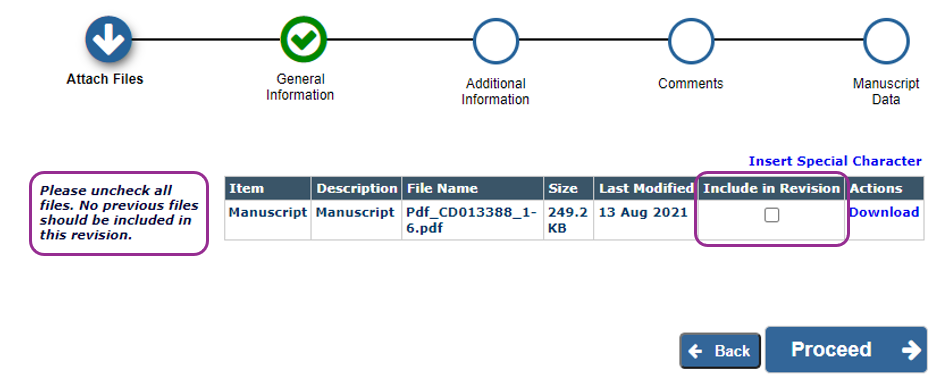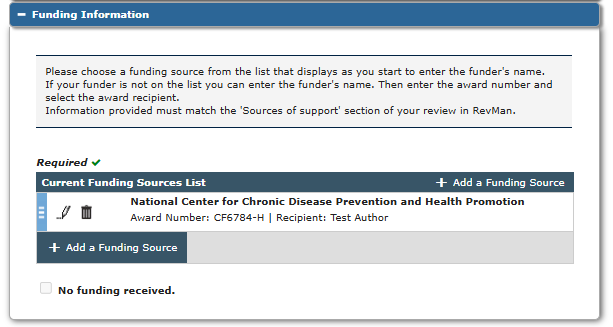Resubmit a revised version
Required documentation
Before you submit your revised version, make sure you have all the documents you need
- Required submission files:
- PDF manuscript. Download from RevMan.
- Zip file of supplementary materials. Download from RevMan.
- Point-by-point response to peer reviewers. Annotate the collated comments document you received with the editor's decision.
- Comparison of your revised submission with the previous submission, to show changes. Create a comparison PDF in RevMan.
Other submission files:
- Changes in Authorship form: has the author list changed since the last submitted version? Complete a Changes in Authorship form. All authors (added, removed or re-ordered) must sign before submission.
- Conflict of Interest form:
- If authors have been added to a submission that was first submitted before 2 June 2025, they must submit a conflict of interest declaration via Convey. To add authors to an existing list of disclosures in Convey, please contact support@cochrane.org.
- If authors have been added to a submission that was first submitted after 2 June 2025, the corresponding author must submit a conflict of interest declaration for added authors as part of the submission files. Instructions are included in the form.
- Acknowledgement (permissions): you must provide named contributors' consent to appear in the Acknowledgements section. If you have used Cochrane's Screen4Me service for your search results, you can name volunteers in the Acknowledgements without seeking additional permissions. Use our suggested template email to seek consent from other named contributors.
- Figure (permissions): you must provide permission to reproduce figures from published sources.
Revision link
- Log in to your Author profile > Submissions Needing Revision.
- Contact support@cochrane.org if you cannot see your submission in this folder and your revision is due.
- In the Action Links menu, select Revise submission > OK.
Attach files
Ensure that NO files from previous versions are ticked to Include in Revision. Proceed.
Required submission files
- Download your two submission files from RevMan. Mac users should use Chrome/Firefox browsers (not Safari) to download submission files.
- Do NOT rename submission files from RevMan. This will cause a submission error.
- Example correct file names: Pdf_CD012345_1-0.pdf; CD012345-supplementary-materials-1-0.zip.
- Browse and select your PDF submission file.
- The file will automatically be labelled Manuscript.
- IMPORTANT: before uploading your zip file of supplementary materials, go to the Select Item Type dropdown and choose item type *Supplementary material.
- Browse and select your zip file of supplementary materials. The zip file must remain zipped.
- Go to the Select Item Type dropdown, choose item type Response to Reviewer and Editor Comments. Browse and upload your completed response to peer reviewers.
- Create a comparison PDF in RevMan to compare your revised version with the previous submission. Go to the Select Item Type dropdown, choose item type Compare version. Browse and upload your PDF.
Other submission files
- Go to the Select Item Type dropdown and select the correct Item Type for any additional files. Additional files may include:
- Changes in Authorship form
- Added author conflict of interest declarations
- Acknowledgement (permissions)
- Figure (permissions)
- External files or datasets
- When you have added all additional attachments and/or links to external resources, confirm all relevant files are uploaded > Proceed.
Additional information
- Answer the checklist questions carefully to confirm if any information has changed since your previous submission.
Manuscript data
Full title: confirm the title shows correctly.
- Abstract: if you are submitting a review or update, open the submission preview of your review in RevMan and copy the Abstract across. Copy the Plain Language Summary into the Secondary Abstract section.
Keywords: optional.
Author list
- Authors from the previous submission will show automatically. Copy and paste the name and email address from the Authors page in RevMan for any authors added. The order of authors must match RevMan or your submission will be returned to you.
- Add details for new, individual authors.
- Do not include 'group authors' such as research organisations or Cochrane groups on the byline in Editorial Manager (e.g., 'Breast Cancer Research Group' or 'supported by Cochrane (Topic Name) Review Group').
- At revision, corresponding authors will be required to link to their ORCiD ID by signing in or registering with ORCID if they haven’t already done so at submission or in their personal account information.
Finalise the author list before you submit
If you change the author list after submission, we will need signatures from all authors (added, removed or re-ordered) on a Changes in authorship form. The editorial process will be paused while we wait to receive this. If your manuscript is accepted for publication, changes in authorship (modified order, author removed or author added) may not be permitted after acceptance.
Funding information
- Select your funding sources from the dropdown list taken from the Open Funder Registry.
- Add the award number and recipient, if applicable.
- You can select 'No funding received' if no authors received funding for your submission.
- Build PDF for approval. This may take a few moments.
- When the PDF shows as Needs Approval, View Revision. This downloads a PDF copy of your submission for you to check.
Edit Submission to make any further changes.
If the information is correct, Approve Revision. Your submission will be sent to the editorial team. You will receive an automated email confirming this.
If resubmitting revisions for a submission originally submitted before June 2, 2025, all added authors will also receive an email from ‘Do_Not_Reply@aamc.org’ with a link to complete a Declaration of Interest. Cochrane uses Convey, a service run by the Association of American Medical Colleges to facilitate the collection of Declarations of Interest. Follow the instructions in the email to declare all relevant interests. Further instructions on using Convey can be found in our Conflict of Interest Portal.
Your submission will not begin editorial processing until all authors have completed their disclosures of interest.