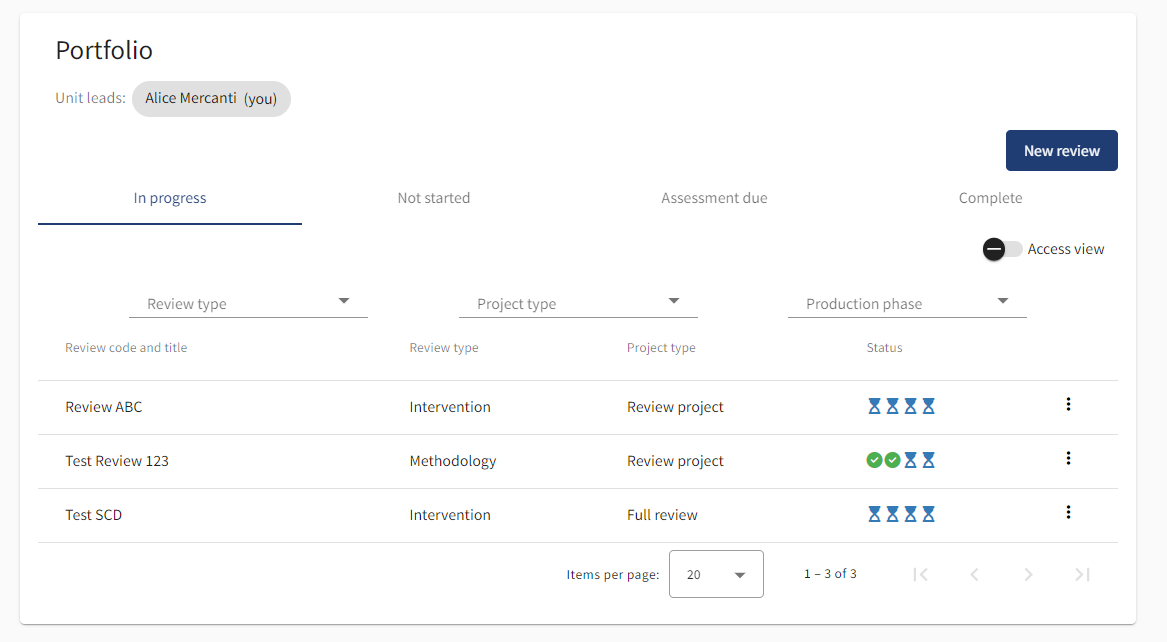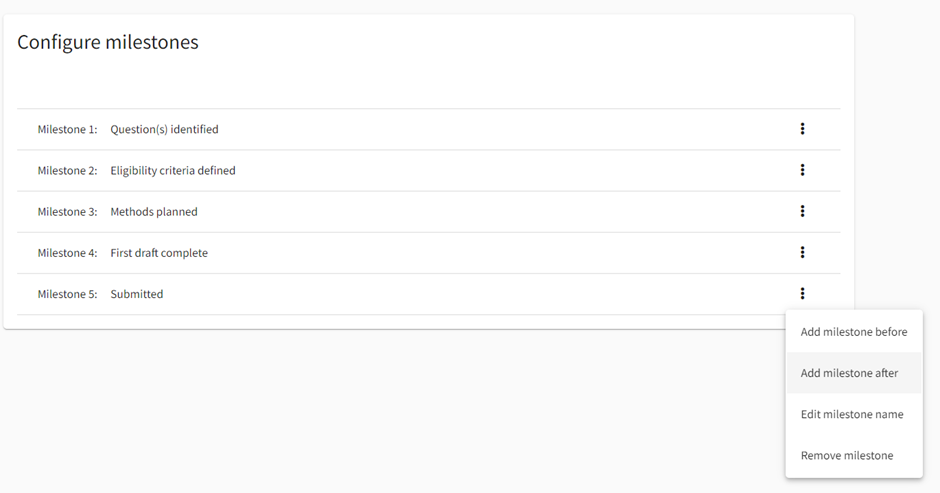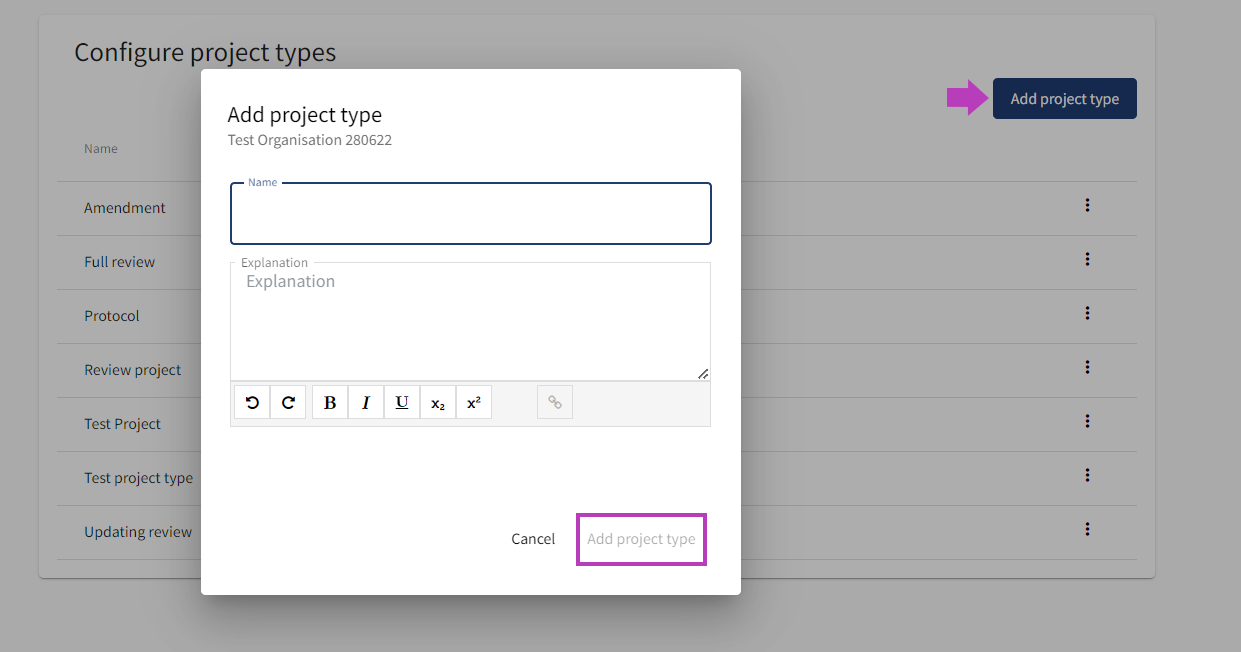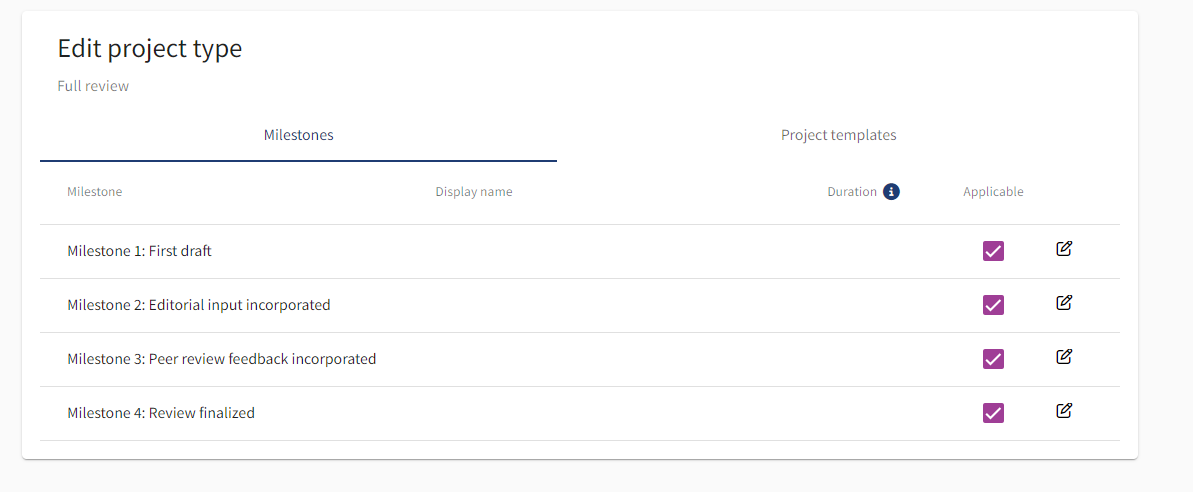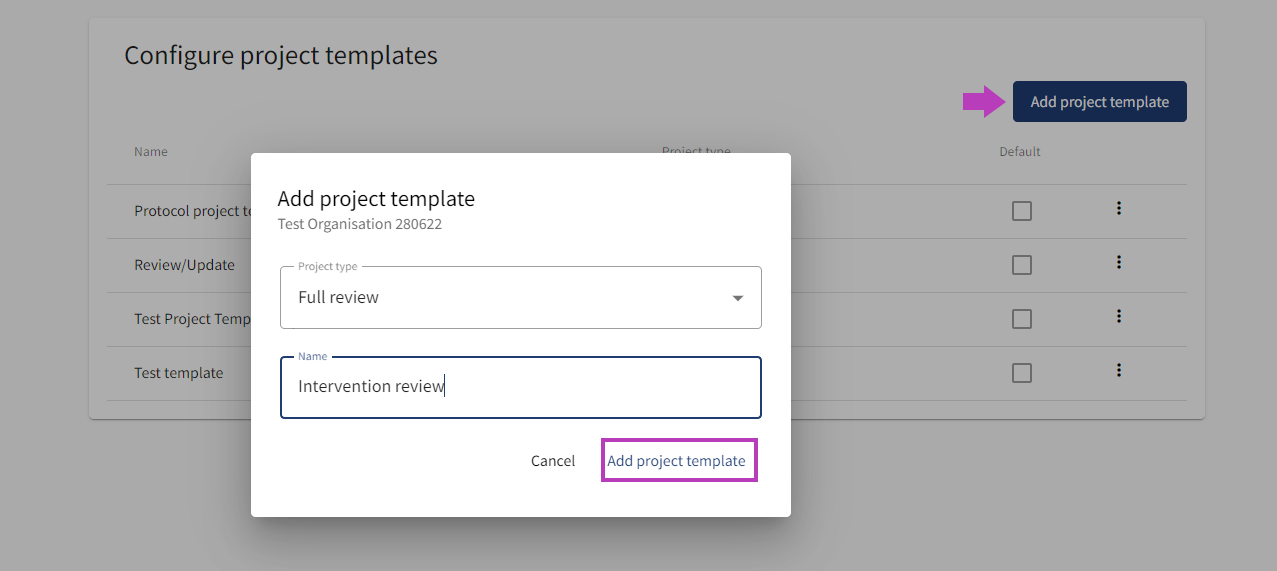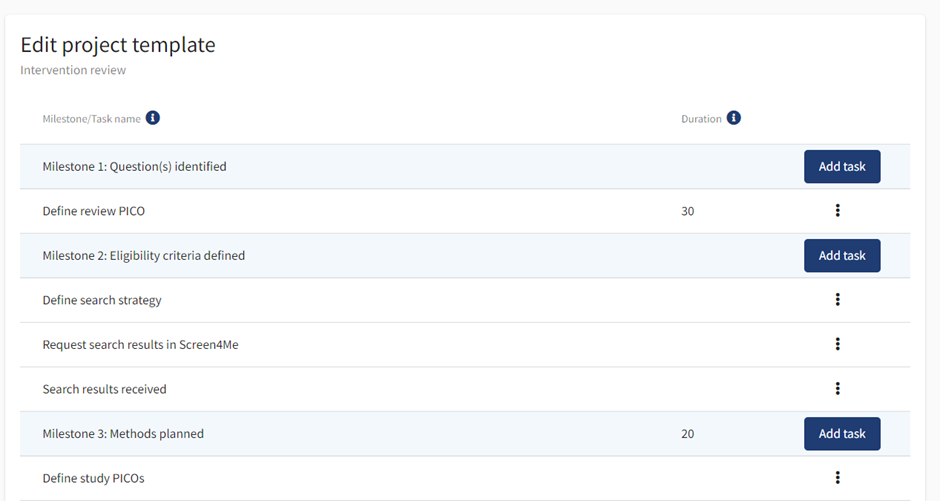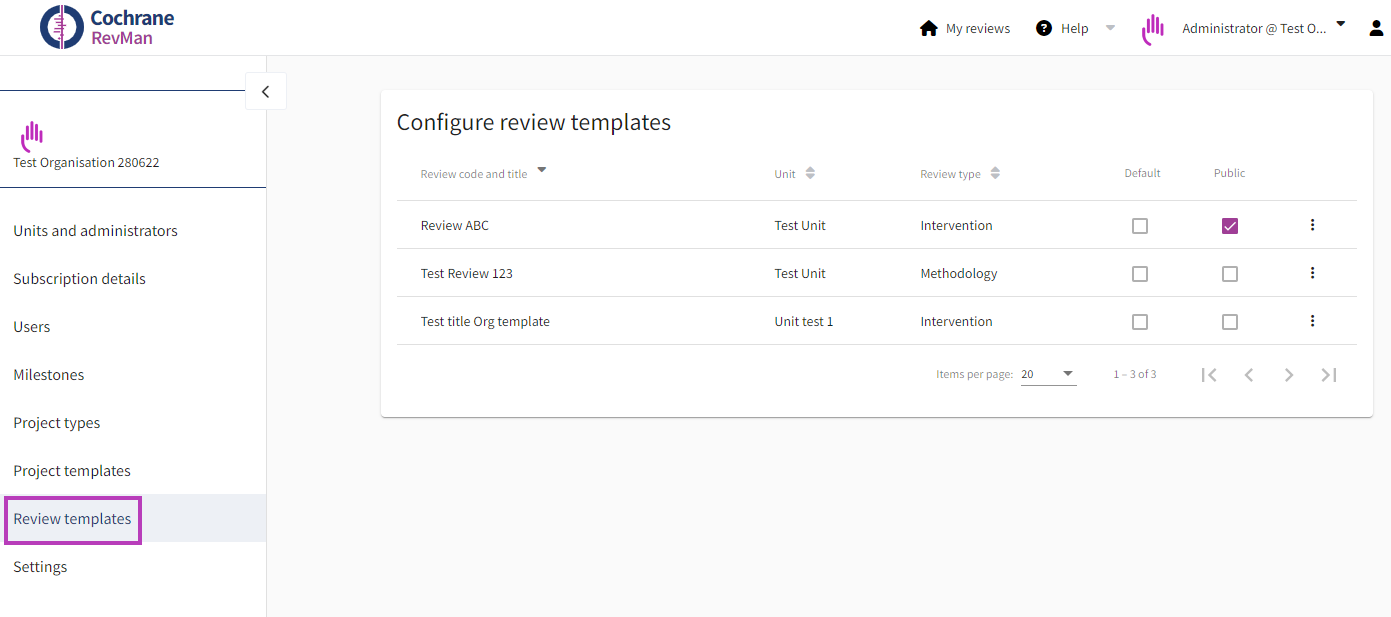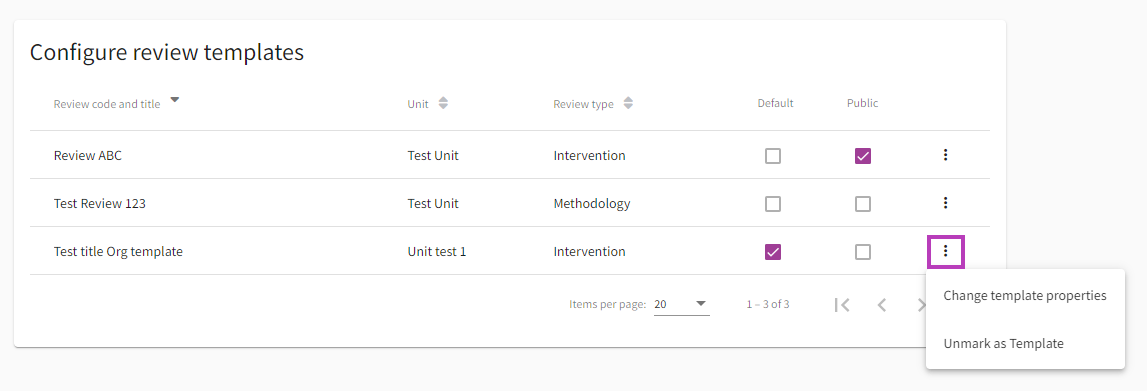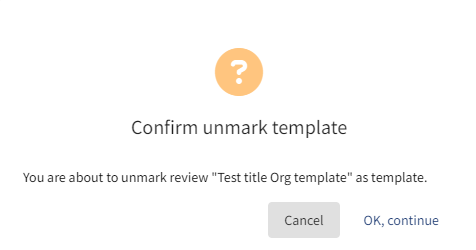Set up portfolio management features
Watch our short video on how to configure milestones, project types and project templates.
The features in RevMan project and portfolio managent allow you to define organization wide templates for different types of review projects (see What is a project). You can track task and milestone completion and get an overview of which review projects are in progress, not yet started, due for assessment or completed.
This gives you a powerful tool to manage and get a quick overview of your review portfolio(s) to inform the best tactical and strategic decisions.
Add and edit milestones
Log in to the Cochrane RevMan Portfolio pages as an organizational administrator and go to Milestones in the left-hand menu.
Add and edit the name of up to 6 Milestones. These will be global for your organization and they can be disabled when not applicable to specific project types. See Add and edit project types.
Add and edit project types
Select the project type to adjust the milestones and review the project templates that apply to the specific project type.
Add and edit project templates
From the left-hand menu, go to Project templates to add templates with default tasks that will be used when a project is started within your organization. You can do this either directly or when you are editing a project type.
Select the Add project template blue button, select a project type from the drop down list and give the project template a name.
Go directly to edit tasks for the project template or click the project template in the list.
You can edit the name of tasks and give them a default due date.
Manage review templates
Organizational administrators may want to designate templates for use within the organization to improve consistency and quality of reporting within the organization.
From the portfolio management page, select Review templates from the left-hand menu. The tab shows a summary of the templates provided by the organization, that is all reviews within the organization with the relevant sharing option enabled and set to either organizational or public template.
Templates can be sorted by title, unit, and review type.
Administrators can edit template properties and unmark reviews as templates.
For each review type, it is possible to designate one template as default by ticking the Default checkbox. Doing so will remove any previous default for that review type.
It isn't mandatory to have a default template for a review type. Untick the Default checkbox to clear an existing default template.
Administrators can switch the template between organizational and public by (un)ticking the Public checkbox.
To remove a review from the list of templates, click on the three-dot menu and select Unmark as Template. A warning message will appear to confirm the action.
Note: Removing the review from the list of templates does not delete the review.