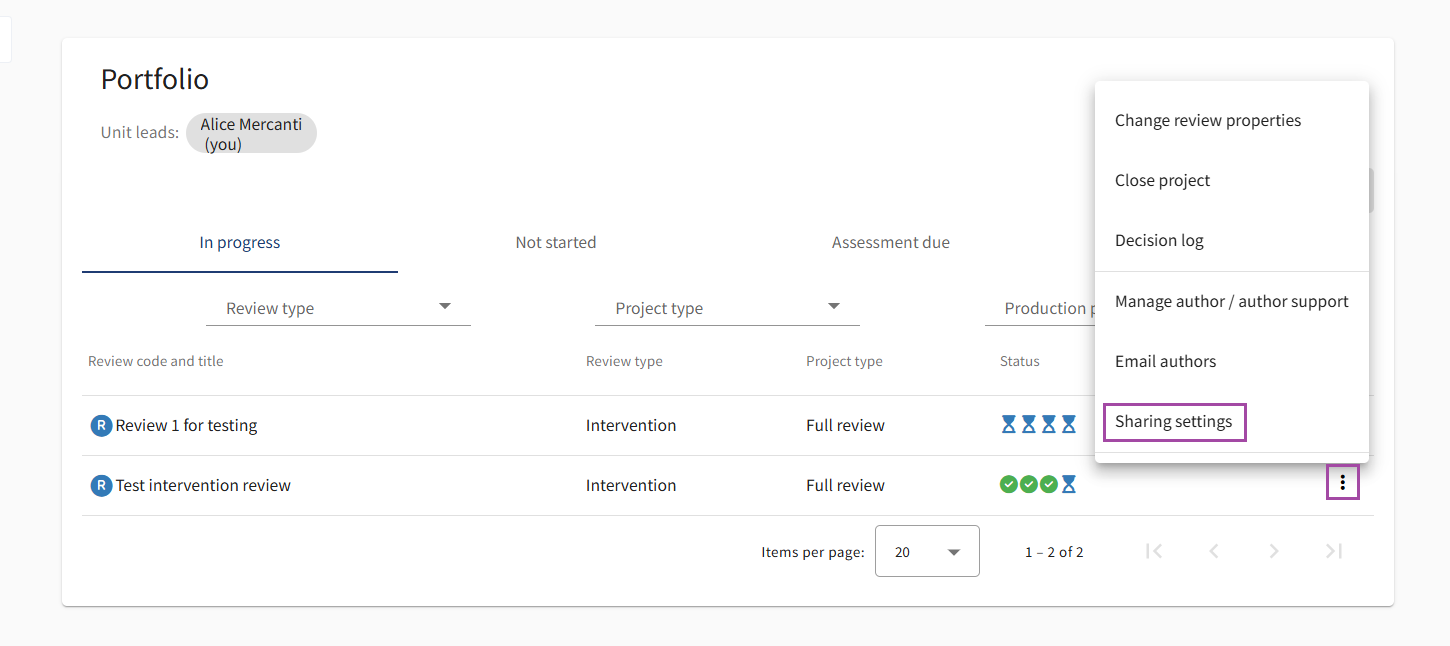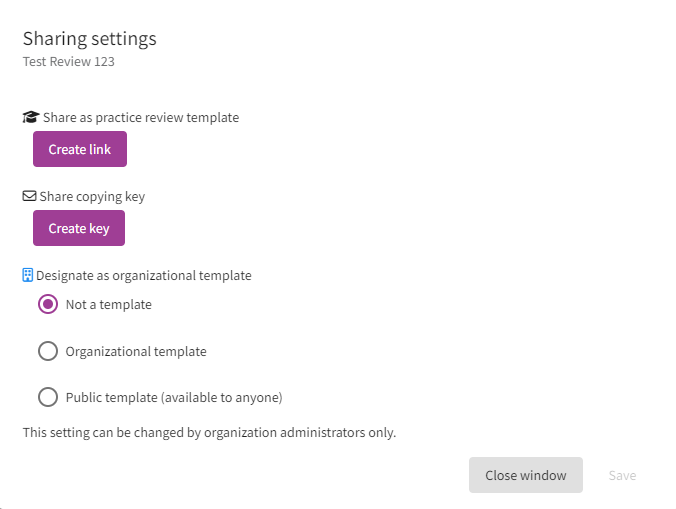Sharing settings
Enable sharing settings
Sharing settings are available for each review and you can configure them by clicking on the corresponding three-dot menu.
A review can be shared:
- as a practice review template
- with a copying key
- designating it as an organizational or public template (setting for organization administrators only).
For further guidance, see Review templates and sharing.
The sharing status of each review is displayed in the Sharing column.
Depending on the sharing option(s) selected, you will see one or more icons:
🎓 A sharing link has been generated and the review is available as a practice review template .
📨 A copying key has been created to share the review with other organizations.
🏢 The review has been designated as an organizational or a public template.