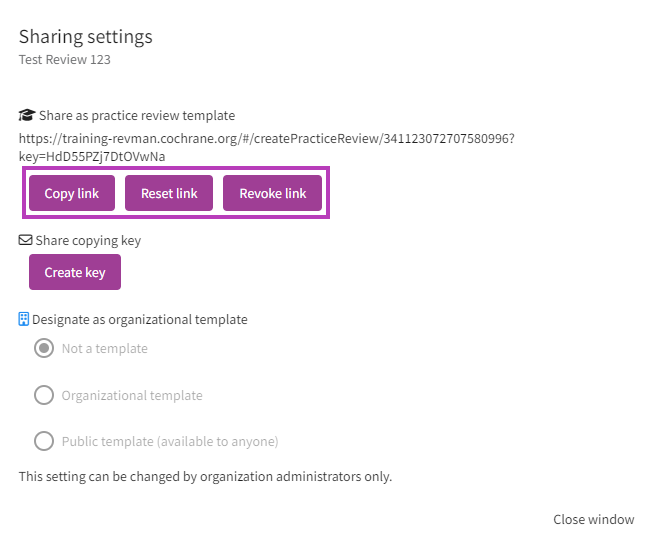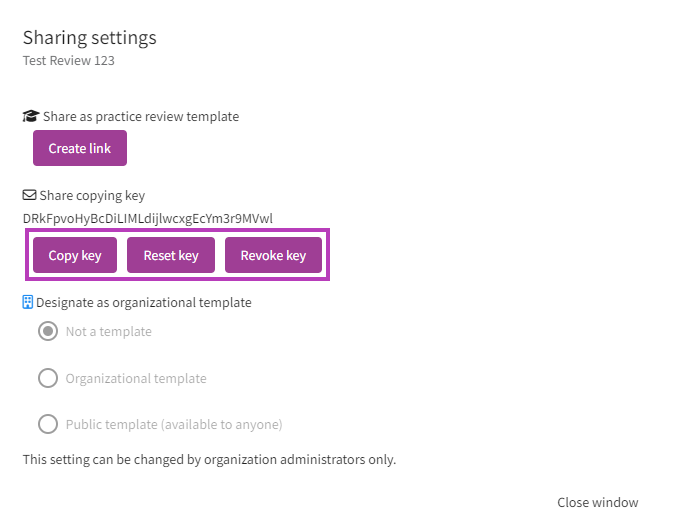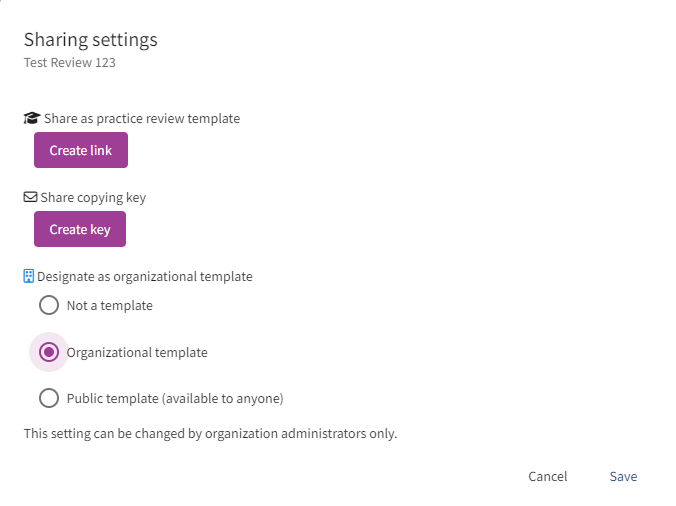Review templates and sharing
Share a review as a practice review template
Individual subscribers, organization administrators and unit leads can share a link that allows any RevMan user to create a practice review for training and learning purposes, using any review in their portfolio as a template.
Locate the review which you want to use as a template and click the three dots menu. Select Sharing settings. If a link hasn’t yet been created, Share as practice review template > Create link.
Once the link has been generated, Share as practice review template > Copy link and send it to the users with whom you want to share the practice review template.
Any RevMan user who has received the link can use the practice review template by pasting the URL in a new tab of their browser. Once the practice review has been created, it will appear in the user's My reviews page> Practice reviews. Note that practice reviews have a 30-day expiry date from their creation date.
Organization administrators and unit leads can:
- Select Reset link to replace the link with a new one.
- Select Revoke link to delete it.
Both actions will prevent anyone who has the previous link from creating a practice review. A warning message will appear to confirm the action.
Share a review via copying key
Individual subscribers, organization administrators and unit leads can create a key to allow another organization to copy the review (e.g. for sharing pre-publication data in the context of a collaboration).
Locate the review you want to share and click the three dots menu. Select Sharing settings. If a copying key hasn't yet been generated, Share copying key > Create key.
Once the copying key has been created, Share copying key > Copy key and send the copying key to the organization of interest.
When the copying key has been generated, the Reset link and Revoke link options will also be available:
- By selecting Resect key, the copying key is replaced with a new one.
- By selecting Revoke key, it deletes the copying key.
Both actions will prevent anyone who has the previous copying key from copying the review. A warning message will display to confirm the action.
See further guidance on creating a new review via copying key.
Designate a review as an organizational template
Organization administrators may want to designate templates for use within the organization to improve consistency and quality of reporting within the organization. Templates can also be made public and available to anyone. All review types can be designated as a template.
Log in with your organization administrator role and locate the review that you want to designate as a template. Click on the three-dot menu. Select Sharing settings.
Under Designate as organizational template, there are three options that an organizational admin can choose from:
- not a template
- organizational template
- public template (available to anyone who has access to RevMan, including sponsored subscribers)
See further guidance on creating a new review based on a template.