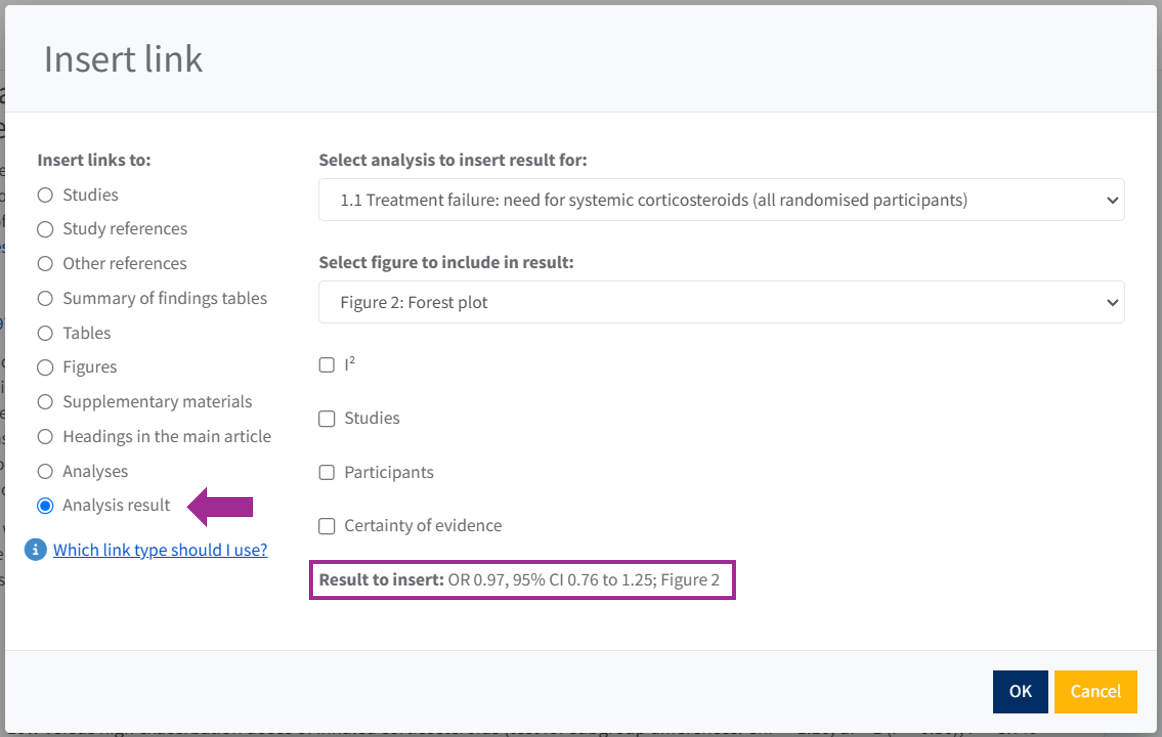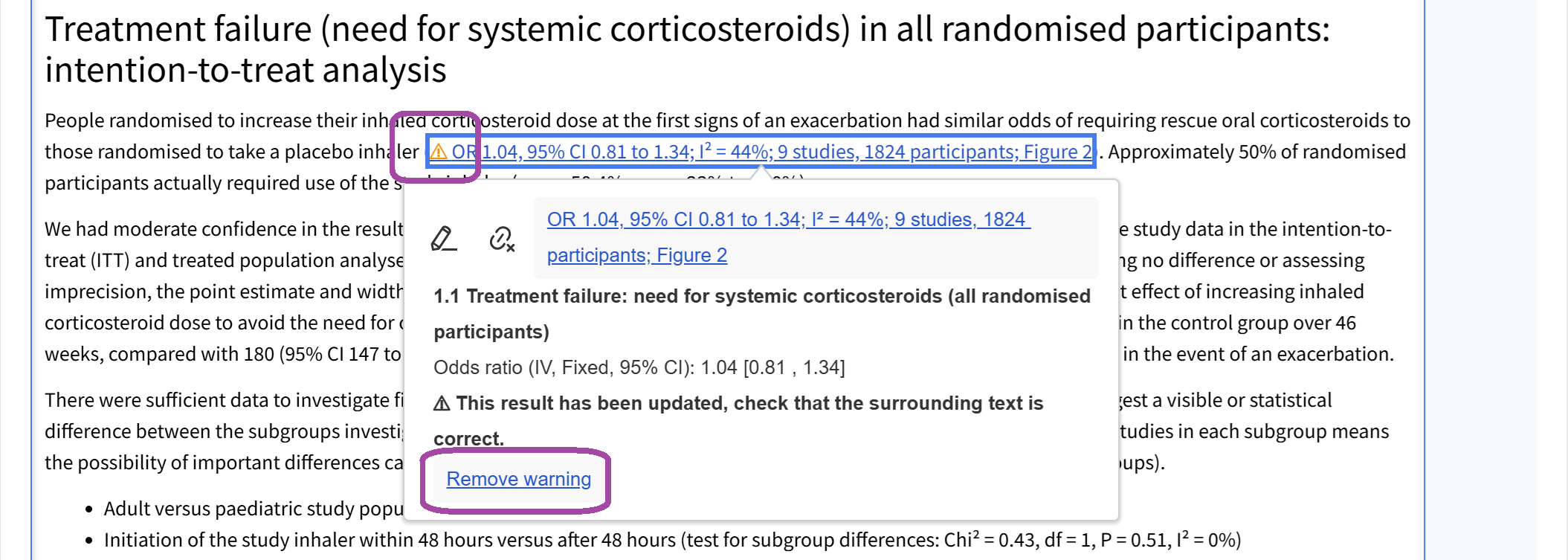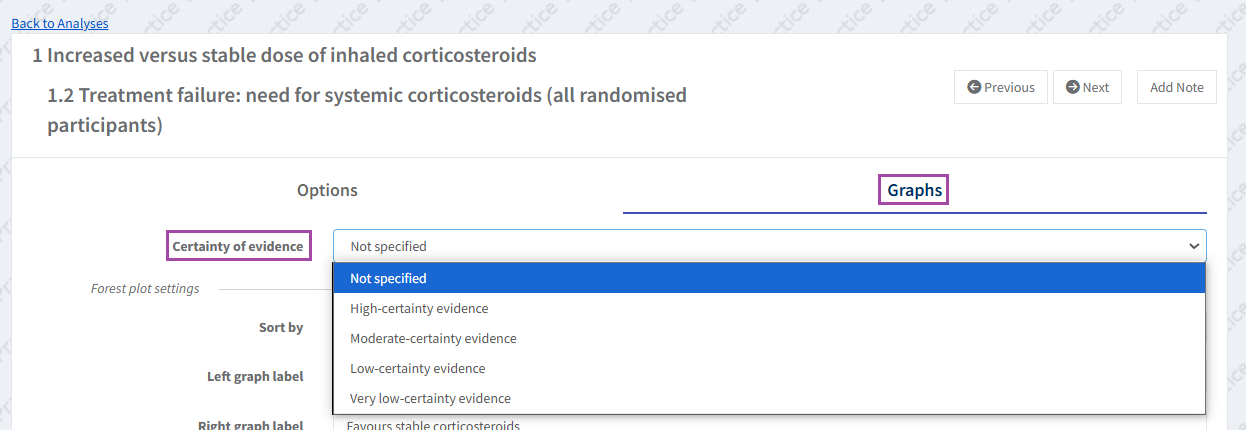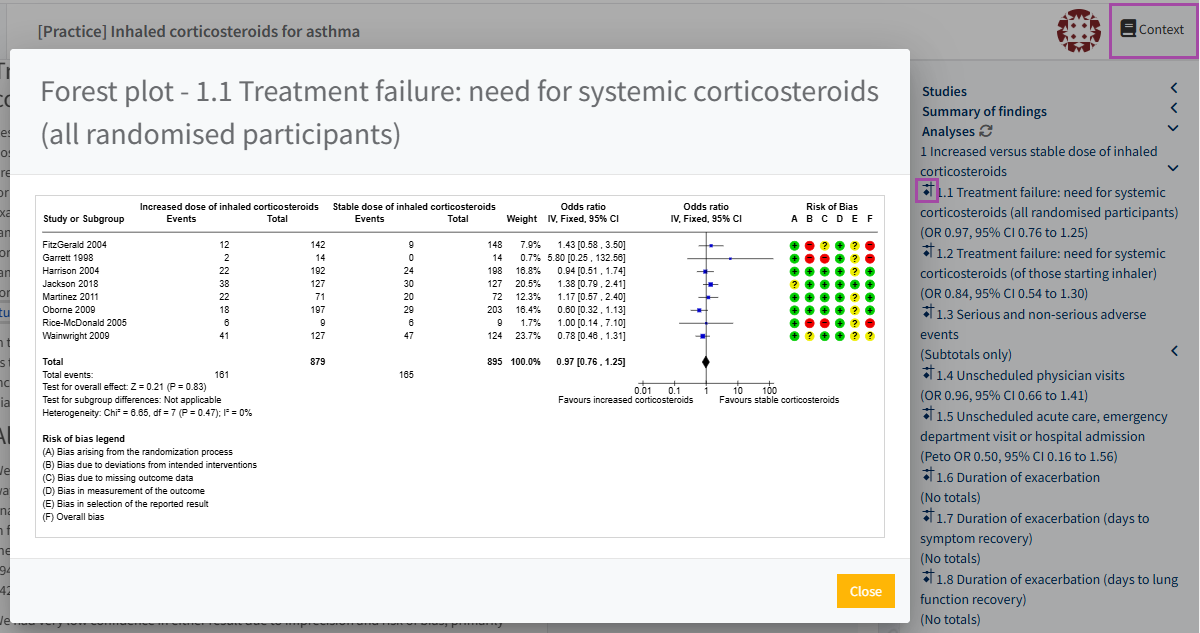Report analysis results
Insert dynamic analysis results
Dynamic analysis results are only available for protocols, reviews and updates in the focused format. They can be inserted in the Abstract and main text sections.
To insert dynamic results of your analyses in the text, place your cursor where you want to add the analysis results and select the 'Insert link' option from the text toolbar.
Select 'Analysis results' from the options available in the 'Insert link' dialog, then select the analysis for which you wish to insert results from the drop-down menu at the top of the dialog.
Once you have selected the correct analysis, the corresponding figure will automatically be selected for inclusion in the result to be inserted into the text.
Note: If more than one figure is available for the same analysis, use the dropdown menu to select which figure you want to include in the result. If there isn't a figure available for the selected analysis, the option to select a figure is hidden.
At the bottom of the dialog, you will see a preview of how the analysis results will appear in the text. The following data is automatically included, when available for the selected analysis or subgroup:
- Effect estimate
- Confidence level
- Confidence interval
- Figure number
You can also include results for the following data:
- Heterogeneity (I²)
- Number of studies
- Number of participants
- Certainty of the evidence (not availablefor subgroups)
The published review will display the inserted analysis results as plain text, except for the link to the related Figure.
The inserted analysis results will update automatically as soon as the underlying data in the analyses changes. If the Figure number changes, the Figure number in the inserted results will also update dynamically.
Whenever the inserted results are updated, you will be notified by a warning icon next to the dynamic results in the main text. Once you have reviewed the text relating to the updated results, you can select 'Remove warning' to resolve the issue.
Cochrane reviews
Certainty of the evidence
If the certainty of the evidence is not specified when inserting dynamic analysis results, click on the inserted results in the text to open the pop-up and navigate to the relevant analysis.
Go to the analysis 'Graphs' tab and select the certainty of evidence value. Use the browser back button to return to the text section, and the inserted results will have automatically updated to include the certainty of the evidence.
Preview a forest plot
If you wish to check the analysis results at a glance, you can open the Context pane > Analyses and click on forest plot icon to preview the analysis forest plot. Click 'Close' to return to the text.
Insert analysis results manually
In those cases where the dynamic analysis results feature is not supported - such as for reviews in the long format - you will need to report the analysis results manually.
To cite the full results of an analysis in the text, open the Context panel to view analysis results. Click on 'Analyses' to reveal more details and find the analysis which results you wish to insert:
- Select the text containing the results, then:
- Click on the text and drag it into the review text section.
OR
- Right-click and choose 'Copy' (or Ctrl+C) and paste it into the review text (or Ctrl+V).
If you wish add more analysis results, you can click on the icon next to each analysis to preview the analysis forest plot. Select the text you want to copy into the review, right-click to copy it and then paste it into the text.
Link to a forest plot
If you want to link to an analysis forest plot when citing analysis results manually, insert an internal link to the relevant figure. The figure will show inline in the published review on the Cochrane Library. However, please note that when you View a version of your review in RevMan the figure will appear at the bottom of the review.
All forest plots are included by default in the 'Data and Analyses' section of the published review. You only need to link to the most important figures from the text - up to a maximum of 6. See Add a Figure.
Link to an analysis
To direct readers to a particular analysis for which you do not include a figure in the main article, use the format 'Analysis 1.1 in Supplementary material (Analyses)'. Use the internal link functionality in RevMan to select the correct analysis number and supplement.
If you want to refer to an analysis when citing analysis results manually, include an internal link to the relevant analysis to ensure that the analysis will be renumbered dynamically if you subsequently add an analysis, or exclude an analysis from publication. Note that internal links to analyses will show as a plain-text mention in the published review. Use an internal link to the relevant supplementary materials (Analyses) to link to full analyses from the text. The ‘Analyses’ supplementary material will automatically include all syntheses and subgroup and sensitivity analyses.