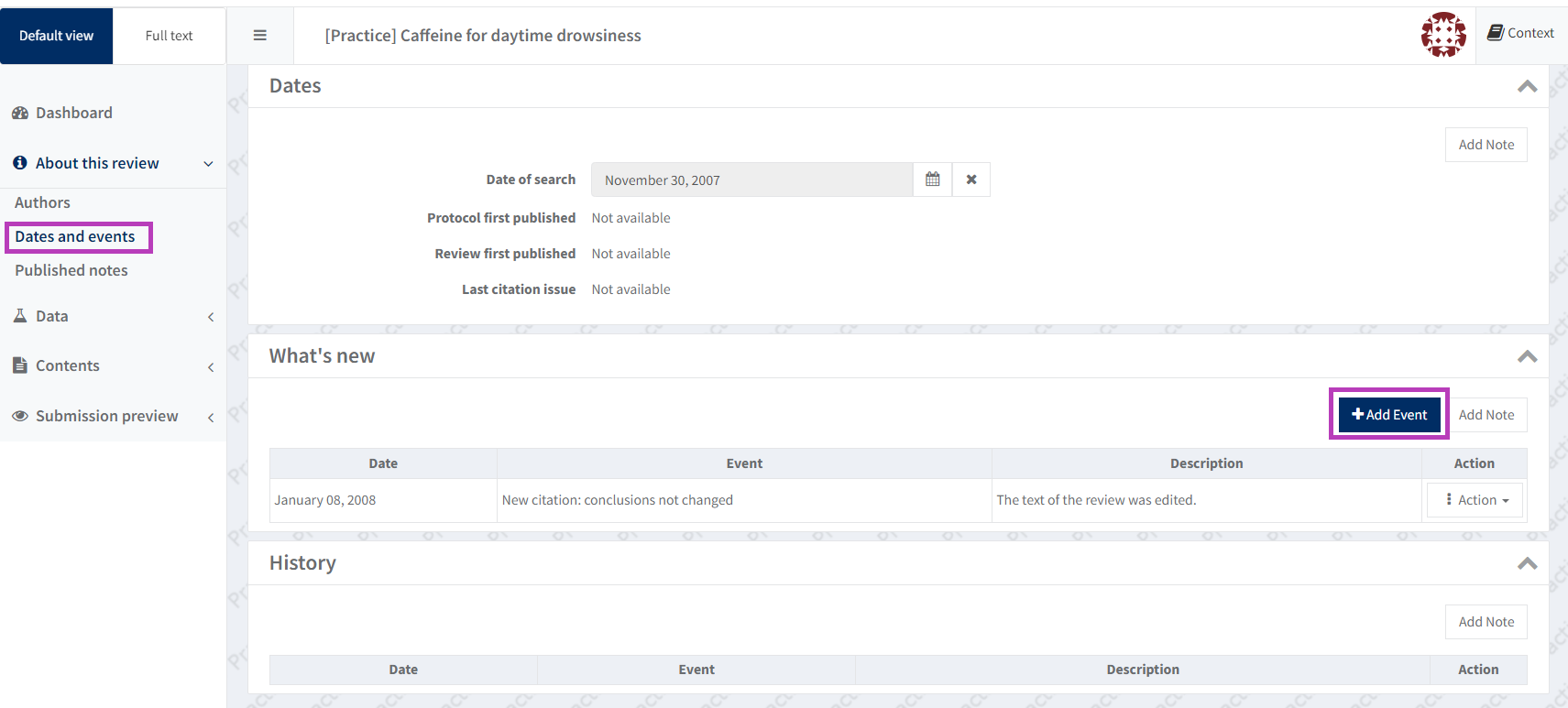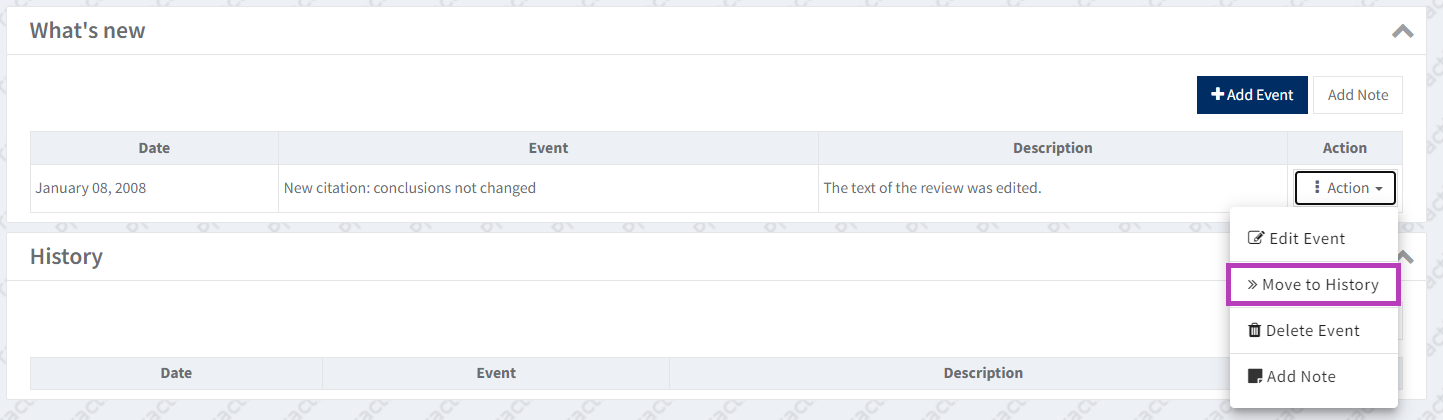Dates and events
Get it right before publication
What's new events in the Dates and events section in RevMan can be added by authors but should be reviewed by editors before publication.
Please note that Cochrane does not currently publish amendments to correct author affiliations or emails. Authors should confirm their contact information is correct when reviewing their proofs. If you have any queries about this, please contact support@cochrane.org.
As a general rule:
- For an Update use the Updated event with a new citation event.
- For an Amendment use the Amended event with or without a new citation event.
What's new events cannot be changed after publication - if you have any doubts about what information to enter, please contact support@cochrane.org
Date of search
The Date of search field in RevMan should show the date of the latest search for which results were fully incorporated into the review.
If different databases were searched on different dates, the earliest of these dates should be entered as the Date of search. See Reporting search dates in Cochrane reviews.
The Date of search field is not published. The search date must be reported in the Abstract and Search methods for publication.
What's new events
Add a What’s new event in RevMan when publishing an Amendment or an Update. These events relate to publication; and explain why the review is being republished at this specific time and with specific changes since the last published version. They are not a log of decisions or actions in the life of the review.
- The event chosen determines whether a version gets a new citation on the Cochrane Library
- Dates and descriptions entered show in the Version History on the Cochrane Library
The date and description of What’s New events should be useful to Cochrane Library readers. What's new events help users of Cochrane evidence to understand the type of change that has merited a republication. In particular, the extent of changes since the last published version and whether the conclusions have been changed.
What's new events and PubMed
- A new citation event will generate a new digital object identifier (DOI) and citation in external databases, including PubMed.
- Wiley should be notified of amendments with no new citation so that changes to the following details can be updated manually in PubMed: Author order; Author names; Joint authorship; Title; Abstract. Author affiliations can also be updated in PubMed by Wiley, but amendments to update affiliations alone are to be avoided. Cochrane Support can notify Wiley of relevant changes once the amended review is published. For further information contact support@cochrane.org.uk
Select the correct What's new event
Correct What's new events for different publication types are set out in the table below. It is very important to select the correct events, to prevent publication errors.
| Use case | Article type | Type of change | Conclusions changed? | New citation version? | "What’s new" events to select in RevMan | Wording displayed for event on the Cochrane Library | "What’s new" description to add in RevMan |
|---|---|---|---|---|---|---|---|
| A | Review |
| Yes | Yes | (1) Updated AND (2) New citation: conclusions changed | (1) New search has been performed (2) New citation required and conclusions have changed | If a new search was conducted, the search date can be added to the description of the 'Updated' 'What's new' event See also Reporting search dates.
|
No | Yes | (1) Updated AND (2) New citation: conclusions not changed | (1) New search has been performed (2) New citation required but conclusions have not changed | ||||
| B | Review |
| Yes | Yes | (1) Amended AND (2) New citation: conclusions changed | (1) Amended (2) New citation required and conclusions have changed | Concisely describe what has changed and any resulting change to conclusions, including direction and magnitude of effect and certainty of evidence (1-2 sentences maximum). For example: Amendment to Analysis 1.2 due to prior data entry error. GRADE rating for [comparison, outcome] amended from moderate certainty evidence to low certainty evidence.
|
No | Yes | (1) Amended AND (2) New citation: conclusions not changed | (1) Amended (2) New citation required but conclusions have not changed | ||||
| C | Protocol |
| Not applicable | Yes | (1) New citation: major change | (1) New citation required and major changes | |
| D | Review or protocol |
| No | No | (1) Amended | (1) Amended |
Add a What's New event
Go to About this review > Dates and events.
In the 'What's new' panel, click on the 'Add event' button. See What’s new events.
- Include a maximum of two new What’s New events.
- The Date should be the date of publication (or as close to it as possible) - this is because this date will show as the citation date on the Cochrane Library.
- The Description is visible to readers. Please explain changes clearly and concisely.
Move a What's New event to History
When you publish a new version, the What’s New events from previous published versions are automatically moved to the History.
To manually move a What's New event to the History, click the 'Action' button to the right of the relevant event. Then choose 'Move to history'.