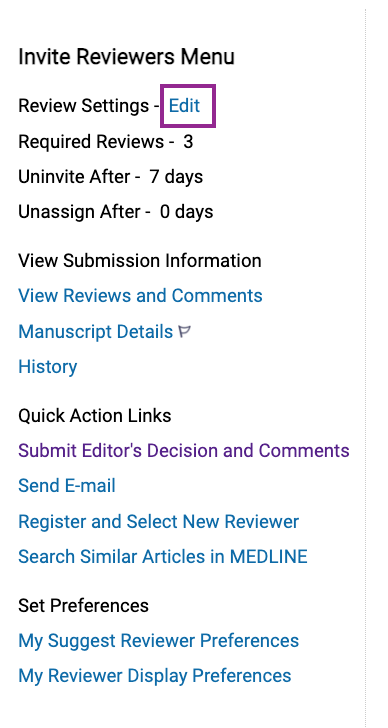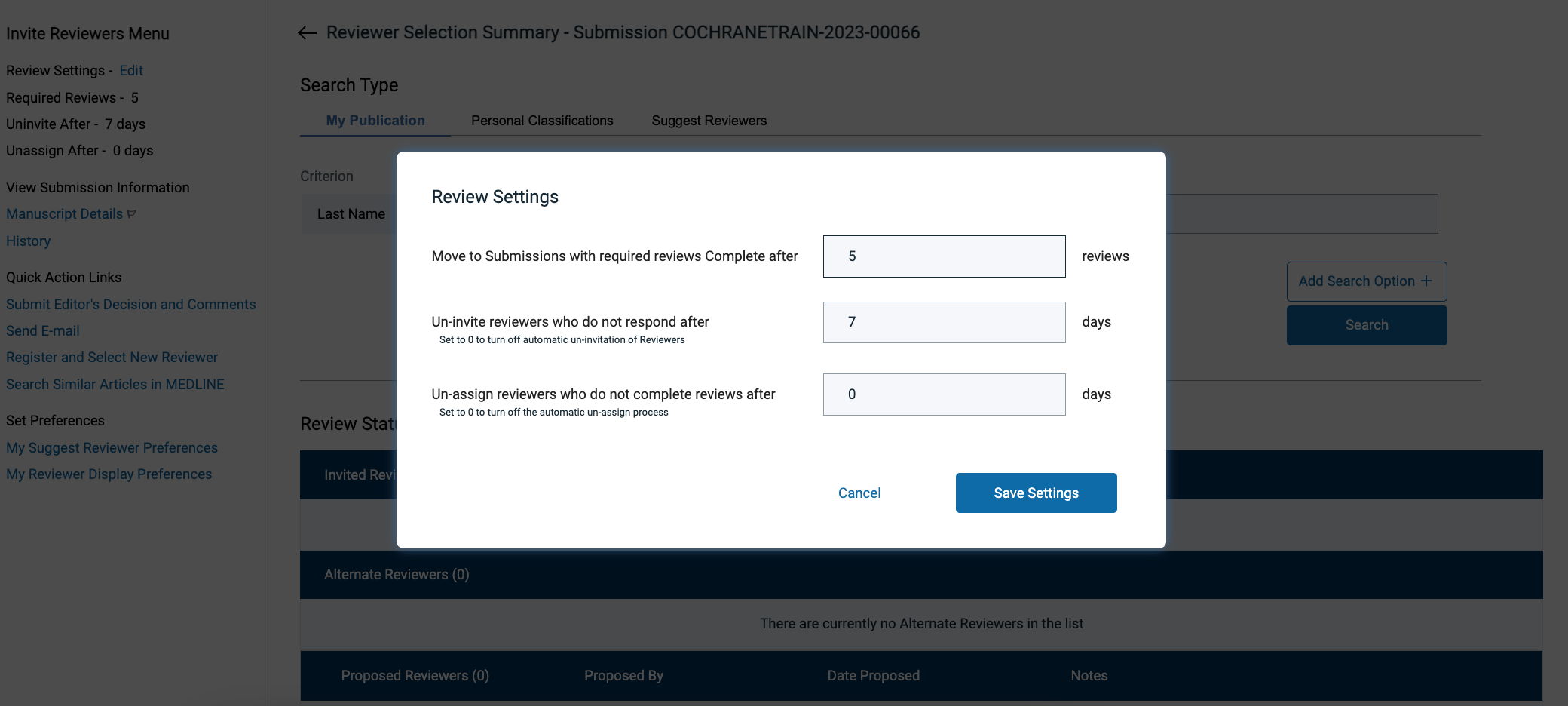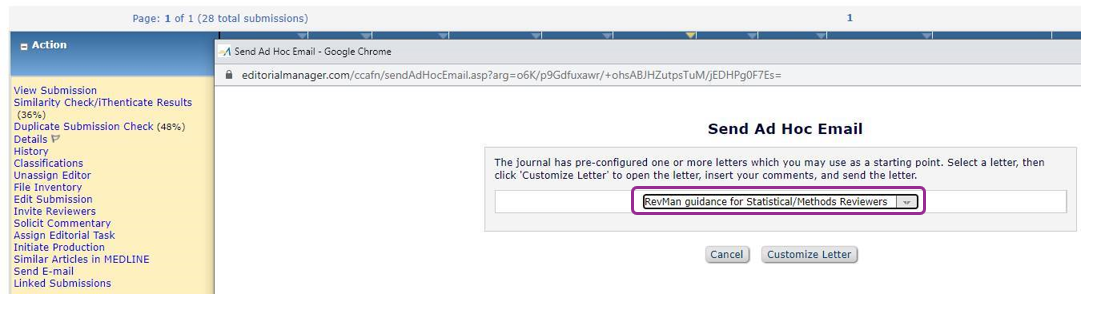Invite comments from editors or peer reviewers
Who do you need to review?
The process outlined here applies to all reviewers commenting on submissions for Cochrane Central Editorial Service: Methods, Statistical, Clinical, Consumer and DTA reviewers.
For Information Specialists, see Information Specialist search peer review
Editorial Manager makes it easier to find reviewers. The Scopus plug-in allows searching for experts across related publications. EM also tracks reviewer assignments in progress, average time to complete a review task, and total number of reviews completed for Cochrane.
Invite Reviewers
- From the manuscript Action Menu select Invite Reviewers
- The Reviewer Selection Summary screen allows you to search for a specific person or select reviewers by category, e.g. Consumer Reviewers.
- To see a list of all reviewers in the database, leave all filters blank and click the Search button to display the list of results.
- If you are inviting reviewers for a revision of a protocol or review you will see the option Select from Previous Reviewers. Click Go.
- You can invite reviewers and check Reviewer and Invitation Statistics from the Reviewer Candidates search results screen.
- If a reviewer is an author of the review, there will be a note in red next to his or her name.
- You can select people you know are available, and review regularly:
- No reviews currently in progress
- Last Review Completed less than six months ago
- Average Days Outstanding less than or equal to 10
When selecting reviewers, you can select Invite (Inv.), Assign (Asn.), Alternate (Alt.)
- Invite will send an invitation email asking the reviewer to agree to review. This is the standard option when inviting external peer or consumer reviewers.
- Assign will send an assignment email asking the reviewer to begin the task. This can be used when a reviewer has already agreed.
- Alternate allows you to select a reserve list of Alternate Reviewers who will automatically receive an invitation email if a primary reviewer declines or does not respond to the invitation within 7 days. You do not have to select any Alternates.
- To search for another reviewer, simply change the search terms in the Search for Reviewers screen and click Search again.
- You can search for, and select, multiple reviewers at once. EM remembers which boxes are checked even if they no longer show on the screen.
- When you have found all the reviewers you need, click Proceed.
Reviewer due dates
Reviewer due dates for submission of comments are calculated from the date the reviewer agrees to review. See also Change a task due date.
- If invited, reviewers have 7 days to agree, and 14 days to complete the task (due date will be blank in initial email)
- If assigned, reviewers have 14 days to complete the task
Select invitation or assignment letters
- EM will automatically select the correct invitation email to send to each reviewer. Use the Customize link to view and edit emails.
- When you are ready to send the emails, Confirm Selections and Proceed.
- Emails will be sent to each of the primary reviewers that you selected. Alternate reviewers will be placed in a queue in the same order in which their boxes were checked, and will be invited automatically if primary reviewers decline or do not respond.
- The submission will move to Reviewers Invited - No Response on your Editor 'To-Do' List. When reviewers agree, it will move to Submissions Under Review. If reviewers are late submitting comments, it will move to Submissions with One of More Late Reviews. When all comments are in, it will move to Submissions with Required Reviews Complete. You can then view and check comments for return to the authors.
Select from Previous Reviewers
If you need to ask peer reviewers for further comments, you can re-select Invite Reviewers from the Action menu. By default, EM will show you previous reviewers in the search results.
- You can select to send reviewers their previous comments - and/or comments from all reviewers - using the tickboxes below Previously Submitted Reviews.
- Please note that the authors' responses to the previous peer review comments are not sent to the peer reviewers automatically, however these can be added as an attachment when customizing the invitation letter below.
- Make sure the invitation email chosen is Reviewer Invitation on Revision or Reviewer Assignment for Re-Opened Review.
Change the number of required reviewers
- From the manuscript Action Menu select Invite Reviewers.
- From the Invite Reviewers left-hand menu, use the Edit link next to Review Settings to adjust the default number of reviews required before a protocol, review or update is ready for a decision.
- You can adjust the response times here also.
Access to RevMan for Statistical/Methods Reviewers
Statistical/Methods Reviewers may wish to have access to the review in RevMan to manipulate data.
The task email to Statistical/Methods Reviewers lets them know to contact editors to request this.
If you receive a request, use action Send Email > RevMan guidance for Statistical/Methods Reviewers. The message provides best practice guidance for Reviewers on handling the review in RevMan.