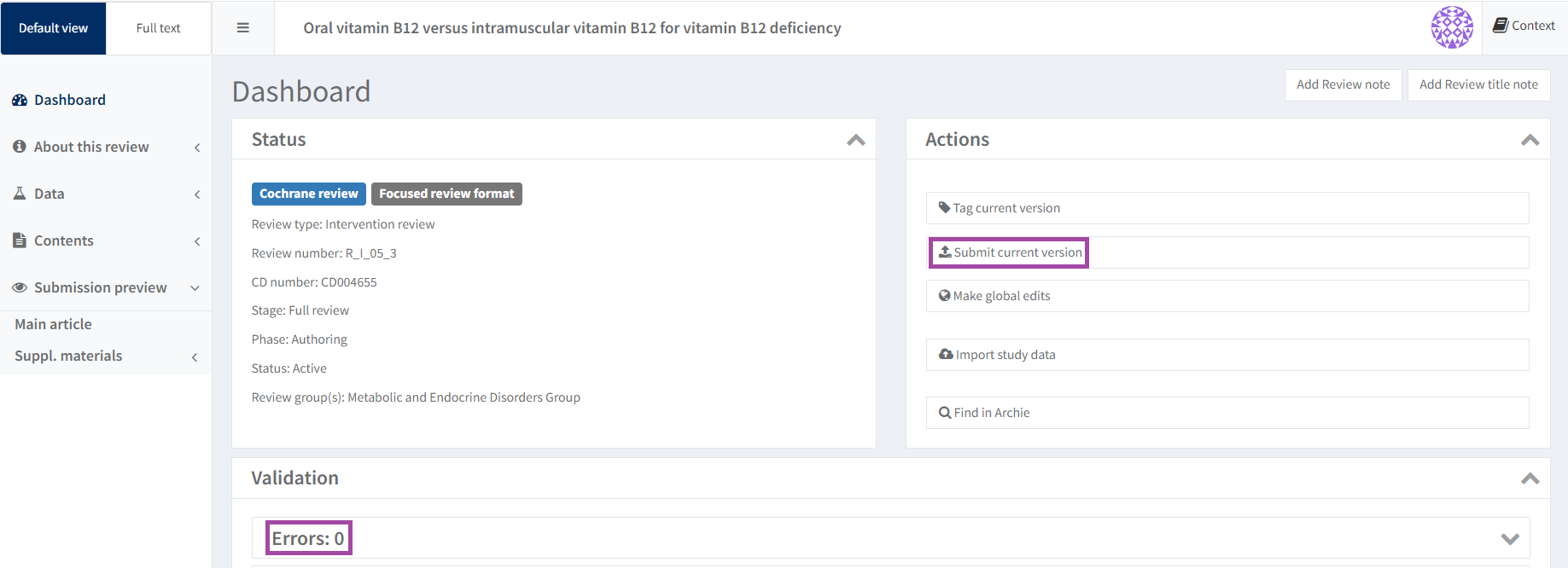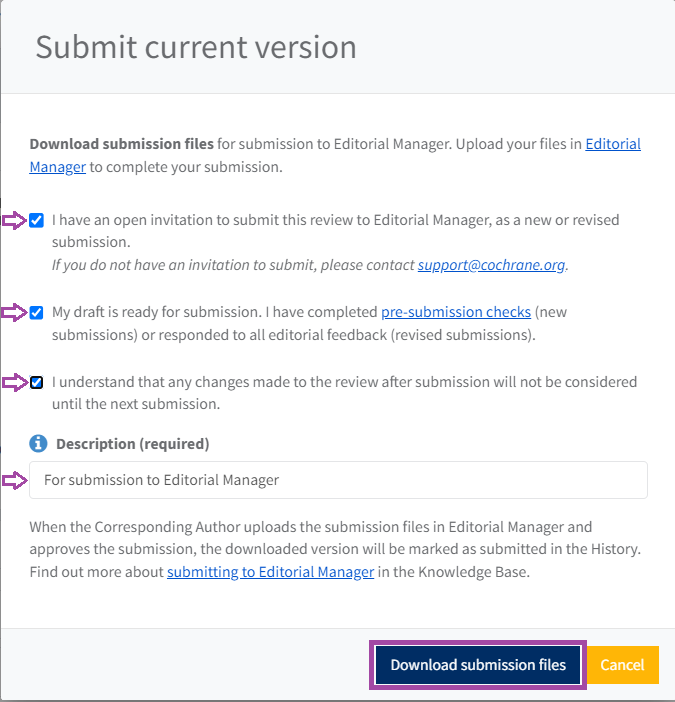Submit a version to Editorial Manager
Are you ready to submit? Complete a pre-submission checklist to confirm.
Use action Submit current version to download files for submission in Editorial Manager.
Before submitting to Editorial Manager, authors must:
- Await an email Invitation to submit
- Download your submission files from RevMan
- Upload the PDF submission file and the zip file of supplementary materials to Editorial Manager.
IMPORTANT! Do not edit the file name of your submission files
Please DO NOT edit or overwrite the automatically-generated file name of both your submission files. Each file name includes unique identifiers for your submission. Any changes will create technical errors with processing your submission.
Only files generated using the 'Submit current version' function will be accepted. Please DO NOT use the 'Export' function to generate and submit the PDF article and supplementary materials.
Download submission files
Please note that Mac users will need to use a browser other than Safari (e.g. Chrome/Firefox) to download submission files.
- Go to the RevMan dashboard of your review
- Confirm you are happy with the current version, and that it meets editorial guidelines
- Have you followed our author guidelines?
- Resolve any errors in the validation report before submitting. You won't be able to download submission files if you haven't addressed all the errors first.
- Only system administrators have the relevant permissions to override errors.
- Click Submit current version in the Actions menu on the review dashboard.
- When the submission pop-up appears, add a relevant version description e.g. 'For Submission to Editorial Manager'
- Confirm that:
- You have an open invitation to submit to Editorial Manager.
- The draft is ready for submission.
- You understand that any changes made to the review after submission will not be considered until the next submission.
- The button to download submission files will not become active until all the checkboxes have been ticked. Click Download submission files. This may take several minutes.
A PDF and a zip file will be automatically saved in your Downloads folder. Both file names will include the CD number of your review and the review version number.
Do NOT make any changes to the file name of both your submission files. The file name includes unique identifiers for your submission. Any changes will create technical errors with processing your submission.
Log in to Editorial Manager to upload the PDF submission file and the zip file of supplementary materials.
Follow our Instructions for Authors on submitting to Editorial Manager.
Please note:
- Uploading your submission files to Editorial Manager will move the review to Editorial Phase (authors can no longer edit).
- All tracked changes will be resolved in the submission PDF. Yellow highlighting and notes will also be removed. Tracked changes, notes and highlighting will remain visible in the current version in RevMan.