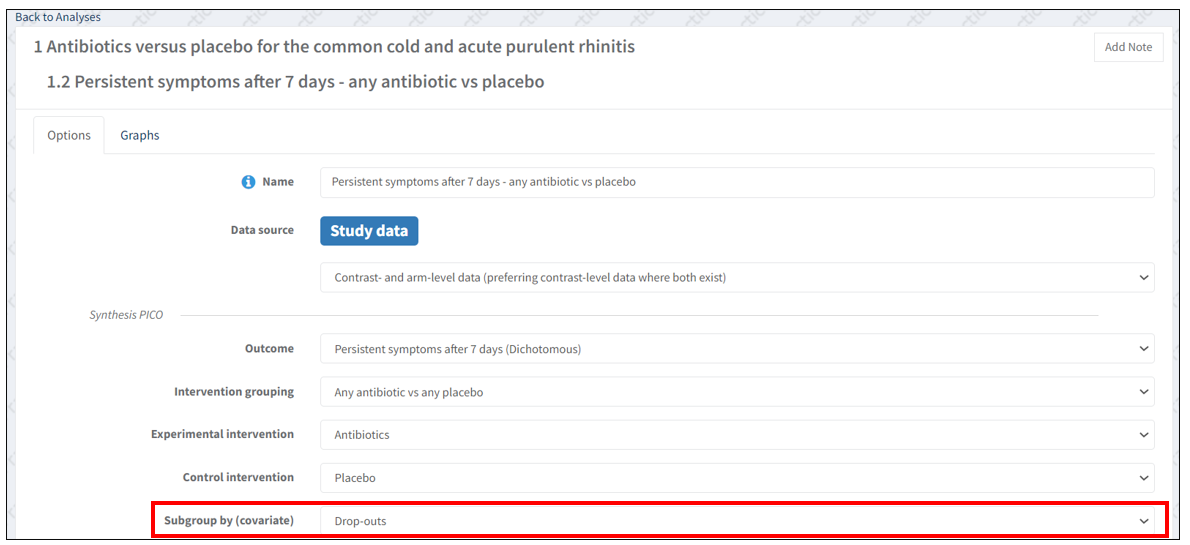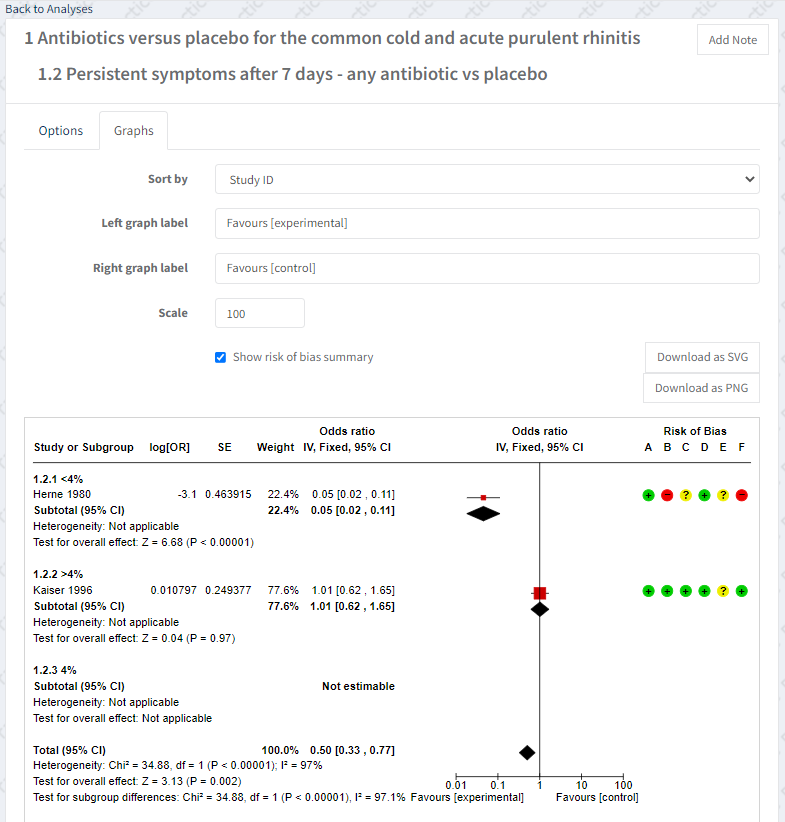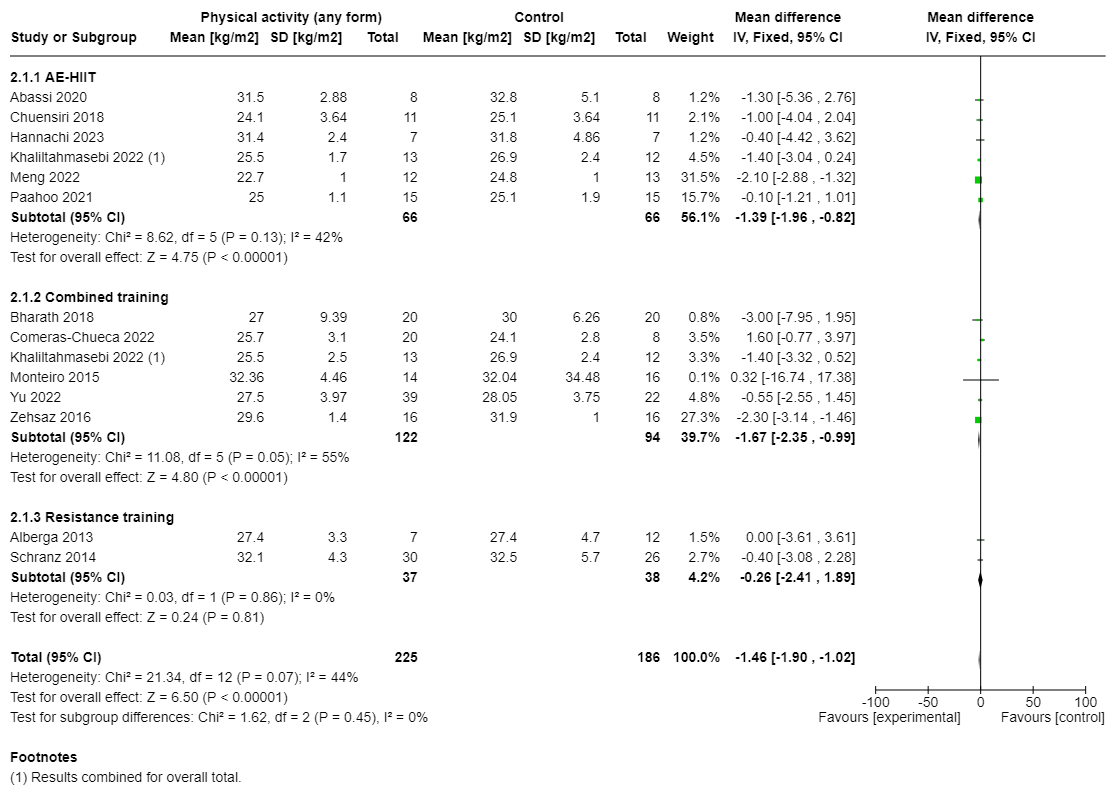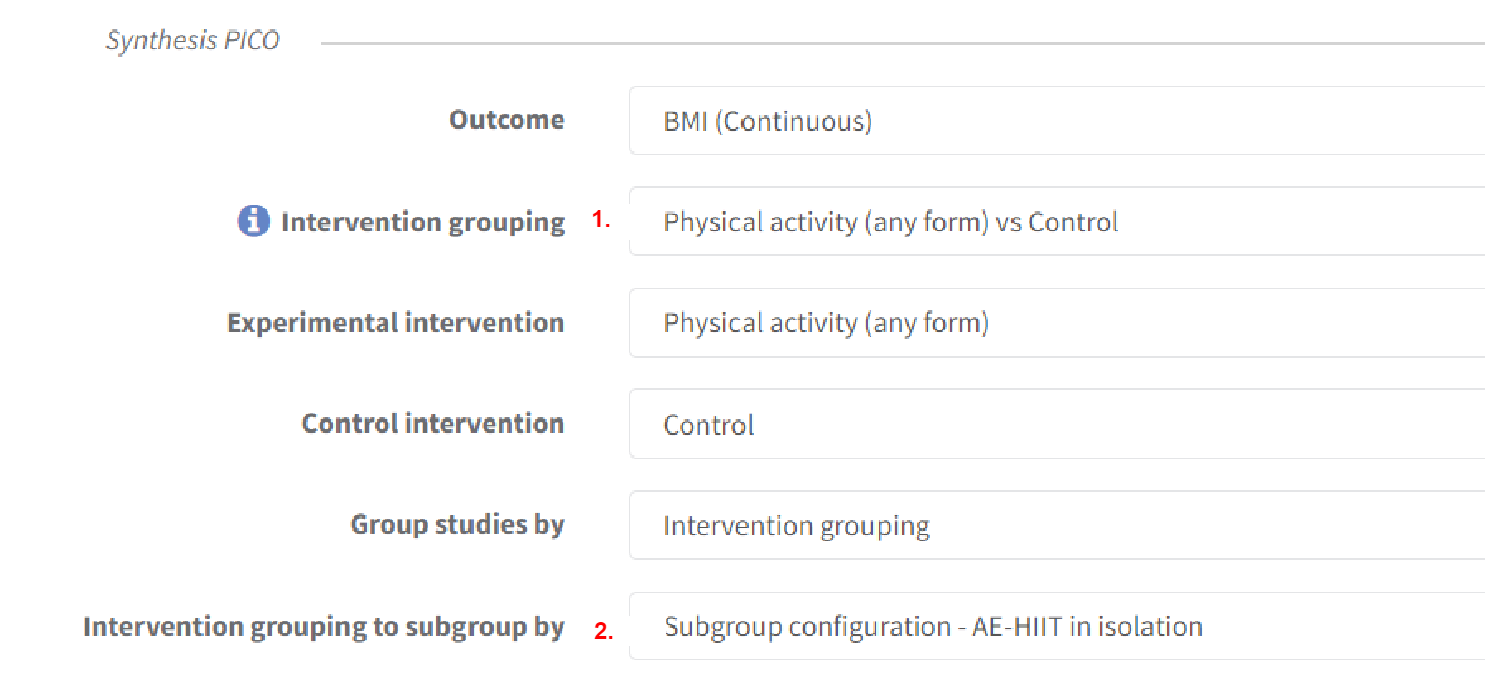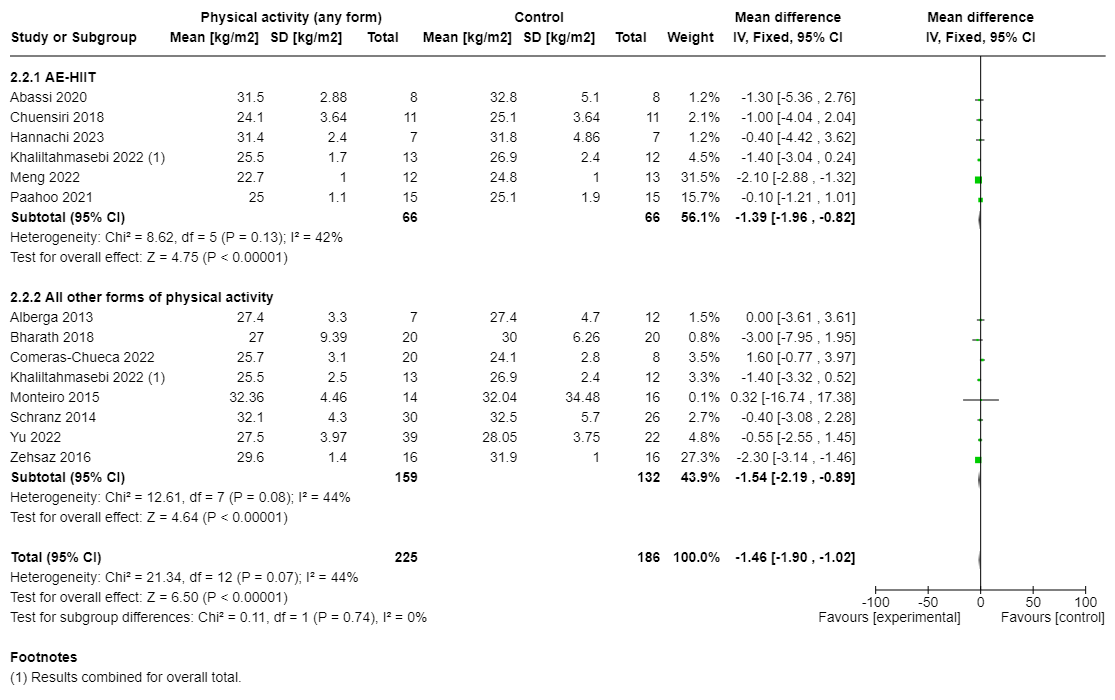Subgroup analyses
All intervention reviews have study-centric data management enabled as a default system setting. See study-centric data management.
Study-centric data management does not prevent you from setting up and editing manual-input analyses in your review. See Manual-input analysis.
Subgroup analyses may be done as a means of investigating heterogeneous results, or to answer specific questions about particular patient groups, types of intervention or types of study (as well as clinical heterogeneity there is methodological heterogeneity). More information is available in Section 10.11 of the Cochrane Handbook for Systematic Reviews of Interventions.
Before you begin, you need to have set up your review criteria.
You can configure subgroups using one of three concepts:
- Subgroup by covariate - if you are interested in comparing studies based on their covariate values, e.g. Study design A vs Study design B
- Subgroup by the most granular interventions- if your main comparison is one Intervention Group against another; but you want to break down those Groups into the granular interventions
- Subgroup using another intervention grouping - if you require full control over how interventions are assigned to subgroups
Subgroup by covariate
When setting up the review criteria, you can define covariates and associated categories. Covariates are study characteristics that might influence the size of the intervention effect. If you would like to investigate certain study characteristics with subgroup analyses or to filter with for sensitivity analyses, you must specify this in your protocol.
On the main Analyses page, create or select the Analysis you want to add a subgroup to. On the Option tab, within the Synthesis PICO, you can specify the subgroup factor for the analyses (i.e. the covariate). It is also useful to indicate this is a subgroup analysis in the Analysis Name.
The example is subgrouping by the Covariate Dropouts.
When you click on the 'Graphs' tab, you will get the forest plot with the subgroup analysis by the predefined category. In this example, whether dropouts were >4%, 4% or <4% in the included studies.
Note: The analysis subgroups are sorted according to the order in which the covariate categories were inserted in the 'Review criteria' section.
Subgroup by most granular interventions
This option can be useful if the Control and Experimental side of your analysis are intervention groups, but you want to break down the groups into subgroups.
For example, this analysis compares Physical Activity (any form) to a Control, but breaks down the experimental side into forms of physical activity, which have been defined as the most granular interventions.
Subgroup by an intervention grouping
If you need total control over how interventions are assigned into subgroups, an intervention grouping can be used as a device to group interventions.
Note that this means two intervention groupings can have two purposes within a single analysis:
- To define a broader analysis question
- To assign interventions into subgroups - discussed here
First, go to Review Criteria and set up an intervention grouping, naming it something that will be memorable when you move on to define your analysis.
Each intervention that will be included in the comparison must be in exactly one intervention group, within this intervention grouping. Otherwise, you will encounter errors when it comes to define your analysis.
After creating an automatic analysis, select Group studies by: Intervention grouping, then select the intervention grouping created in the previous step.
Check the forest plot to ensure that the subgroups have been created as expected.