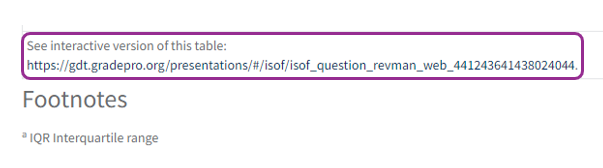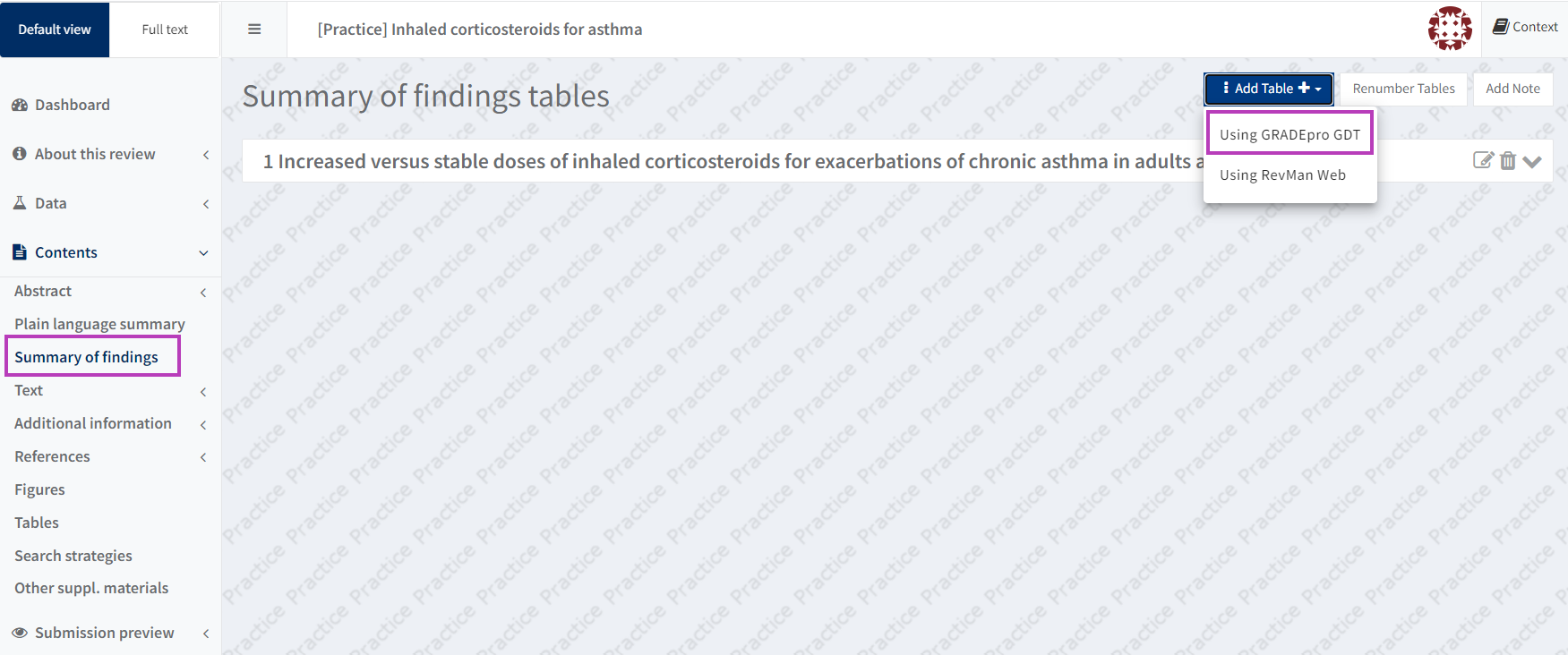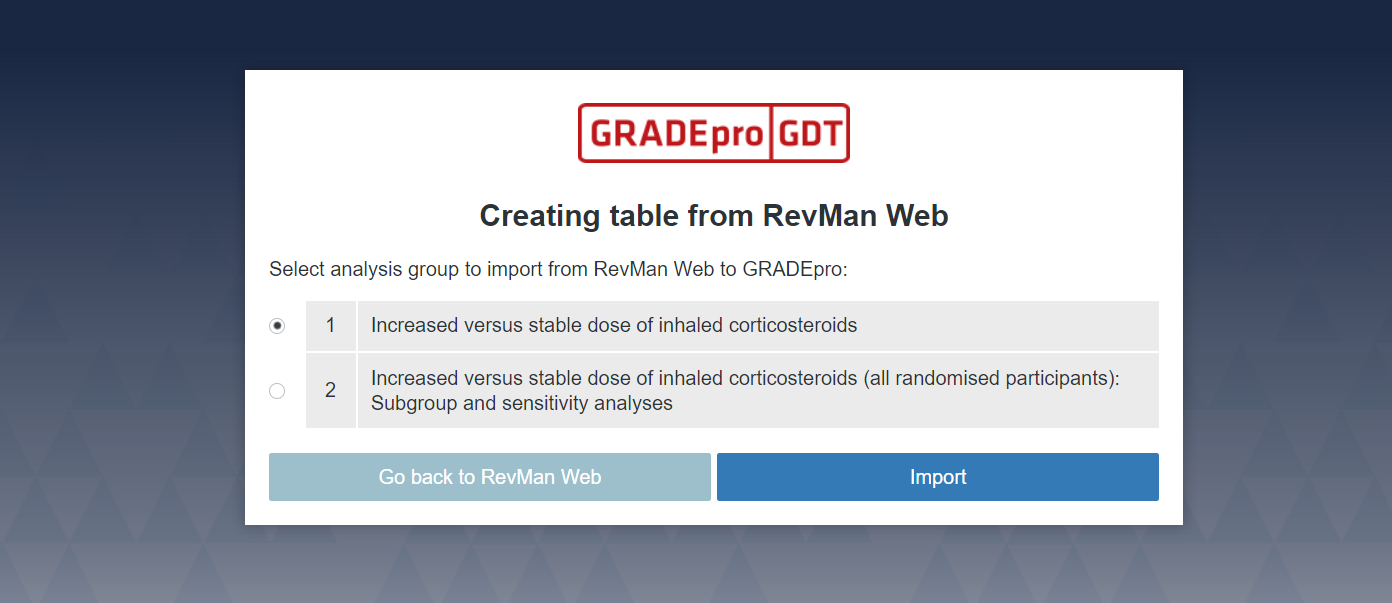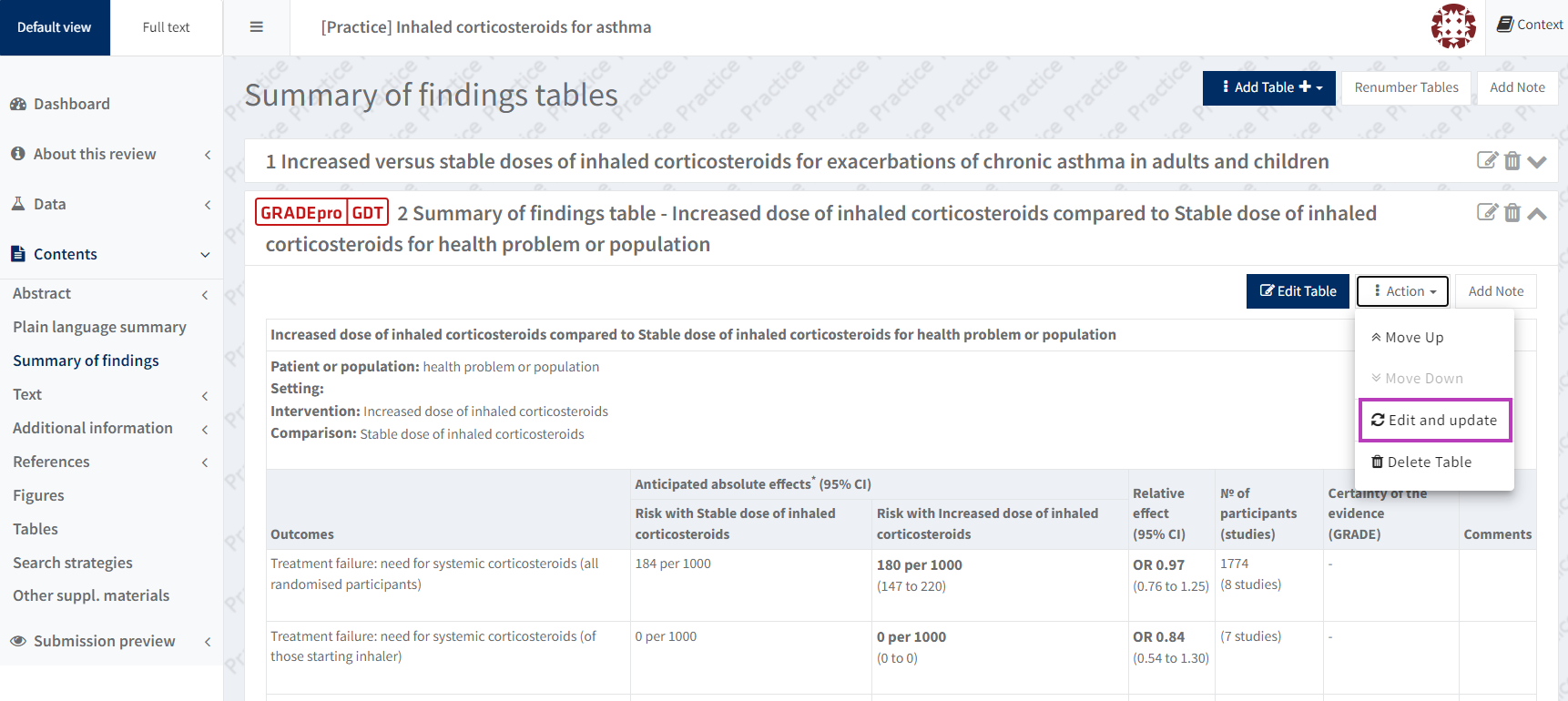'Summary of findings' tables linked with GRADEpro GDT
This page is for
Cochrane users |
Individual subscribers
GRADEpro GDT allows you to create Summary of findings (SoF) tables.
From 3 June 2024, the GRADEpro integration is enabled as a default system setting for all Cochrane intervention reviews. The exception to this is for reviews that are in the editorial process (being edited or revised) or have an acceptance decision (in production), as well as reviews supported by the Methods Support Unit. For these reviews, the GRADEpro GDT integration will be enabled automatically after a rejection decision or publication.
To create a manual 'Summary of findings' table, see Manual 'Summary of findings' tables.
If you add a table using GRADEpro, you can import questions and outcomes from RevMan, GRADE your evidence and calculate certainty in GRADEpro, and your Summary of findings tables will be created automatically in your review. To add a 'Summary of findings' table manually, see Manual 'Summary of findings' tables.
Currently, the GRADEpro integration is not available for non-Cochrane reviews. However, RevMan subscribers that have their own GRADEpro subscription will be able to export data from RevMan and import into GRADEpro.
IMPORTANT NOTICE
The 'Cochrane Authors' page in the GRADEpro Knowledge Base provides additional information about how to use the online software.
Interactive Summary of findings tables (iSoF)
Summary of findings tables created via the GRADEpro integration, include a link to an interactive Summary of findings table (iSoF). The iSoF is automatically created, and provides additional information and features not visible within the Summary of findings table published on the Cochrane Library. Readers can access the iSoF via a link automatically inserted below your published Summary of findings table. You can preview the iSoF by clicking on the link below your Summary of findings table in RevMan.
To ensure your iSoF is complete and fully interactive, please complete any missing information and values not imported from RevMan. See the GRADEpro Knowledge Base.
Link your GRADEpro and Cochrane accounts
The first time you add a ‘Summary of findings’ table to your review using GRADEpro GDT, you need to link your GRADEpro GDT account with your Cochrane Account.
Add a Summary of findings table linked to GRADEpro
Please remember that you only need to create SoF tables for the key comparisons in your review.
Each SoF table should contain up to seven outcomes that you have pre-specified in your protocol.
You must create linked SoF tables from within RevMan. It is not possible to create a table in GRADEpro and retrospectively link it with RevMan. Your review can include SoF tables linked with GRADEpro and others created manually.
When your GRADEpro GDT and Cochrane accounts are linked, go to the Tables > Summary of findings section in your review. Click Add a table and select Using GRADEpro GDT.
Select analysis group
Each of your analyses groups will be focused on a comparison between interventions. Select analysis group, then ‘Import’.
Add additional information in GRADEpro
For continuous outcomes, you will need to add information in GRADEpro to ensure your interactive Summary of findings table (iSoF) is complete. For more information see the GRADEpro Knowledge Base.
View and edit a linked SoF table
All your SoF tables are listed in the Summary of findings tables section in RevMan. GRADEpro tables are shown with a GRADEpro icon before the table number.
Please note that although there are many formatting options for SOF tables in GRADEpro - i.e. Summary of Findings table, Summary of Findings table (v2), Summary of Findings table (v3), Summary of Findings table (v4) - the only format that can be transferred to RevMan is the 'Summary of Findings table'.
To edit the table, click on the Edit icon and the table will open in GRADEpro GDT. You can only edit linked tables in GRADEpro. Any edits in GRADEpro GDT will be automatically updated in RevMan.
It is not possible to enter data under 'Assumed risk' when editing SMD outcomes in GRADEpro. Please enter any relevant context that would have otherwise been entered in the assumed risk column in the 'What happens' column. See the Cochrane Handbook for more information.
See also Editing 'Summary of findings' tables linked with GRADEpro GDT.
Update analysis data in SoF table
If you make changes to analyses in RevMan after creating your SoF table, you should update the analysis data in the linked table and consider re-assessing the certainty of the evidence. To update the analysis data in the linked table, expand the panel for the SoF table in RevMan, click the Action menu, and select Update and edit. You will be asked to confirm and will then be navigated to the updated table in GRADEpro.
Add additional outcomes to your SoF table
You may want to add outcomes to your SoF table that are not based on the results of a meta-analysis. This can be done by clicking the Add outcome button in GRADEpro and entering the information manually. However, the data in these rows will not be updated automatically. See the GRADEpro Knowledge Base.
Delete the table
If you want to delete the table, you need to do it in GRADEpro GDT. In RevMan, if you select 'Delete table' from the Action menu or click on the bin icon, a message will appear to explain how to do it: select 'Edit table' and delete it from GRADEpro GDT. Once done, refresh the ‘Summary of findings’ tables page in RevMan. See the GRADEpro Knowledge Base.