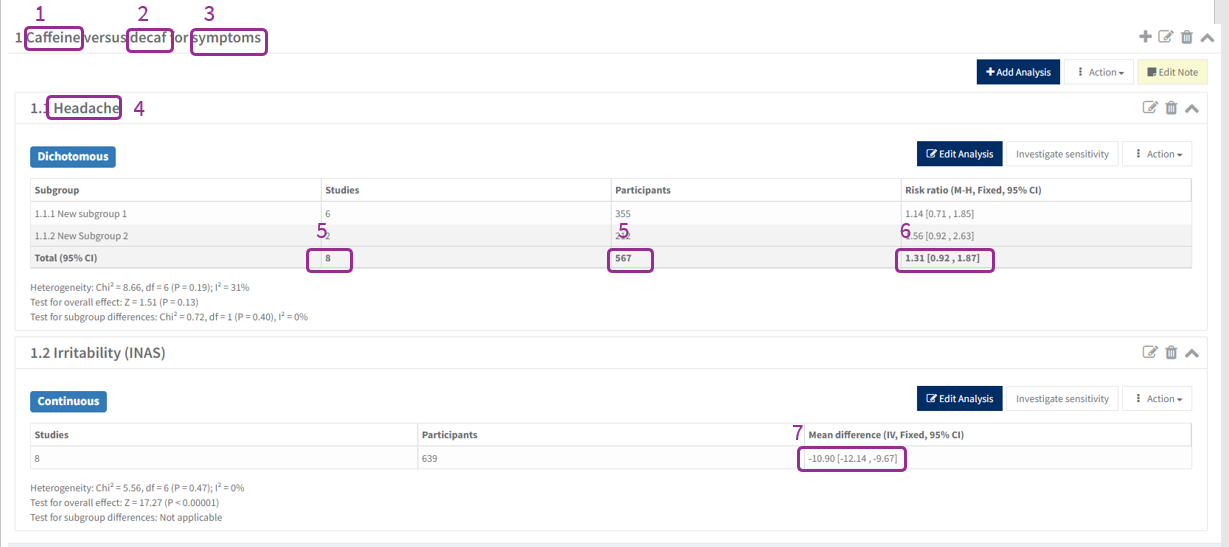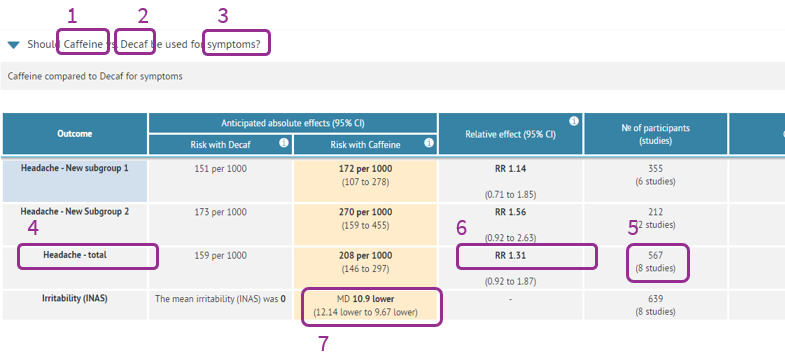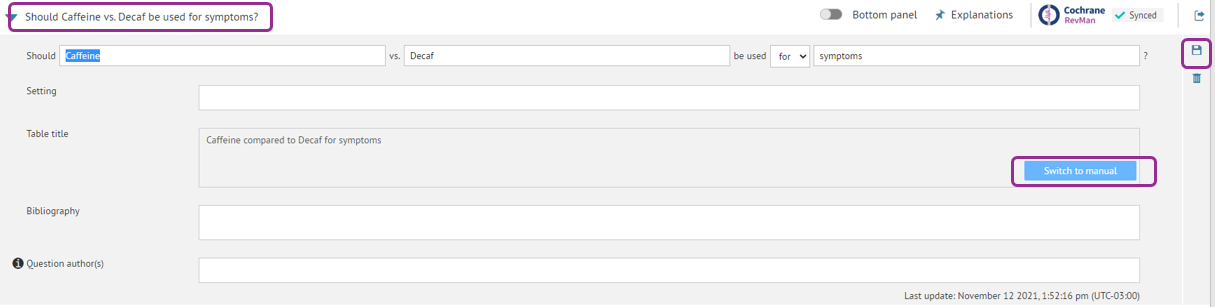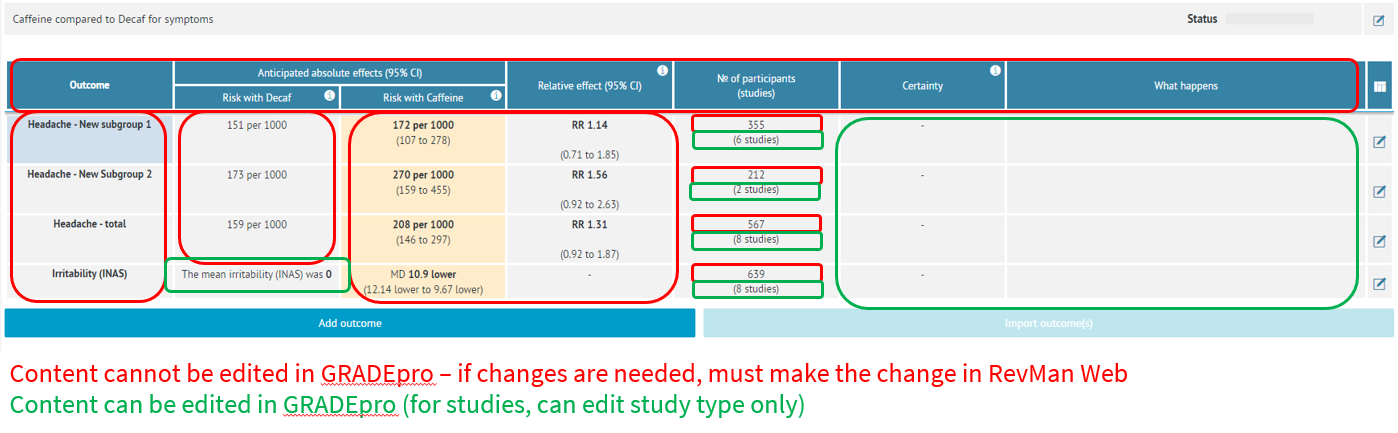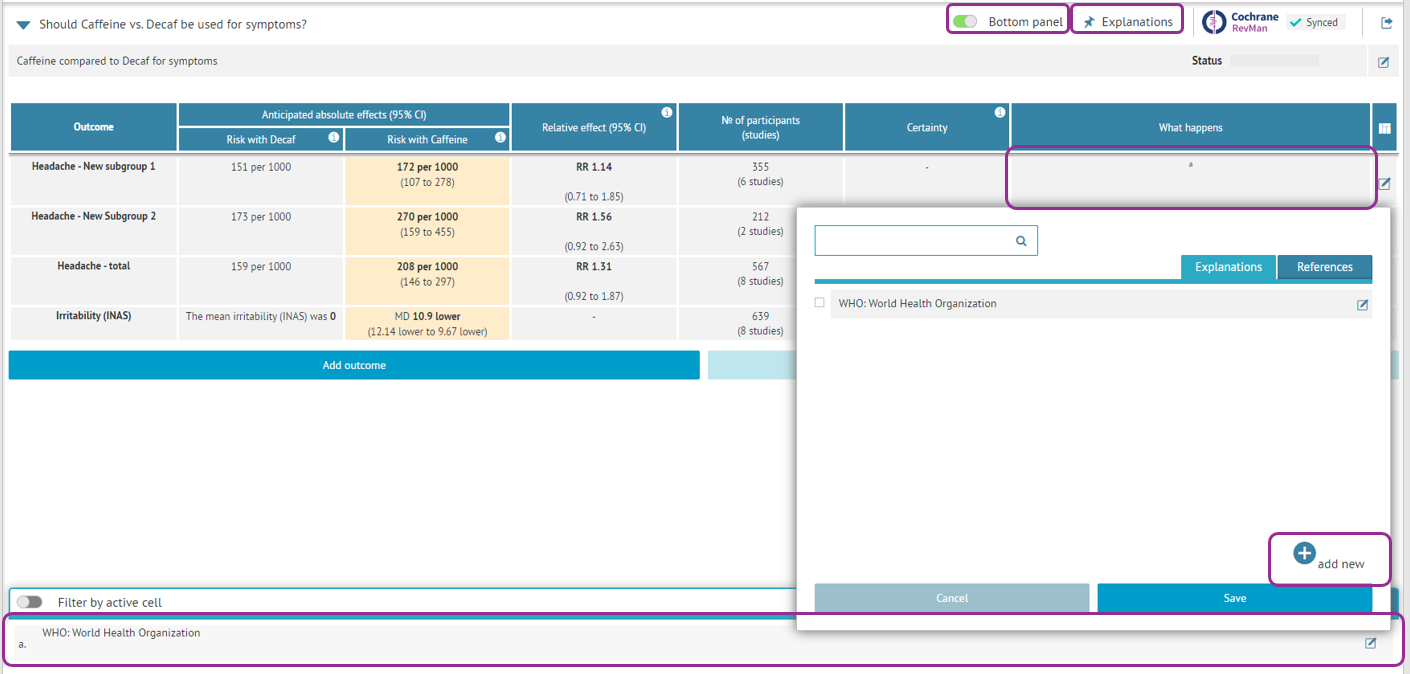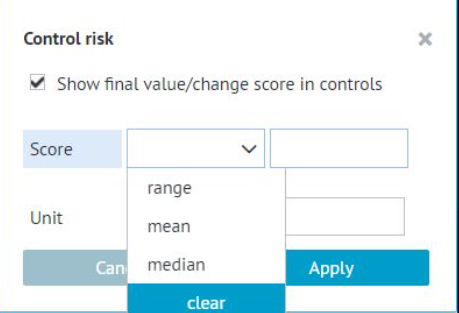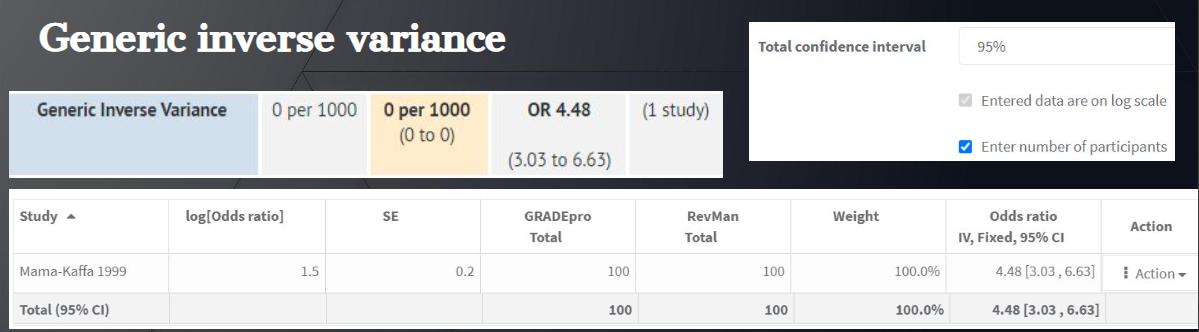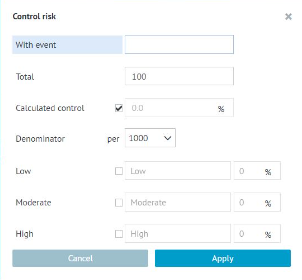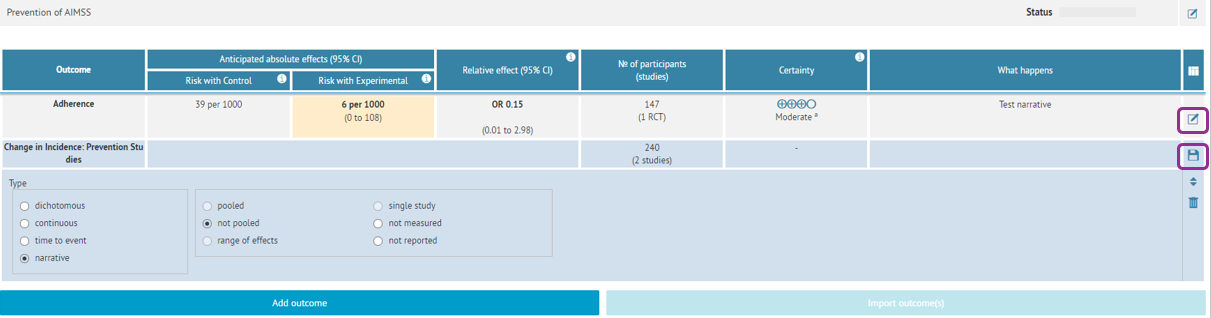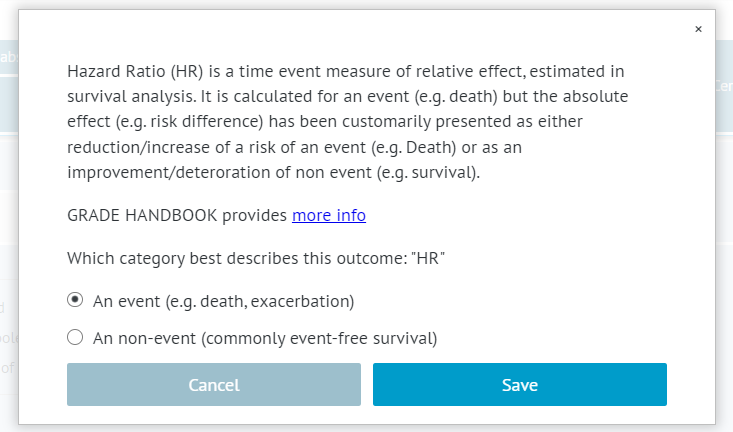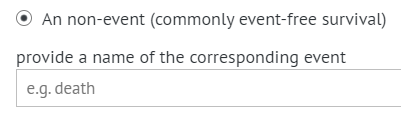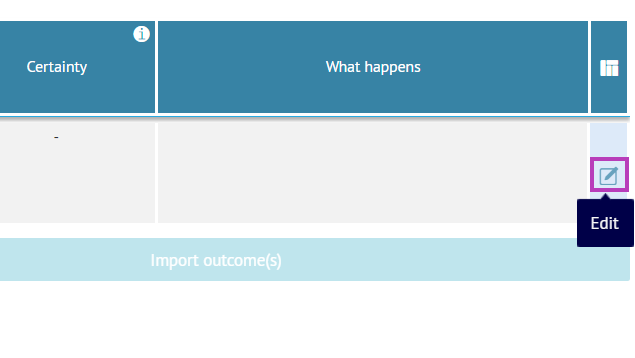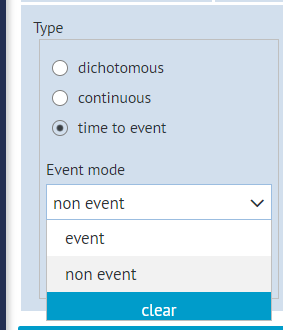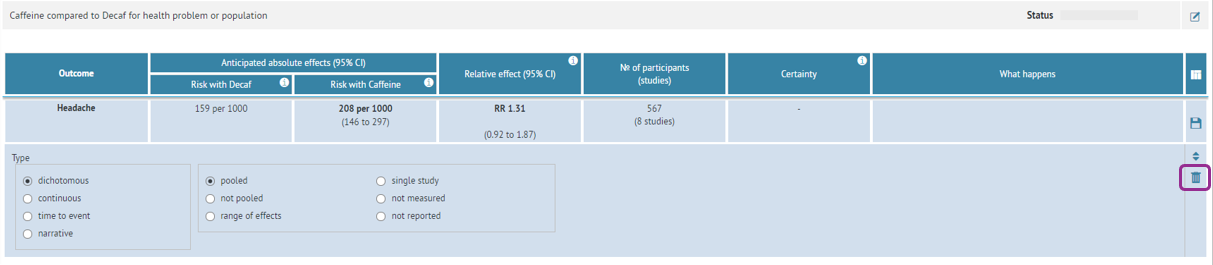Editing 'Summary of findings' tables linked with GRADEpro GDT
This page is for
Cochrane users |
Individual subscribers
Glossary
Different terms are used between GRADEpro and RevMan; below is a quick guide to equivalent terms in the two programs.
- What happens in GRADEpro = Comments in RevMan
- Explanations in GRADEpro = Footnotes in RevMan
- Outcome in GRADEpro = Analysis in RevMan
- Intervention in GRADEpro = Intervention group 1 in RevMan
- Comparison in GRADEpro = Intervention group 2 in RevMan
Where do I edit - RevMan or GRADEPro?
When working on Summary of Findings tables in GRADEpro and RevMan, follow the below guide to determine what data should be edited where, to successfully sync between the two programs.
Acronyms are automatically generated in Summary of Findings Tables that have been created using GRADEpro. It is not possible to amend the automatically generated acronyms or add new acronyms to these tables.
As a workaround, it is possible to add and edit acronyms as footnotes.
| Item below | Part of GRADEpro SoF table | Notes |
|---|---|---|
| 1 | Name of intervention | This will pull from the RevMan analysis group on creation but should then be edited in GRADEpro. Edit and update action will not update this field with data from RevMan. |
| 2 | Name of control | This will pull from the RevMan analysis group on creation but should then be edited in GRADEpro. Edit and update action will not update this field with data from RevMan. |
| 3 | Name of outcome/population | This will pull from the RevMan analysis group on creation but should then be edited in GRADEpro. Edit and update action will not update this field with data from RevMan. The title is structured as a PICO question. The Population component of the PICO question taken from the title of the Analysis group if the words in or for are used: everything following these words becomes Population. |
| 4 | Name of analysis/ Name of outcome | This pulls from the analysis name. Edit and update action will update this field with data from RevMan. |
| 5 | Number of studies / participants | Calculated from data in analysis in RevMan. Edit and update action will update this field with data from RevMan. |
| 6 | Relative effect | Calculated from data in analysis in RevMan. Edit and update action will update this field with data from RevMan. |
| 7 | Anticipated absolute effects | These are combined in the number of participants (studies) column. Edit and update action will update this field with data from RevMan. |
In RevMan, the data pulled into a GRADEpro summary of findings table is pulled from the analysis you select when creating a SoF table. Only Totals are pulled from the analysis into Grade Pro automatically.
For example, in the below RevMan analysis, the following fields are pulled into GRADEpro. If you need to edit parts of this analysis, you should do so in RevMan.
These fields correspond to the marked areas in GRADEpro:
Manual editing mode
If you would like to edit the title of the GRADEpro SoF table, you need to turn on manual mode, update the title, and click the save icon on the right. This will then show up in the SoF title in RevMan.
Below, there is further information about what can be edited within a GRADEpro SoF, and where it can be edited:
Additionally, here is a view of the same table in RevMan, showing which data can be edited within GRADEpro:
The explanation of acronyms and GRADE Working Group grades of evidence below the table are automatic.
You can view, add and edit footnotes in GRADEpro by enabling the bottom panel button.
You can add additional footnotes to the table by selecting the cell that you would like to add the footnote to, selecting "Explanations" in the top right, selecting "add new", and typing in relevant text.
To edit footnotes, ensure that "Filter by active cell" is also enabled. Select the cell in the table where you want to edit/remove the footnote to be able to see and edit the explanations in the bottom panel. Select "Edit" to edit the text or delete the explanation.
The use of the "&" character in footnotes may disrupt the synchronisation with RevMan. Please use "and" instead of "&".
Different data types
Continuous data
Continuous data will not be shown automatically in GRADEpro. This is because you need to choose the continuous data type first. You can do it by clicking on the field with "The mean continuous was 0".
Risk with Placebo and continuous data
The 'Risk with Placebo' field cannot be added for any continuous analyses that use standardized mean difference (SMD). It isn't possible to determine a common baseline risk to enter into the Placebo column because each study measures the outcome differently.
The unit of SMD is the standard deviation (SD), which is a statistical unit, and not a measurement of any outcome.
Section 6.5.1.2 of the Cochrane Handbook for Systematic Reviews of Interventions provides more information on the standardized mean difference and continuous outcomes.
Generic inverse variance
GIV analyses are not imported from RevMan, these outcomes need to be added manually.
Generic inverse variance by design doesn’t show the exact numbers. First you need to turn the number of participants option on and then enter it in RevMan. In GRADEpro you will need to complete the Control riskfield (similar as with Continuous data)
Narrative
Narrative analyses are not imported from RevMan, these outcomes need to be added manually.
If narrative type of data is selected, the columns relating to risk and relative effect will be merged, and you can input a narrative statement for that outcome. You can adjust data type by clicking the edit button next to a given outcome, changing settings, then clicking the save icon.
Risk differences
It is not currently possible to include risk differences in GRADEpro summary of findings tables that will sync with RevMan. In the meantime, a workaround is to classify risk differences as an "other effect" measure, calculate them manually, and enter them into the table, as they will not populate automatically.
Time to event
When the time to event setting is selected, users are offered a choice to mark the outcome either as an event or a non-event.
If the non-event setting is selected, users can define a corresponding event.
Unlike survival and death, some event/non-event pairs are not as obvious and there was a need to give space to define these.
Once the name for the corresponding event is provided, it is displayed in brackets after the relative effect estimate in the Summary of Findings table.
To remove the text in brackets you need to:
1. Open the table in GRADEpro
2. Edit the outcome using the icon on the right-hand side
3. You will see the outcome type options
You need to either:
- change the event mode to event
- change outcome type to a different one, e.g. dichotomous
Dichotomous
For dichotomous data, the Risk with intervention is calculated from Risk with control and relative effect.
Adding new outcomes
If needed, you can add a new outcome directly in GRADEpro by clicking "Add outcome" and entering the type and relevant data. Of note, this outcome will not be synced into your RevMan analysis, and will only show up in the Summary of Findings table. As such, all details for this outcome need to be edited directly in GRADEpro.
Deleting outcomes
If you delete an outcome using the delete button (trash icon) in GRADEpro, this action is irreversible.
Deleting an outcome in GRADEpro will not delete your data from RevMan, however this row will be permanently deleted from your GRADEpro Summary of Findings table.
This means that once the outcome is deleted from your GRADEpro Summary of Findings table you will not be able to recover the row in GradePro and it will not be visible in your Summary of Findings Table in RevMan.
The GRADEpro knowledge base provides additional information about how to use the online software.