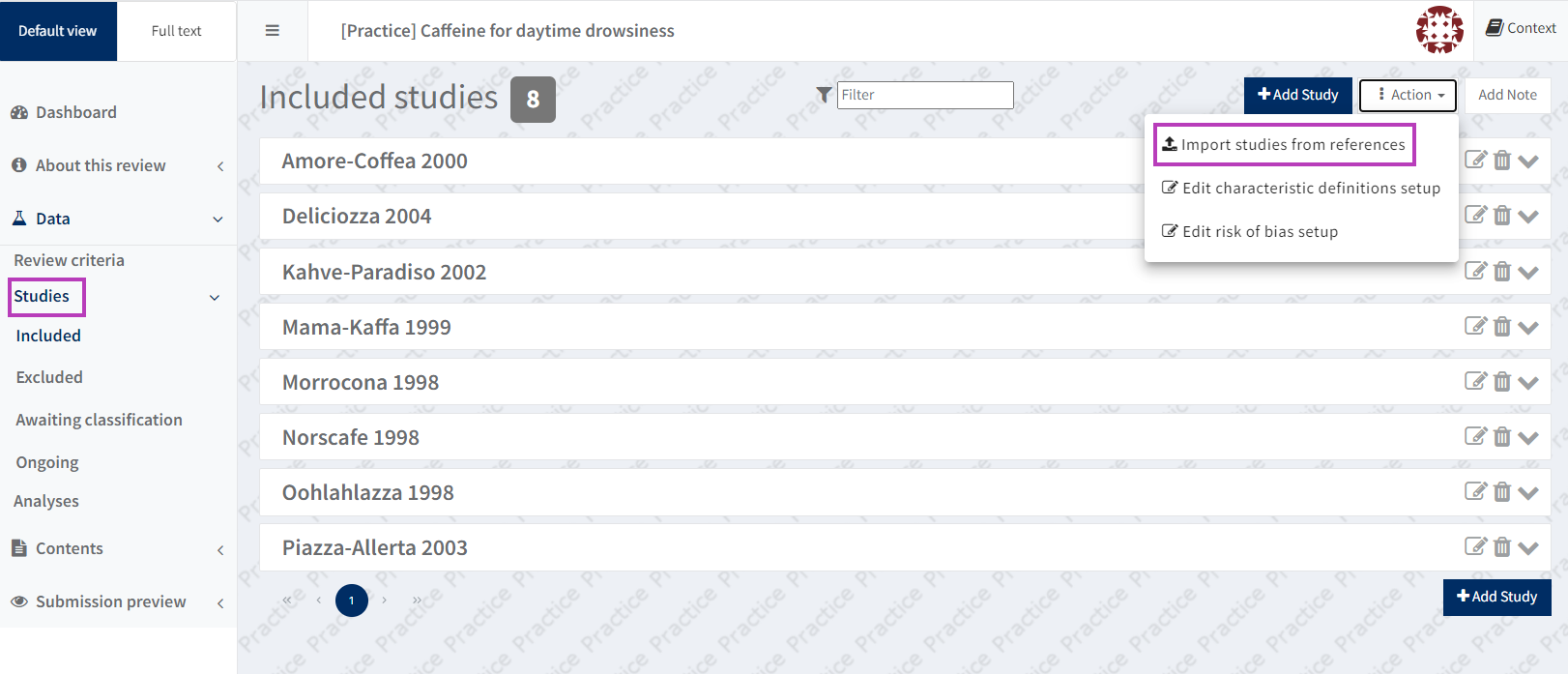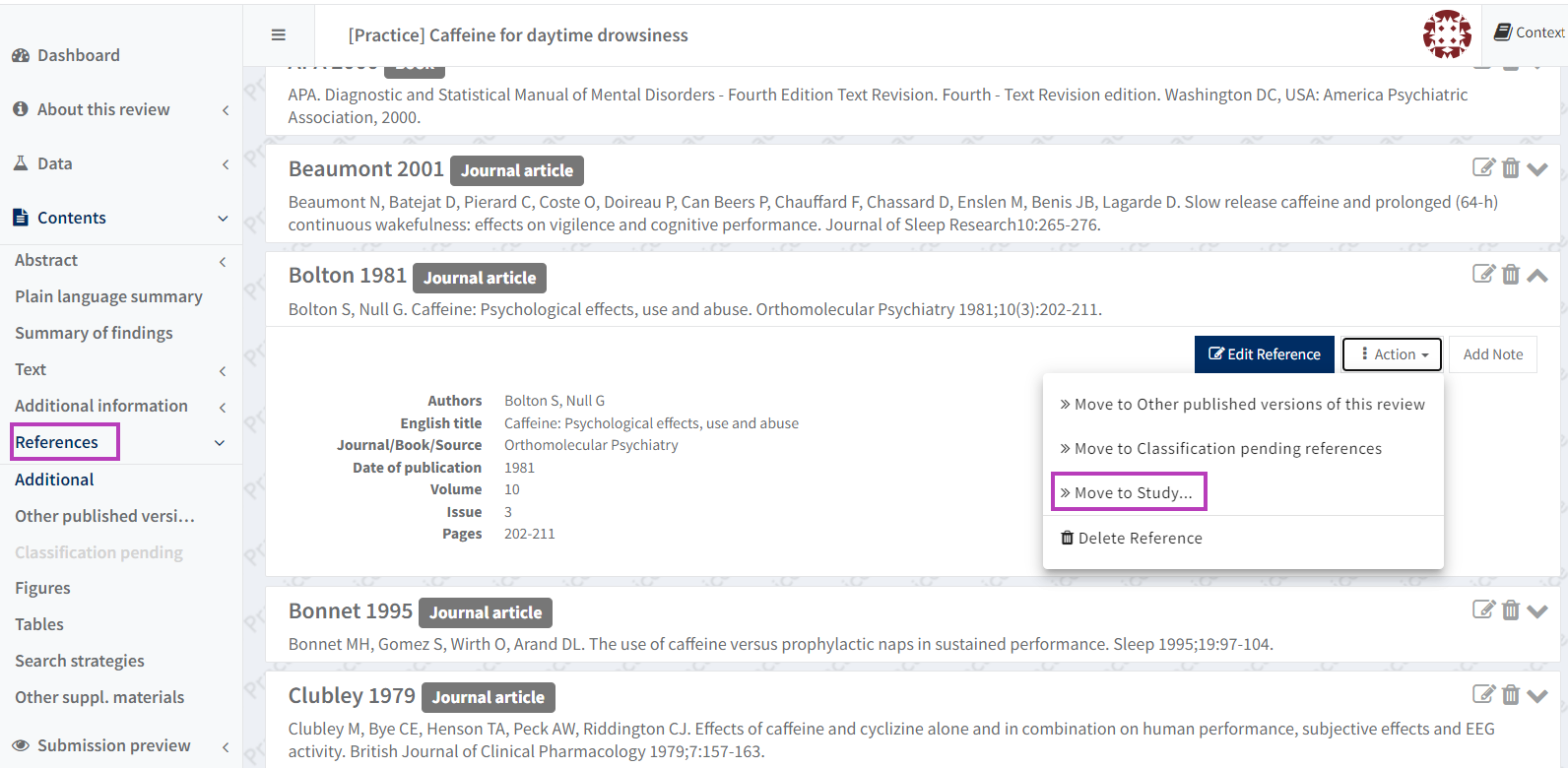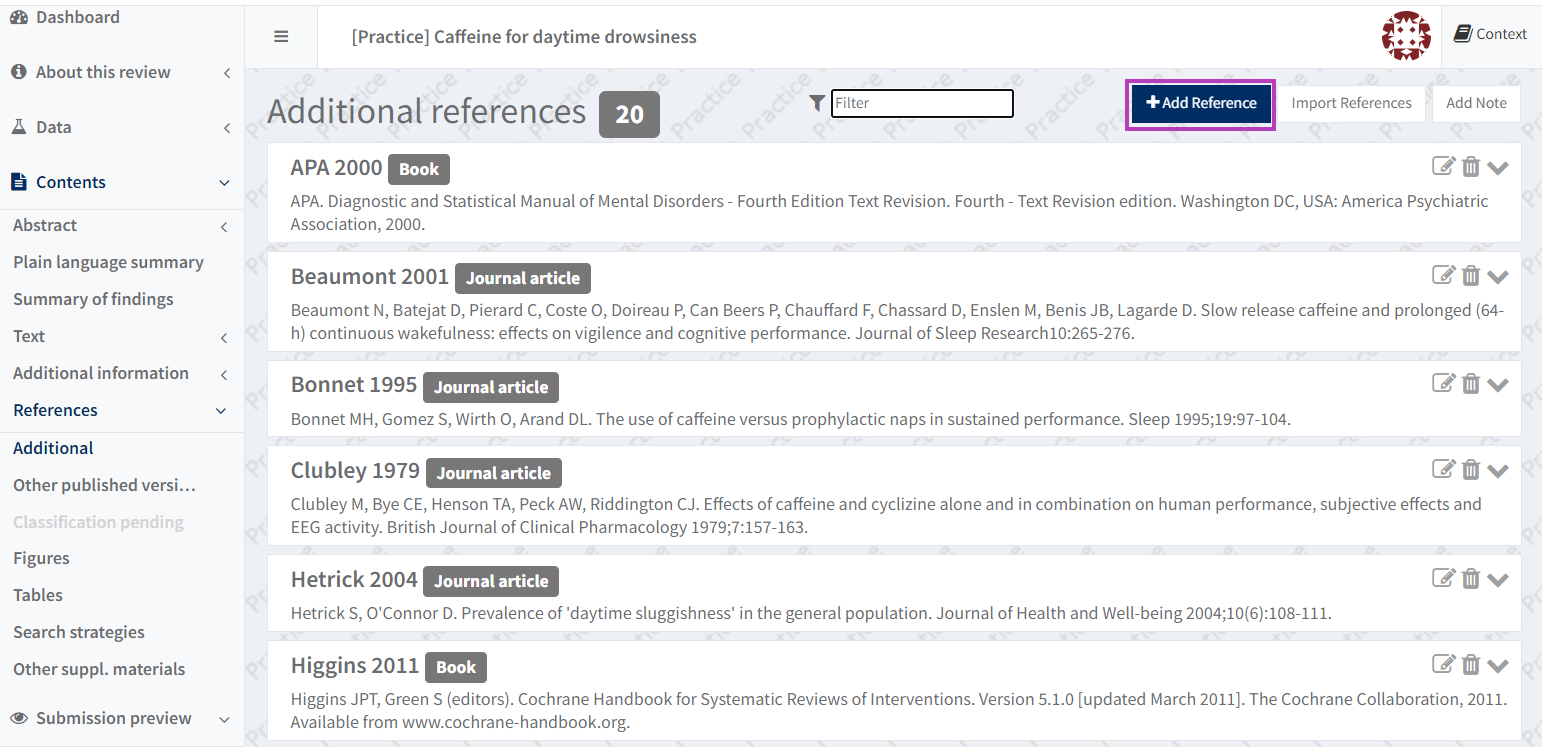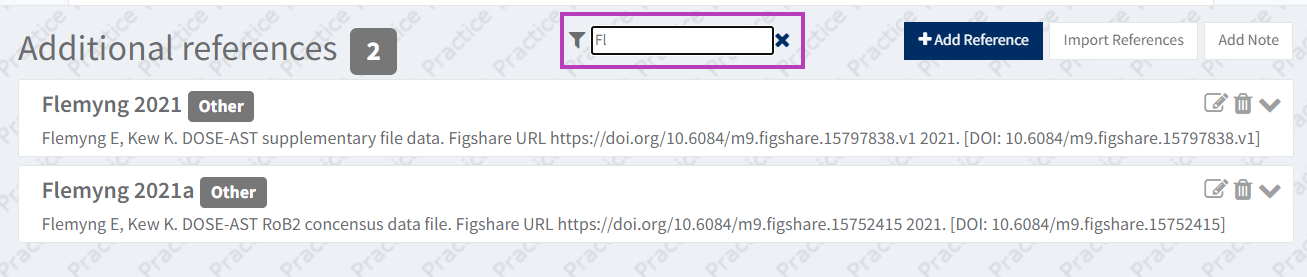Import references for studies
Import your references before your study data
If you want to import the bibliographic reference data for included or excluded studies, upload the RIS file before importing the study data. If you import references after study data you will get duplicate studies in RevMan.
Import references to studies
You can bulk import references for included and excluded studies. You need to have a RIS-formatted text file of the references – bulk import is not possible in any other format.
On the left-hand side menu, under 'Studies', select Included, Excluded, Awaiting classification or Ongoing. Then click on 'Action' and 'Import studies from references' and upload the RIS formatted text format file of your references.
Reformat to Cochrane style
You will need to use the reformat references feature to reformat the imported references into Cochrane style.
Move a reference to an Included or Excluded study
Click on the arrow to the right of the reference ID to reveal more information. Click on the ‘Action’ button, select ‘Move to Study’. From the 'Select study' pop-up window, select to which study you want to move the reference.
Note that you cannot undo this edit. See Enter study data manually to learn how to manually add a study to the list of Included (or Excluded) studies.
Move a reference back to ‘Additional’ references
It is not possible to move a reference from the Included or Excluded study section back to ‘Additional’ references.
If you have moved a reference by mistake, delete it from the study (see Enter study data manually) and either import the single reference in a RIS file again or manually add it to the 'Additional' references section by using the ‘Add Reference’ button.
Reference filter
When checking a long list of references, you can use the Filter field at the top of the page to search for and navigate to a specific reference from the list.