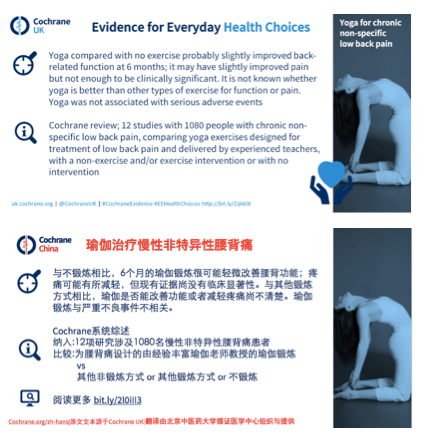Blogshots were created by Cochrane UK as a new way of making evidence accessible through an infographic that can be shared on social media channels. Blogshots contain the key messages of a Cochrane Review and are presented in a digestible, visual format. It includes a link so that people can click and read the full article if interested. All Cochrane UK blogshots are available for translation.
How to translate blogshots
1. Get a template for your blogshot translations
Please email Holly Millward (hmillward@cochrane.org) to request a branded template with your Cochrane colours and logo, which you should use as the starting point for each blogshot translation. Please do not use any colours that are not on your original template. The template shows you where the translated title, text, and link should be placed.
2. Find blogshots available for translation
All available blogshots are organised by Review Group here, saved in PowerPoint format: https://www.dropbox.com/sh/tuxhvsmhga75cl2/AAC7FP28M6Kmow9_EVNFw0eZa?dl=0
New blogshots are also shared in the weekly Communications Digest email, with a link to the English blogshots in PowerPoint format.
3. Translate the blogshots
The easiest way to translate is to start with your template and to copy and paste the image from the English blogshot into the right-hand panel of your template.
You can then add the translated text into the relevant slide sections of your template. The slides have been designed with a fixed text area for maximum visibility for the audience. If you find there is not enough space for all your text, we advise to cut down the content or consider doing a longer infographic.
You should add the link to the Abstract and/or Plain Language Summary in your language on cochrane.org, so that viewers can read more. Use https://bitly.com or http://ow.ly/url/shorten-url to produce a short link of the URL, and then copy and paste the short link into your blogshot template. If you have not translated the Review, you can link to the English original.
Finally, make sure you acknowledge Cochrane UK by translating “This is a translated Cochrane UK blogshot" or “Originally by Cochrane UK” and adding it to the bottom of your blogshot. This follows the Creative Commons Attribution-NoDerivatives 4.0 International License.
4. Instructions for special series blogshots
Cochrane UK also produces blogshots as part of special series, namely: Evidently Cochrane, Evidence for Everyday Health Choices, Evidence for Everyday Midwifery, Evidence for Everyday Nursing and Evidence for Everyday Allied Health.
If you translate blogshots from these special series, please do not translate nor include:
- the ‘Evidently Cochrane’ banner, nor the titles ‘Evidence for Everyday Health Choices’, ‘Evidence for Everyday Midwifery’, ‘Evidence for Everyday Nursing’, ‘Evidence for Everyday Allied Health’, etc.
- the icons used to represent these projects which appear at the bottom of the picture, i.e. the hands holding the heart in the example below.
These items belong to Cochrane UK, and are part of their Evidently Cochrane blog and sister projects. You can replace the banner or header with the blogshot title that would usually sit on the image in the English version. Here is an example of an Evidently Cochrane blogshot, and a Chinese translation of it, without the hands icon.
Disseminating your translated blogshots
Blogshots are ideal to promote via your social media channels, because they are visual and easy to digest. The PowerPoint template fits the image dimensions used by all major social media channels. So if you share your translated blogshots as an image, followers of your social media account do not need to click to enlarge the image.
How to save the PowerPoint slide as an image for dissemination
To save the PowerPoint slide as an image file:
1. Go to File, then Export
3. Select PNG or JPEG
4. Tick the ‘Save current slide’ option
5. Save