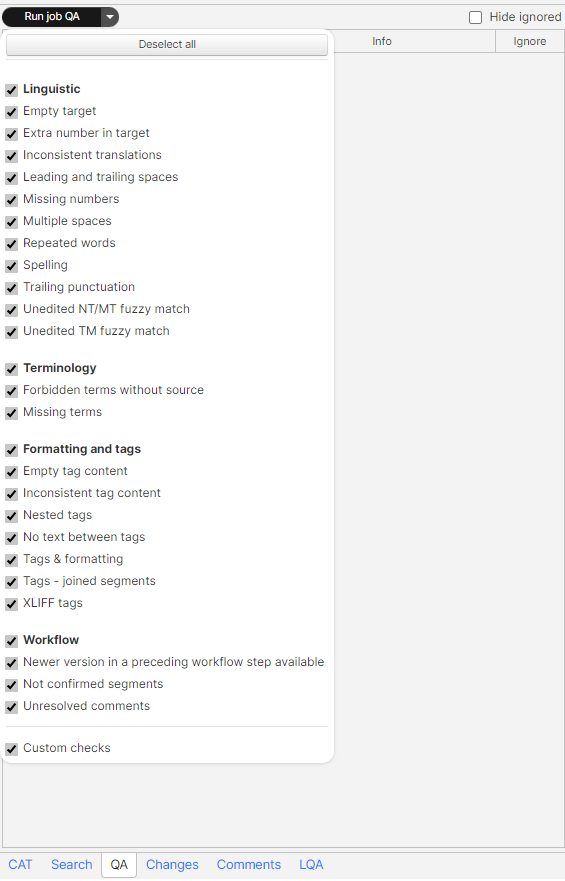...
The CAT pane displays matches from translation memory, term base, machine translation and non-translatable matches for each segment. To select one of the options just double-click on it. Click here for more information on the CAT pane.
The Search pane displays the results for search queries from the translation memory and the term base. The search can be launched by selecting some text in the source or target and hitting: Ctrl+K for a fuzzy search, Ctrl+Shift+K for an exact search. Click here for more information on the Search pane.
The QA pane displays quality assurance warnings for segments with problems, as identified by QA. It is recommended to run the QA in the Editor before marking a job as ‘Completed’ on the Dashboard to make sure there are no problems (especially tag misplaced). Click here for more information on the QA pane.
You may (de)select any of the QA checks by clicking on the arrow to the right of the 'Run' button (see image below) to display the list and clicking on the corresponding boxes.
The Change Changes pane displays changes in a segment across all workflow steps (T: translation; E: editing; FR: final review) (see image below). If no changes are available, the Changes pane will be blank.
Click here for more information on the panes section Changes pane.