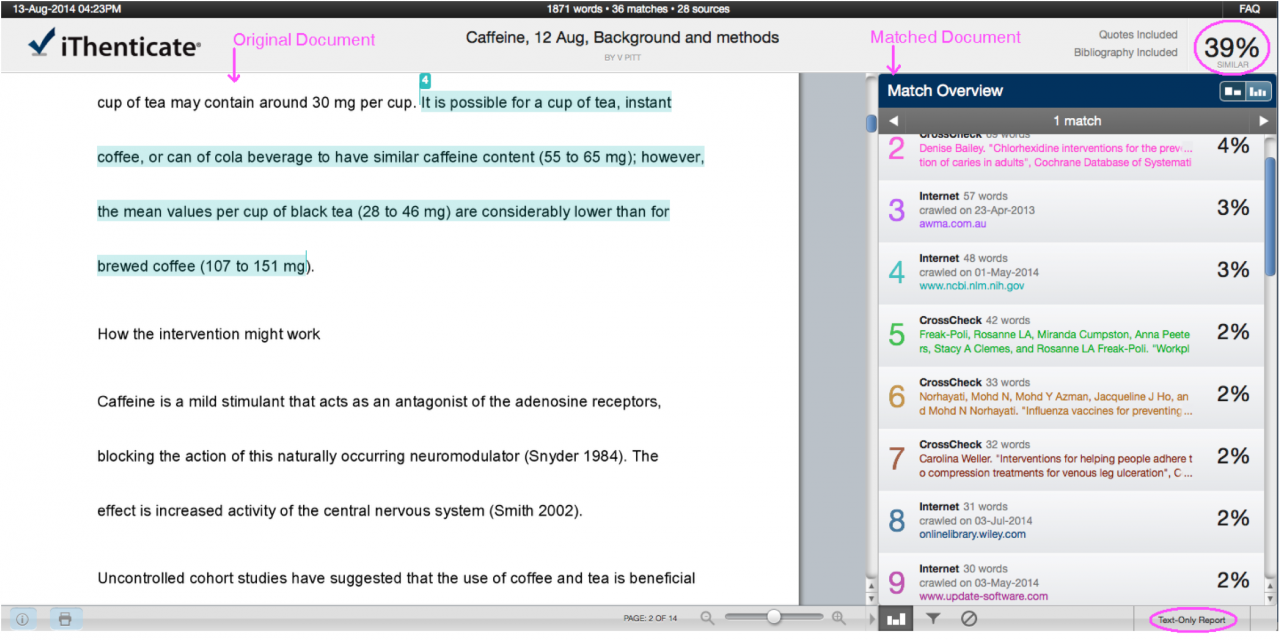| Table of Contents | ||
|---|---|---|
|
CrossRef Similarity Check "helps editors compare the text of submitted papers for similarity" (https://www.crossref.org/services/similarity-check/).
(previously called CrossCheck) is a partnership between CrossRef, a not-for-profit collaboration between publishers, and iParadigm’s text matching software, iThenticate. Similarity Check provides an extensive database of scientific, technical, and medical content (including material behind journal paywalls which would not be available from a simple internet search). When a document is checked in Similarity Check, it is compared with the content of this database , which is made up of published and unpublished documents, including over 40 million research articles, conference proceedings, and e-books from scientific, technical, and medical publishing. It includes material behind journal paywalls that would not be available from a simple internet search.
Getting started with CrossRef Similarity Check
Cochrane Review Groups are encouraged to use Similarity Check via the licence held by the publisher of the Cochrane Library, John Wiley & Sons. Wiley provides each Cochrane Review Group with access to Similarity Check (free of charge). Managing Editors can contact Tony Aburrow (taburrow@wiley.com; Associate Editor, Wiley) for a user name and password.
What and when to check
Cochrane Review Groups are encouraged to, at minimum, check at least a portion of text for all protocols and reviews (including updates) when initially submitted to the Cochrane Review Group.
There are different stages in the editorial process where Similarity Check screening could occur (see Table 3). Cochrane Review Groups may wish to screen more than once, or they may wish to screen at a particular time, such as before peer review, or where the writing styles varies within a single document.
Table
...
. Different stages in the editorial process where Similarity Check screening could occur
| Stage | Document | Recommended sections to screena |
|---|---|---|
Title | All Review Proposal Forms | All text excluding references |
Protocol | Initial submission of protocol | Backgroundb, Methodsb |
All resubmissions of revised protocols | As above | |
Substantively updated protocols (i.e. new citation version) | As above | |
Final version for publication | Screening not recommended at this stage | |
Review | Initial submission of review | Abstract, Plain language summary, Backgroundb, Methodsb, Results, Discussion, Authors’ conclusions Omit (1) matches to the published protocol from the similarity report and (2) references |
All resubmissions of revised reviews; or review ‘amendments’ | Where changes have been made to the text | |
Updates (initial version and revisions) | Abstract, Plain language summary, Backgroundb, Methodsb, Results, Discussion, Authors’ conclusions Omit (1) matches to the published protocol; (2) published previous versions of the review from the similarity reportc; and (3) references | |
Final version for publication | Screening not recommended at this stage |
...
b Some Cochrane Review Groups may recommend the use of template text for the Background or Methods section. If so, the authors should have made a note of this within the protocol or review. See ‘Special circumstances for Cochrane Systematic Reviews’ for more information.
c It is possible to do this in Similarity Check; see Table 5.
How to check
Similarity Check provides a similarity score, which indicates the total amount of text that matches text in other sources. There are two steps to using Similarity Check: (1) an automated step in which Similarity Check runs the online comparison; and (2) a manual step for someone in the Cochrane Review Group to interpret the report results and decide on next steps; see Table 4. These two steps combined can take from 5 minutes to 2 hours, but it is usually around 15 minutes. Similarity Checkprovides a list of resources for using the software: www.ithenticate.com/resources/customer-training/.
Table 4. Overview of Similarity Check process
Automatic process | Similarity Check finds and highlights overlapping text between manuscript and published material |
A similarity score is generated | |
Manual process | Similarity Check report reviewed |
Determine severity of plagiarism | |
Decide on action to be taken |
...
Cochrane Review Groups should agree which editorial staff member(s) should be responsible for running the Similarity Check reports, interpreting the results, and deciding on next steps. For example, an Assistant Managing Editor/Managing Editor, Trials Search Co-ordinator or administrative assistant could run a document through Similarity Check and generate a report. The results of the report should be considered by the Cochrane Review Group’s Managing Editor and/or Co-ordinating Editor and any action to be taken decided upon.
Similarity Check reports
There are different modes of reporting in Similarity Check (see Table 5) some of which display different information. The Document Viewer is the default setting and shows the best matches for text in a submitted document (Figure 1). The Document Viewer report has two pieces of information that will guide the editorial team to have no cause for concern or to decide if any action is needed:
...
For further information on using Similarity Check, please see the official Similarity Check user manual. An additional user guide has been prepared by IEEE. For further information about the similarity score, see the iThenticate website.
Table 5. Types of Similarity Check reports (www.ithenticate.com/training/dv-walkthrough)
Document Viewer | Default report; a detailed report that uses colour coding to compare texts, and hyperlinks to allows user to review matches. You can exclude particular sources in this mode. |
Similarity report | Displays matching sources side-by-side with sampled text. You can exclude particular sources in this mode. |
Content tracking | Enables users to see if matches were manually excluded, or if there are more than one match for the sample, and ranking of proportional match in the report. You can exclude particular sources in this mode. |
Summary report | Same information as the similarity report, but it displays matching sources above the document |
Largest matches | Ranks sample according to the word count and percentage of words that match a string of words. |
...
This Similarity Check Document Viewer report shows the document being checked on the left side, highlighting matching text (in this example in red, blue and green), and the context of the matching text in the match document (Spirit MJ et al) on the right side. In this example the highlighted text in red and green match other sources than the text in blue and are not shown. The “Document Viewer” is the chosen reporting mode. Clicking on the “Text-Only Report” button will change the display to other reporting modes, which are detailed in Table 5. The “Similarity Index” applies to the entire document being checked and indicates the percentage of text from the entire document which overlaps with identifies sources (matched documents) and is shown in the upper right hand side of the report. |
Figures and images
Editorial teams should be aware that Similarity Check will not identify any plagiarized figures or images, such as line drawings and photographs. See section on figures and tables for details about copyright and identifying the copyright of figures in Cochrane Reviews.