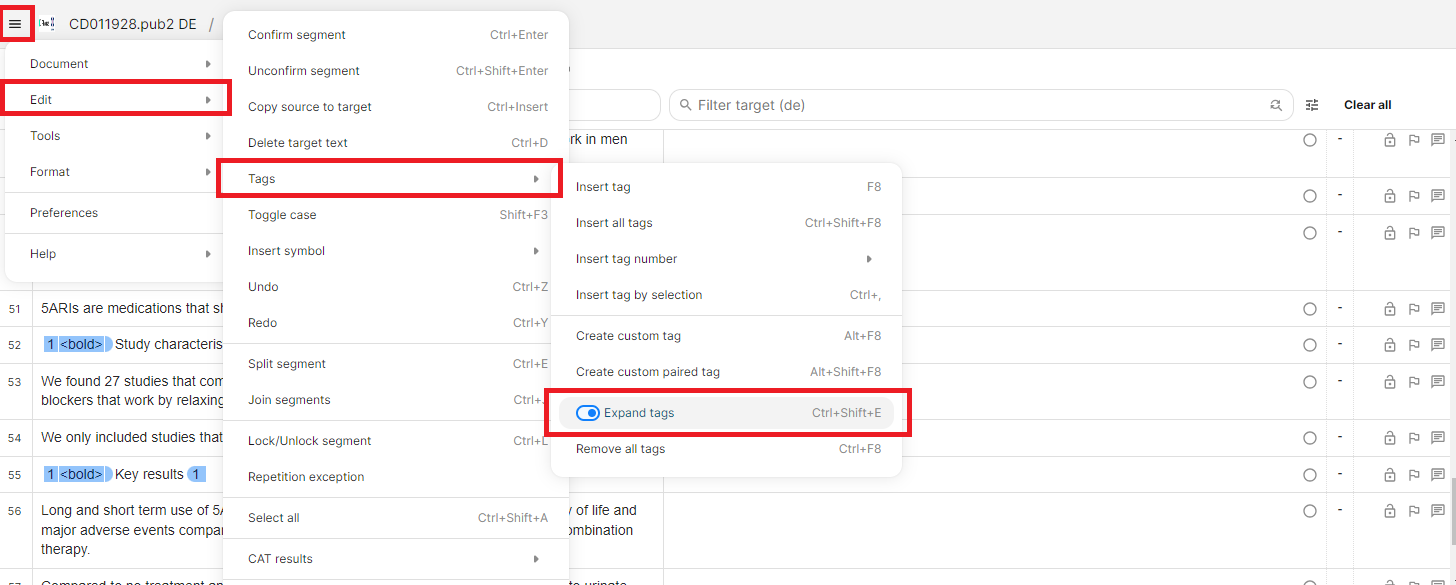- In the web editor, go to the menu in the left-hand corner, then clickEdit > Tags and select “Expand Tags”tags”. This will make it easier to apply Custom tags.
2. In the Target segment, click into the position where you would like the to add the custom tag in the text, then go to Edit > Tags, and select “Create Custom Tag”custom paired tag”.
3. The tag will be inserted where you put your cursor before, and a small pop-up opens where you need to enter for example <BR/> for a line break <italic> for italics - it is important that you do that you enter the tag text exactly like that, in capital small letters. Then click on OK SAVE to save the tag.
4. Repeat steps 2 and 3 for each line break that you want to add.The image below shows how it looks on the web editor (left) and the result (right). Place the closing tag behind the last word that you would like to see formatted. In this example "alpha-blockers" will appear in italics.
You can find more information on tags here.