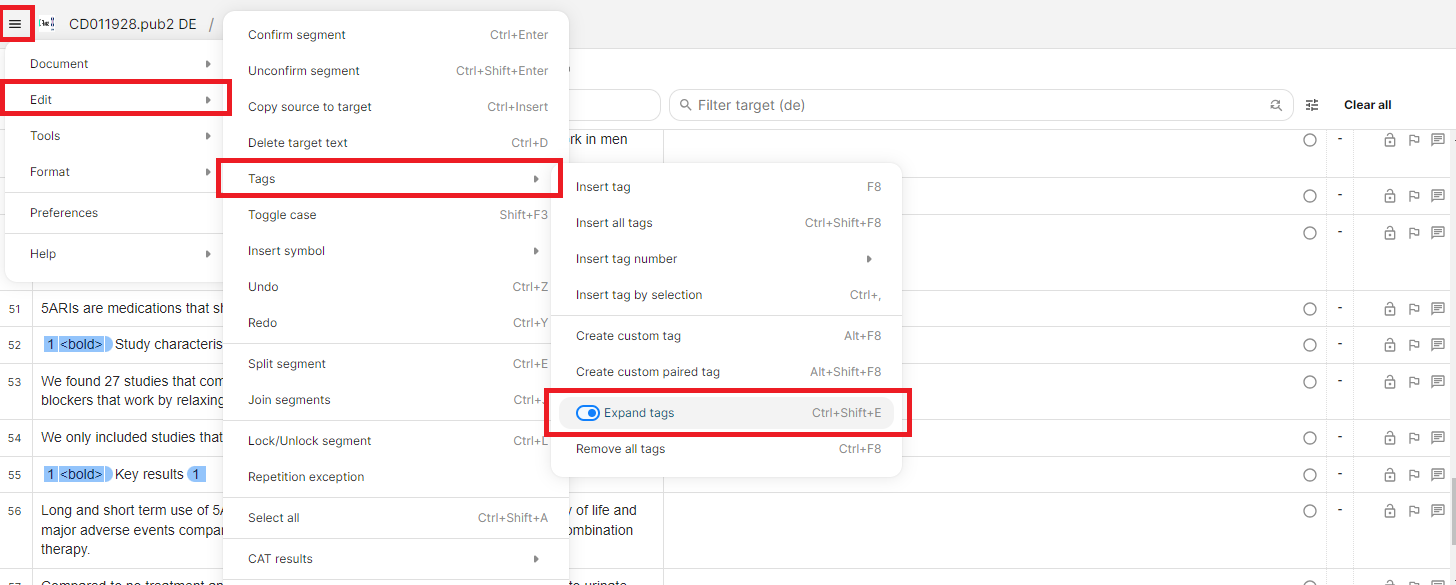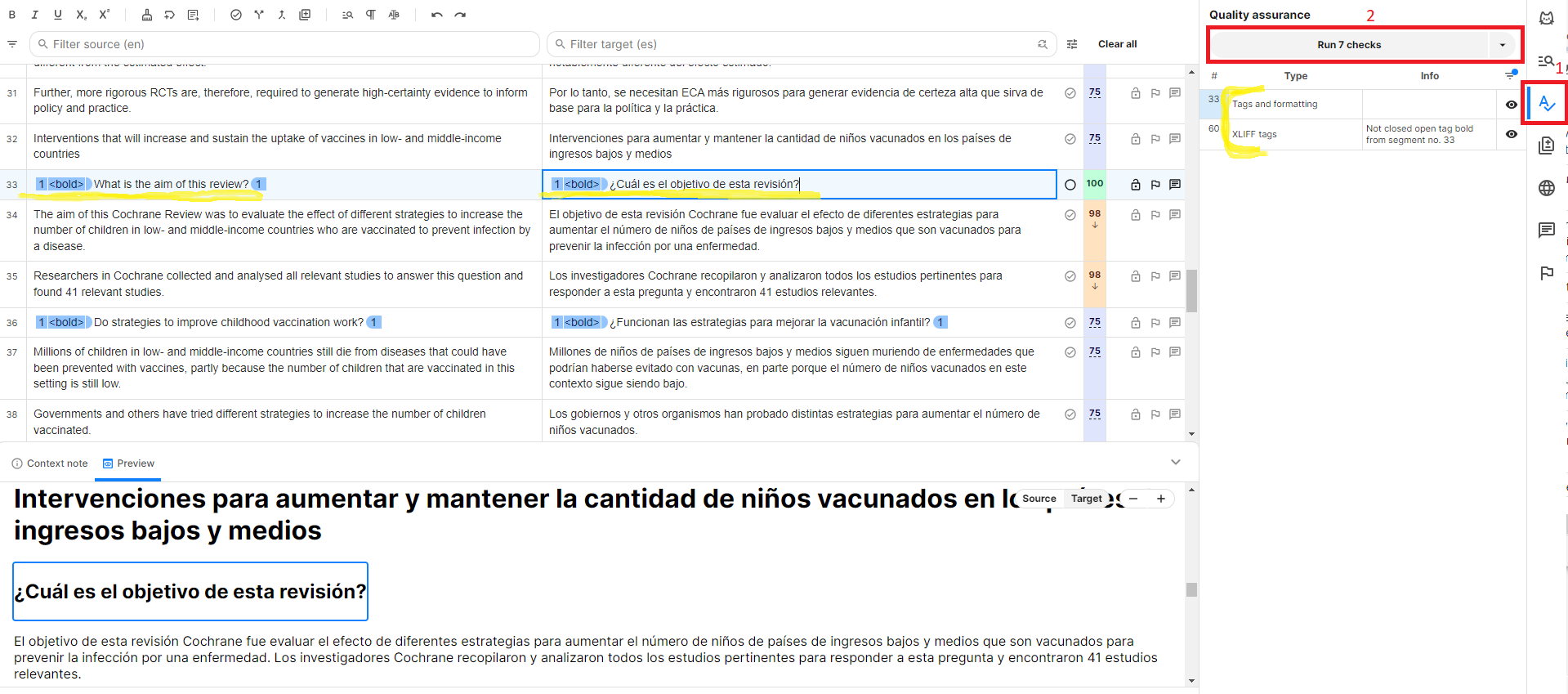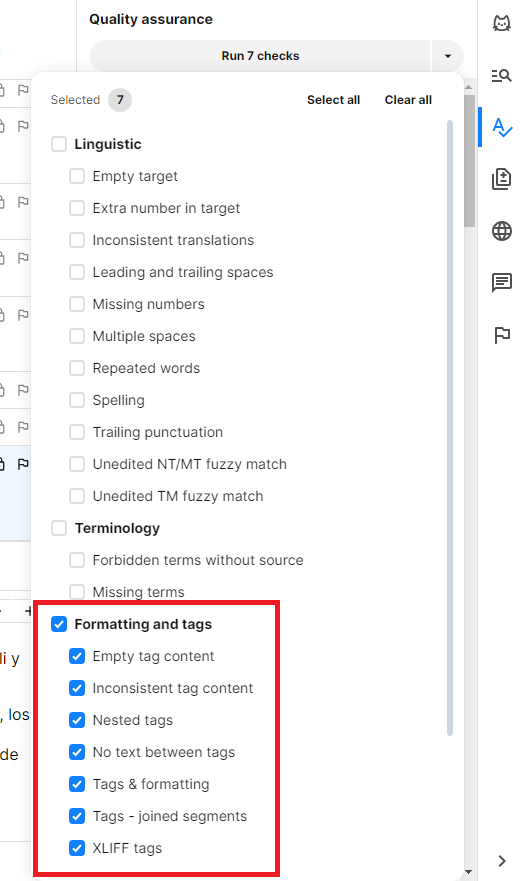If a review job in Phrase has missing or misplaced tags, the translated file does not get published and a validation error is flagged.
Therefore, tags need to be in place to publish the translated reviews on cochrane.org and the Cochrane Library.
- In the web editor, go to the menu in the left-hand corner, then click Edit > Tags and select “Expand Tags”. This will give you more details about the type of tags and will make it easier to spot any errors.
A good way to make sure tags aren’t misplaced is to always run the QA in Phrase Web Editor before marking a job as ‘Completed’ on the Dashboard (see screenshot below).
- To do so click on the QA tab in the right-hand side panel.
- Then click 'Run all checks' to run the quality analysis. You can edit the type of errors you want to look for by clicking on the arrow beside 'Run all checks' (see screenshot below).
- The 'Formatting and tags' error section indicates there are missing/misplaced tags*.
- Clicking on the error will take you to the segment involved where you will be able to fix the issue.
*Custom tags you may have entered in the translation (e.g. under translation notes) will also display as a 'Formatting and tags' error. However, these do not affect the publication of the translated file in Archie, so you can ignore the error provided by the QA in these cases.
To fix the tags that are an error:
- Select the translated text that should contain the tags (from beginning to end).
- In the menu, select 'Edit' and then 'insert tag' (or click on the <> symbol) and the tags should appear correctly as per the original version.
- If a line includes more than one set of tags then start from the left to right to ensure tags number in the same order as per the original version.
- Click on the red X to change this to a green check mark to note that this has been fixed.
You can find more information about tags in Phrase here.