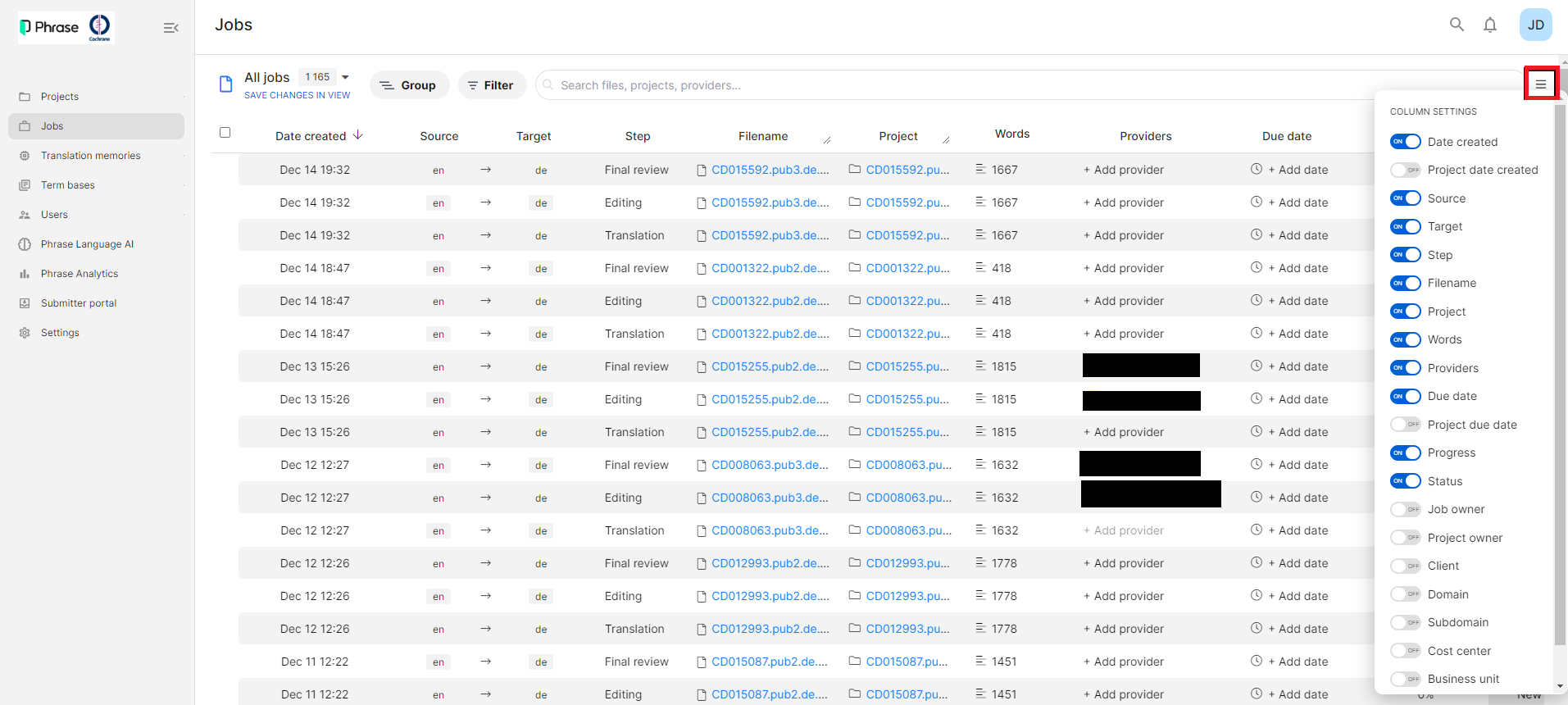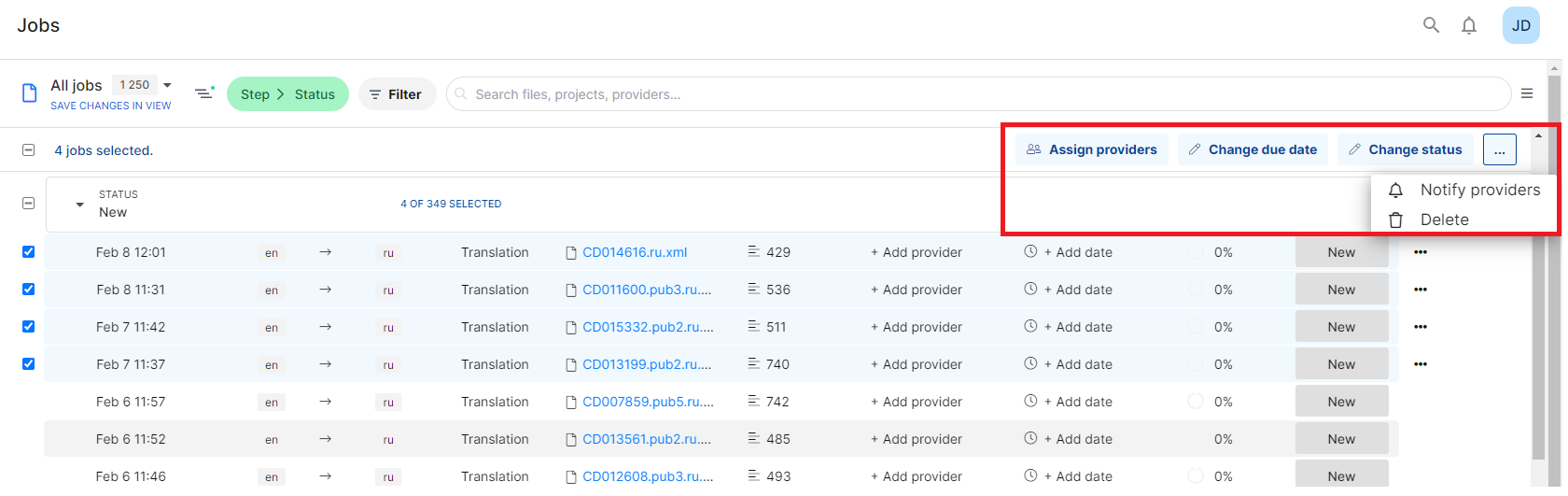You can modify which information you see in the list of projects.
Click on the "Column Settings" button on the top right corner of the list of jobs, and select the details you would like to see in your list of jobs. Then click the "Save changes in view" button at the top left.
You can filter the list of jobs to find specific jobs.
1. Click on the "Group" and "Filter" buttons on the top left corner of the list of jobs and select the project information you are looking for in the dropdown menu.
2. Once you have selected your filters, you can save this view by clicking on "Save changes in view". When clicking on the little arrow next to "All jobs", you can switch between different saved views.
You can bulk edit jobs.
3. Select the job(s) that you would like to edit and then select an option such as "Assign providers" or "Change status" in the right-hand corner. You can also email your assigned translators by clicking on the three dots next to "Change status" and then selecting "Notify providers".
In this example, all jobs have been grouped by workflow step and status in the "Group" filter. Now all jobs in the "Translation" step with the status "New" can be easily assigned to a provider.