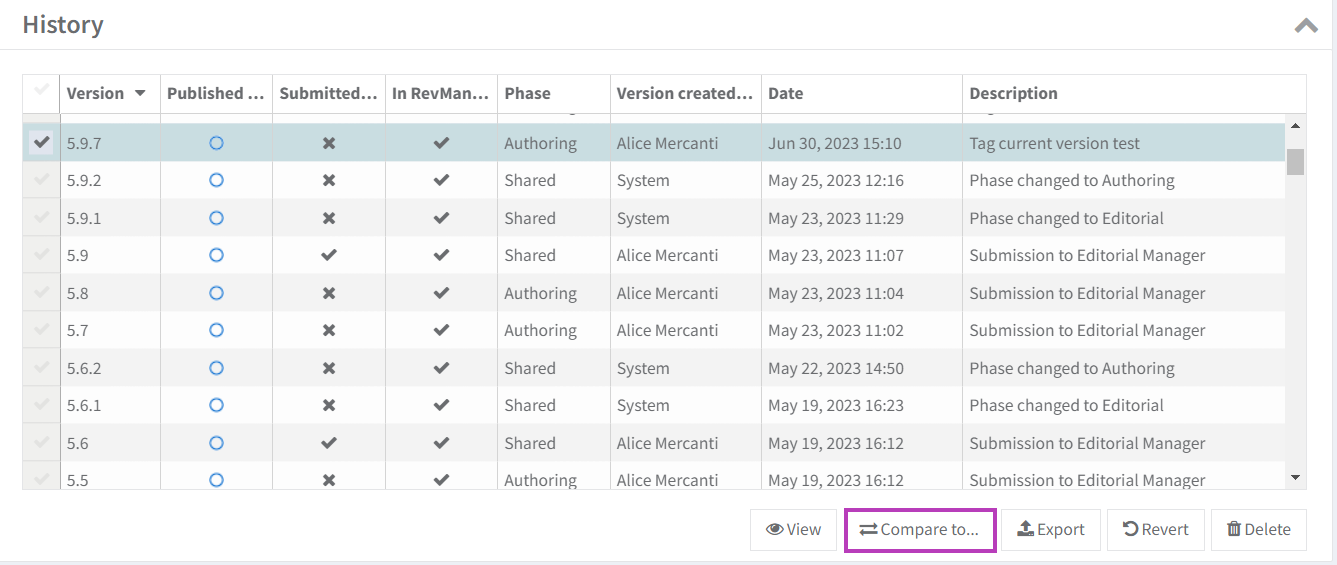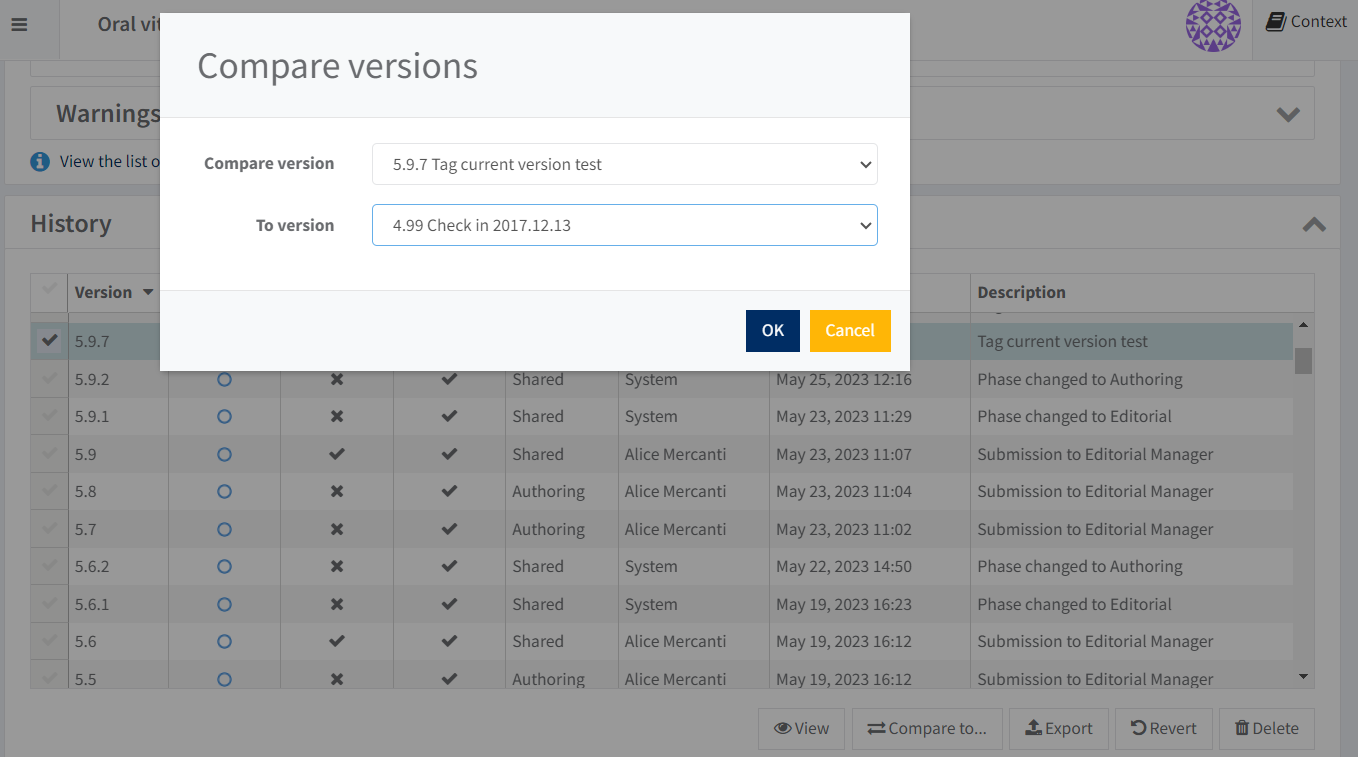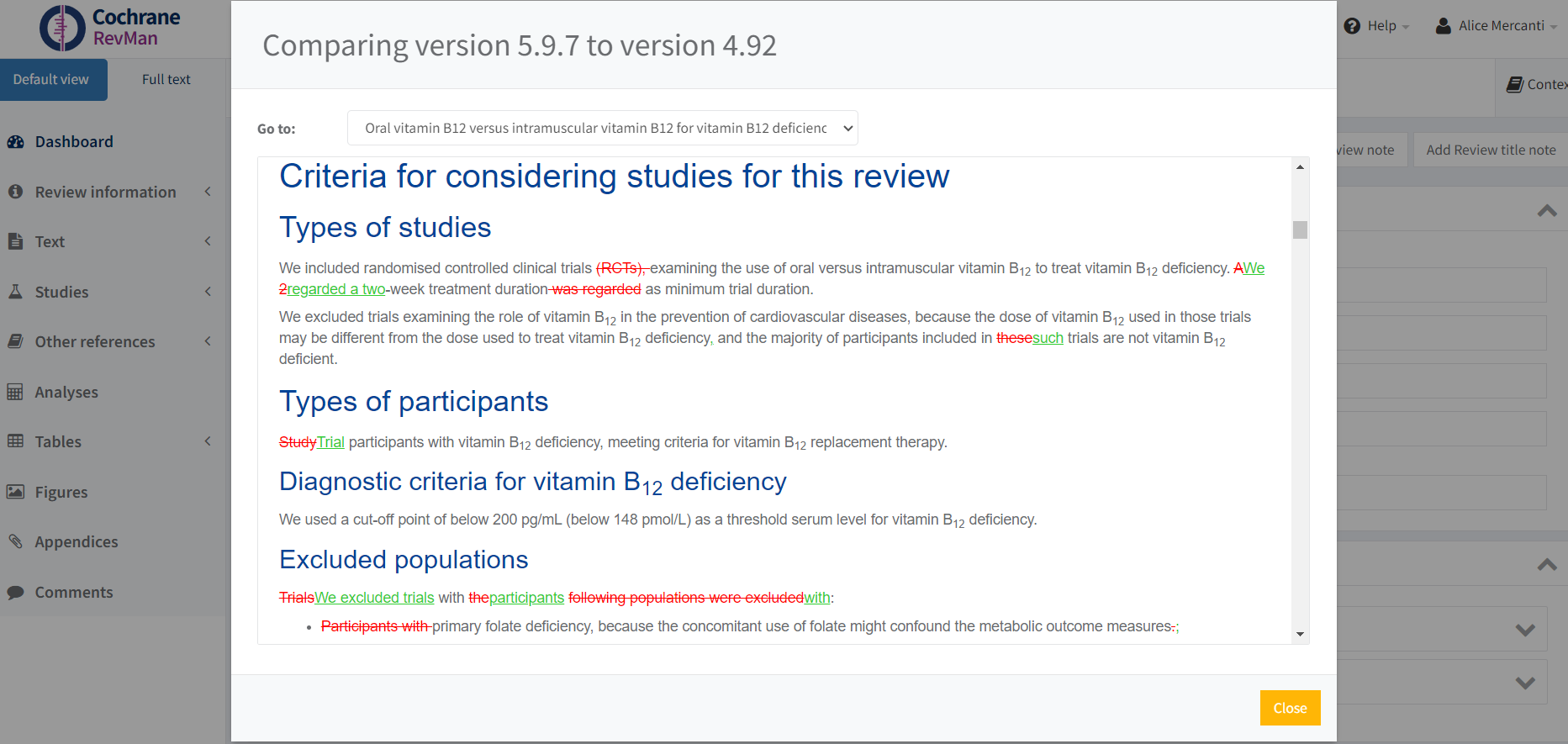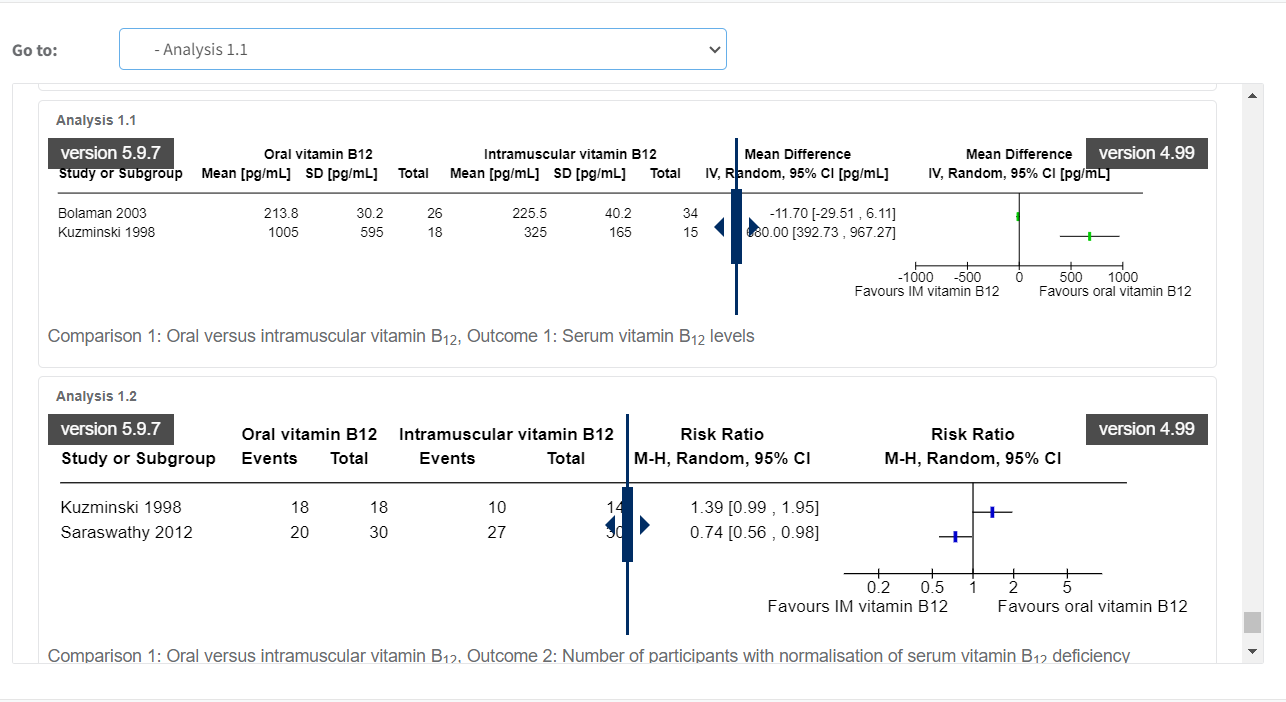Compare versions
You can compare two versions on the review history, to identify changes.
- Tick to select a version on the history panel
Click Compare to at the bottom right of the history panel.
Deleted text is shown in red strikethrough; inserted text is shown in green underlined.
Watch our short video tutorial.
When the Compare version pop-up opens, choose another version. You can compare any two versions, including the current version. Click OK.
Download a copy of the compared versions
To download a PDF of the compared versions, right-click on the pop-up window with the comparison, select 'Print', then right-click again to select 'Save as'.
A pop-up window with the comparison will open on top of the review Dashboard.
The URL of the compare pop up that opens is stable, and can be shared with anyone who has the permissions to view these versions.
You can navigate to any section of the view using the dropdown menu next to "Go to:" at the top of the compare window.
Deleted text is shown in red strikethrough; inserted text is shown in green underlined.
The compare function only compares text changes and not formatting changes on the page.
If the two compared versions contain different studies, use the vertical slider on the analyses to see the effect of adding or removing studies.
Note: Please note that tracked changes made to forest plots cannot be viewed when comparing versions of your review. The recommended practice is to Tag a version of the review before and after making changes to a forest plot, to be able to compare versions to see the changes that were made.