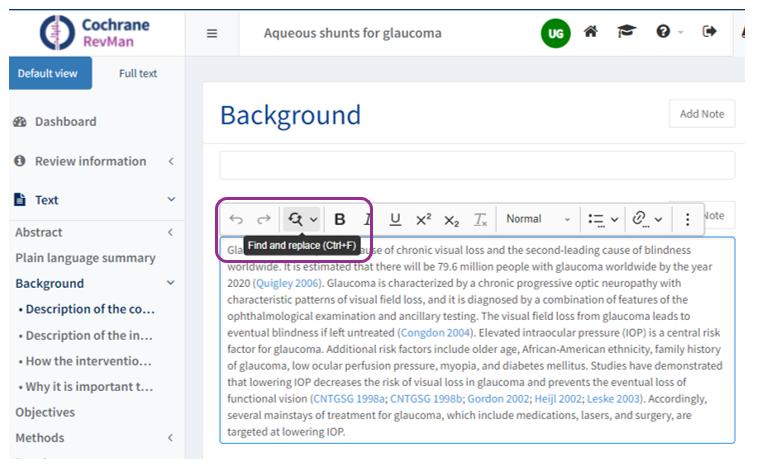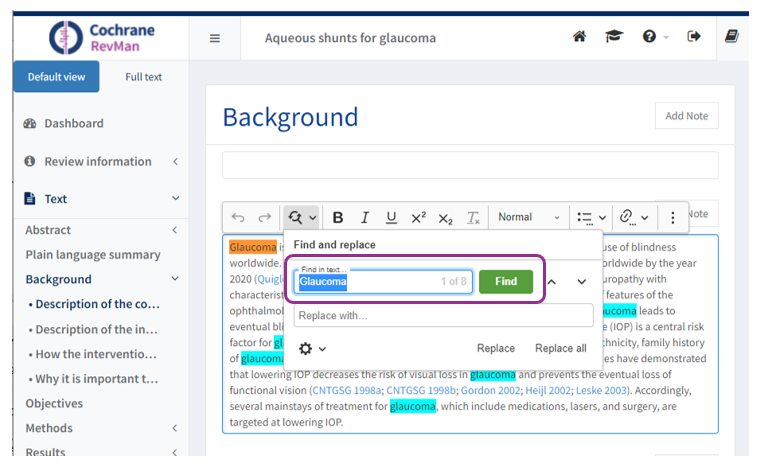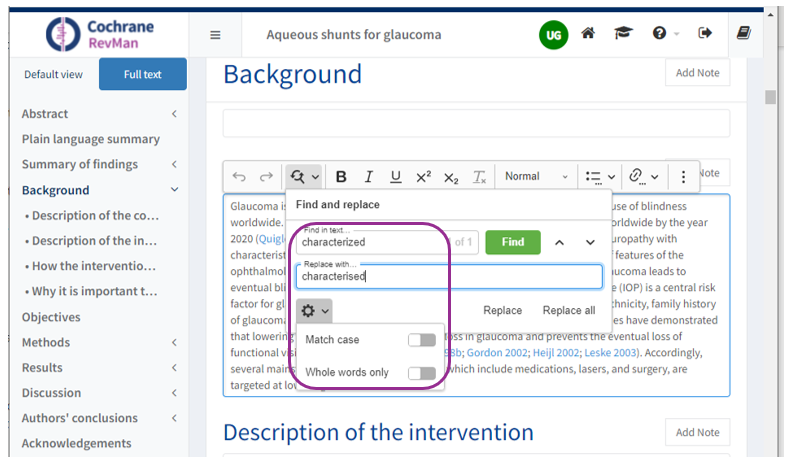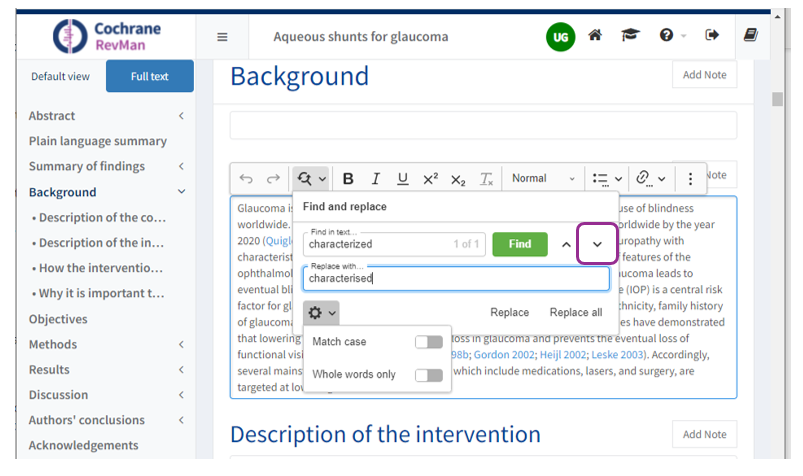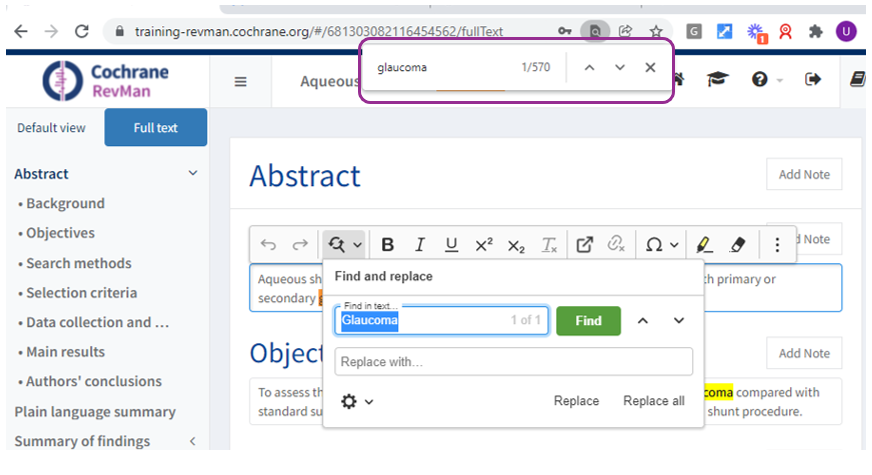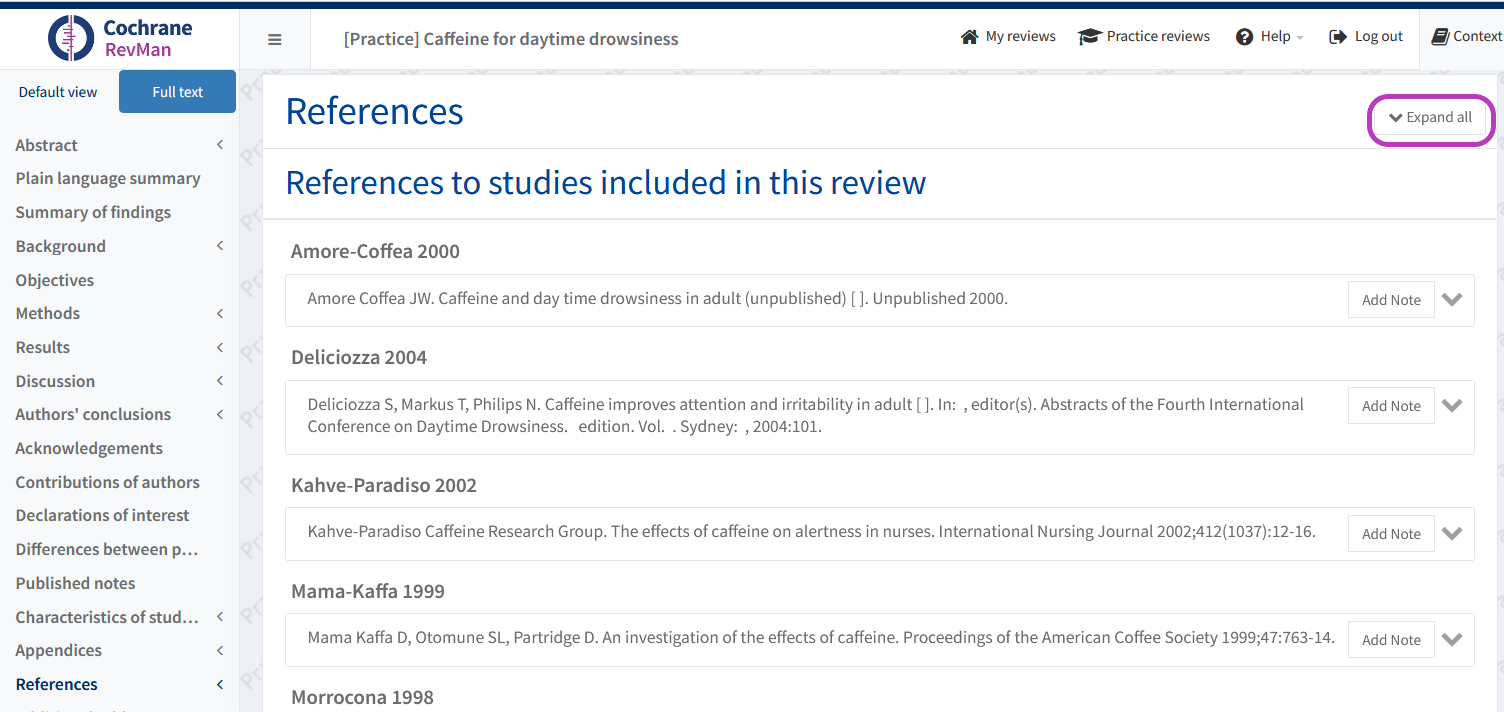Find and Replace
Find and replace: tips and tricks
Internal links: the Find function does not locate internal links. To search for links to sections and references, use browser find - Ctrl + F
Tracked changes: the Replace function cannot be used when tracked changes are switched on. Find works when tracked changes are switched on. To use Replace, you will need to switch off tracked changes.
If you encounter any editing issues when using find and replace, please report to support@cochrane.org.
Find
Click in a textbox where you wish to search.
You have two options to activate the Find and Replace plug-in:
Use keyboard shortcut Ctrl + F (PC); or
Click the magnifying glass icon on the editing toolbar
Enter the word or phrase you wish to locate.
Click Find.
The number of occurrences will refer to the textbox in which you are working.
Replace
Enter the word or phrase you wish to locate.
Click Find.
Enter your substitute word or phrase in the Replace with ... box.
Use the settings cog wheel to define case and whole word preferences.
Choose Replace (highlighted occurence) or Replace all (all occurrences in the textbox in which you are working).
After using Replace all you will automatically be moved to the next textbox and prompted to search for further examples.
Move to next example
Hit the Enter key on your keyboard, OR use the down arrow next to Find, to jump to the next occurrence in the textbox where you are working.
When you have viewed all occurrences in one textbox, hit the Enter key on your keyboard, OR use the down arrow to move to the next box where the word or phrase occurs.
Browser Find
To view the total number of occurrences of a word or phrase in the document, click outside of all textboxes and use keyboard shortcut Ctrl + F (PC).
Exceptions to Find and Replace
Plain Language Summary title: You can use the Browser Find function to search for words in the title, but you will need to Replace manually (if needed).
References :
Go to the Full text view.
Select the References section.
- Click Expand all in top right-hand corner.
- Place cursor in reference text box to search, find and replace as per the steps outlined above.