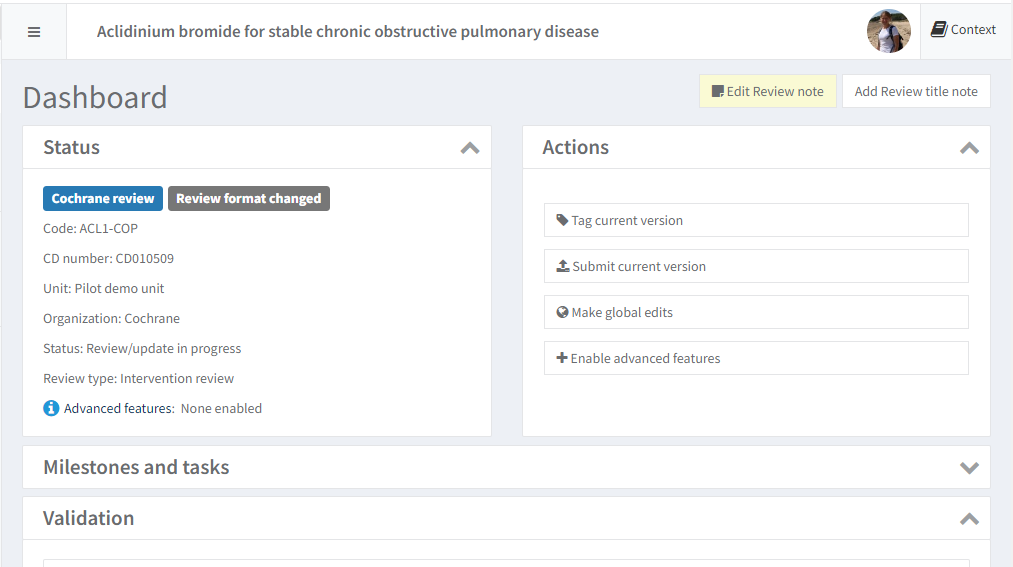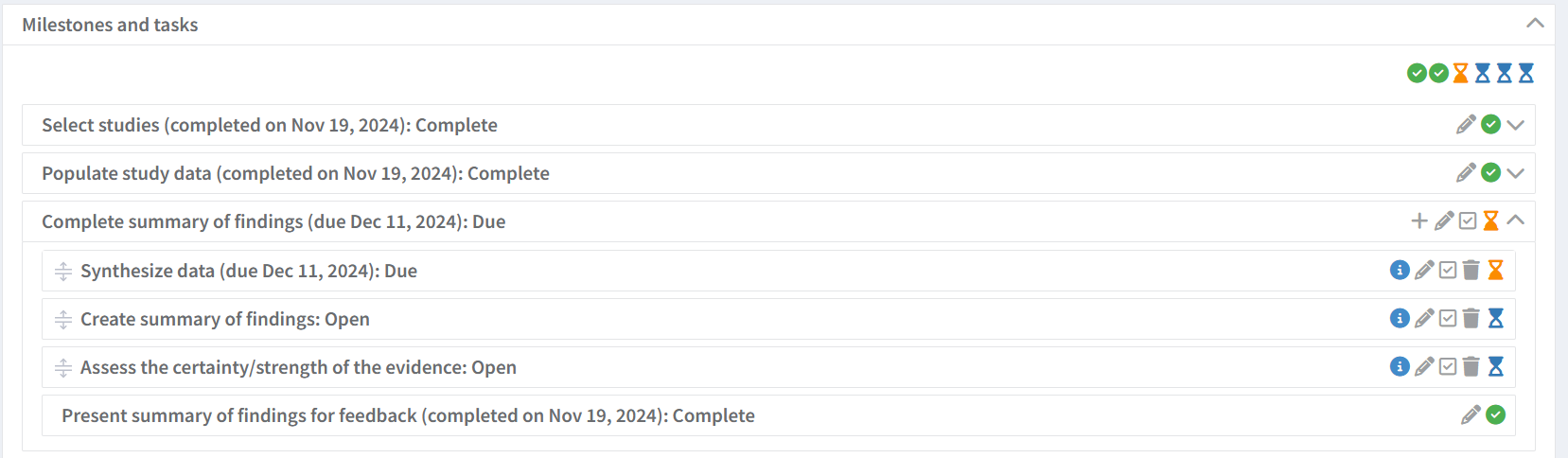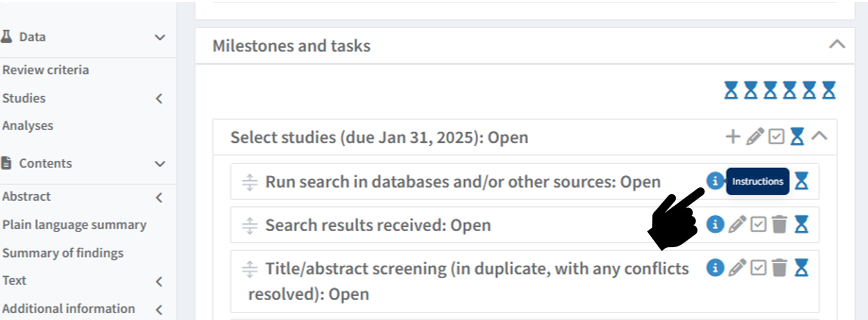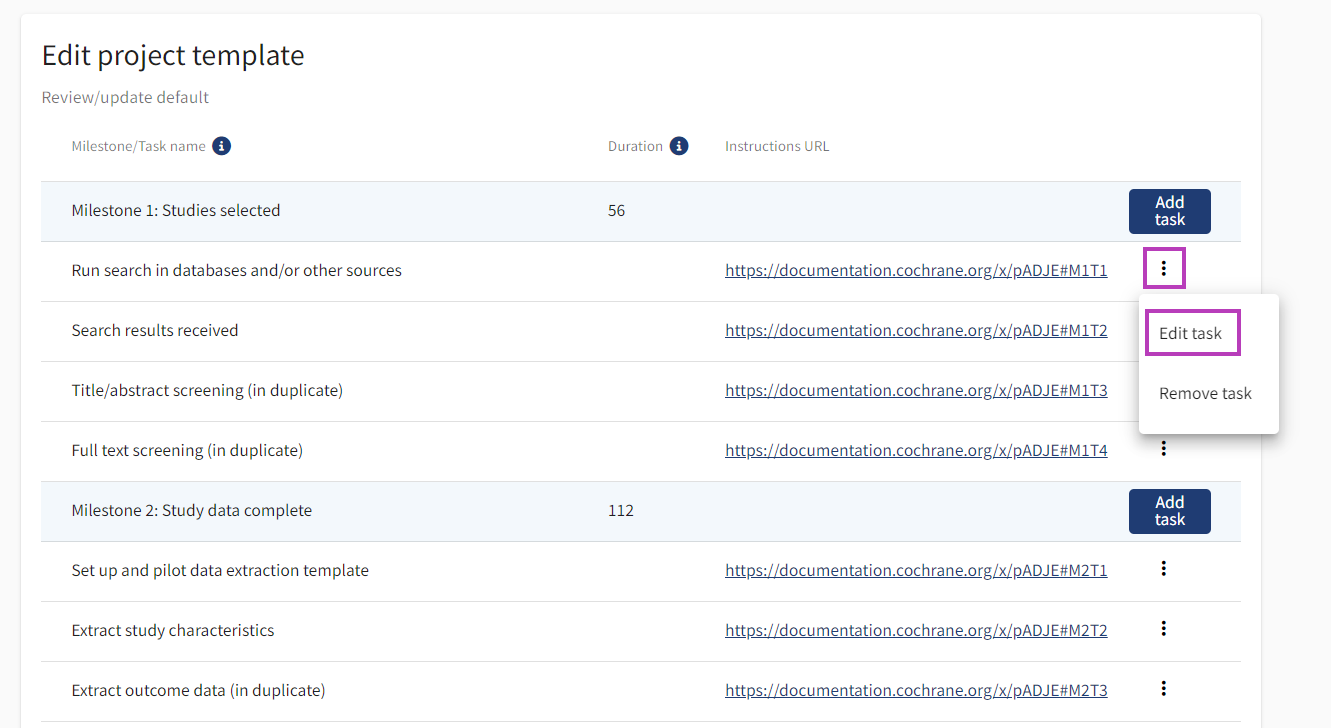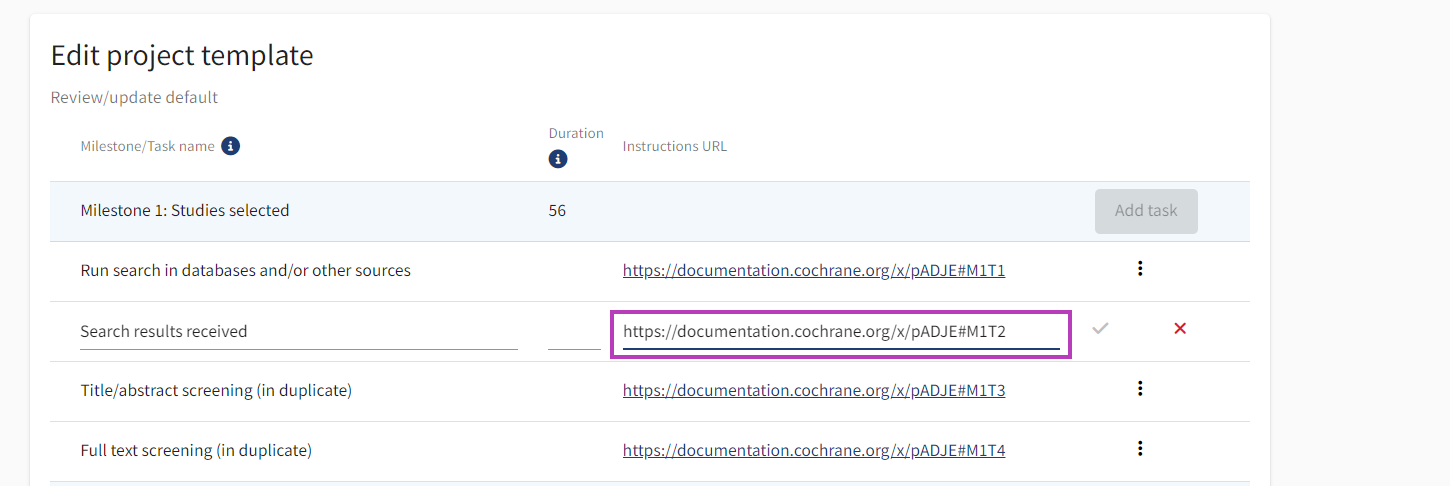Complete and assign milestones and tasks
Milestones and tasks panel
You can view milestones and tasks for your review in a panel on the RevMan dashboard.
The Milestones and tasks panel show the steps from review creation to publication.
Why should I use this feature?
This feature can help you plan your time and manage the workload across the author team. It also helps Unit Leads to manage their portfolios. Having a realistic view of the progress that has been made on different projects allows Unit Leads to provide appropriate support to authors when and where this is needed.
For Cochrane reviews, there are separate milestones and tasks for:
- Protocols
- Reviews/updates
- Evidence surveillance (assess the evidence before deciding to begin an update)
- Amendments
See Cochrane project templates for additional information.
Progress status of milestones and tasks
Expand the panel to view milestones and tasks with due dates and assigned authors.
Tasks are colour coded:
- blue = open
- yellow = due (in the next two weeks)
- red = overdue
- green = complete
Each colour is also associated with an icon that shows the milestones and task status.
Use the icons on the right-hand side of each task to:
- View task instructions (if available)
- Edit task
- Adjust task due date
- Assign task to yourself or another author *
- Mark task as complete **
- Delete task
- Please check with your Unit Lead before deleting a task
Also:
- Use the '+' icon on each milestone to add a new task.
- Use the drag handle icons to the left of each task to select and drag to reorder tasks.
* Milestones and tasks can only be assigned to one person at a time. If one task is carried out by multiple authors (e.g. Extract study characteristics), you can add a new task with the same name and assign it to a different author team member.
** When you mark a milestone or a task as completed, you need to specify the date on which it was completed. When the 'Edit' pop-up window opens, the task or milestone completion date is the current date by default, but it can also be backdated. Future dates are not allowed.
Task instructions
View task instructions
Cochrane Review guidance
- Task instructions for Cochrane reviews were developed by Cochrane methods experts and the Cochrane Learning team.
- Follow the guidance linked in each task to ensure your submitted protocol or review will meet Cochrane standards.
- If you have questions about guidance or tasks, please contact support@cochrane.org.
Click on the information icon next to each task in the Milestones and tasks panel to view instructions and guidance.
This will open a new tab to the instructions page for that task.
Add instruction URLs
Organizational administrators can add a URL to each task in a project template that links to the task instructions.
Log in to RevMan portfolio management with your organizational administrator role and go to the Project templates section in the left-hand menu. Select the template for which you wish to add instructions URLs.
For each task, click on the three-dot menu and select Edit task. Add or edit the URL that links to the task instructions in the dedicated field. Click on the green Check icon () to save.
It is not mandatory to add an instruction link, and you can do it for all or just some of the tasks.