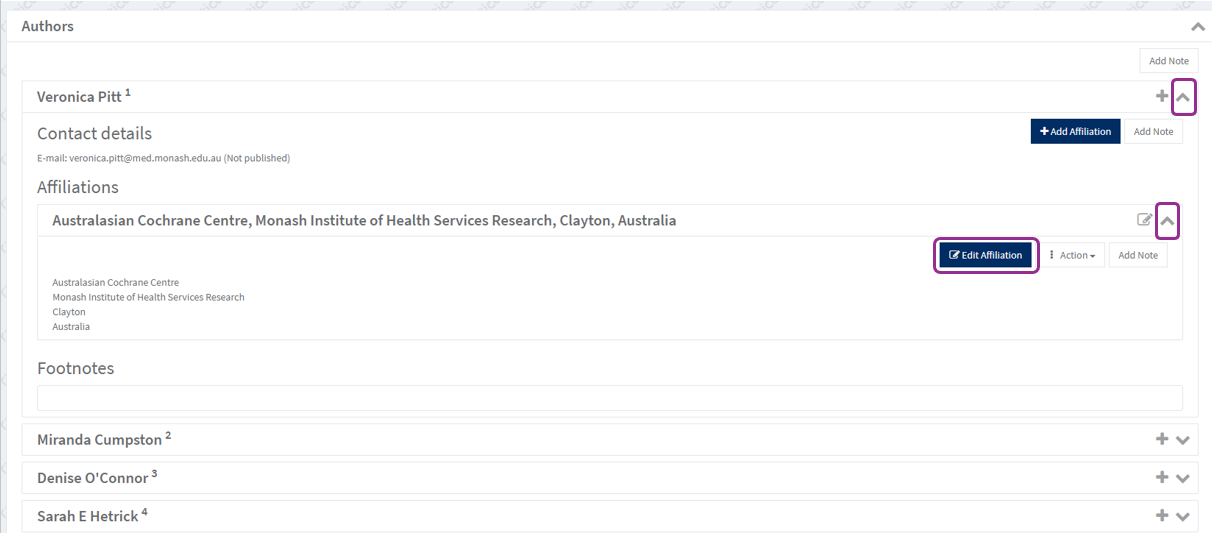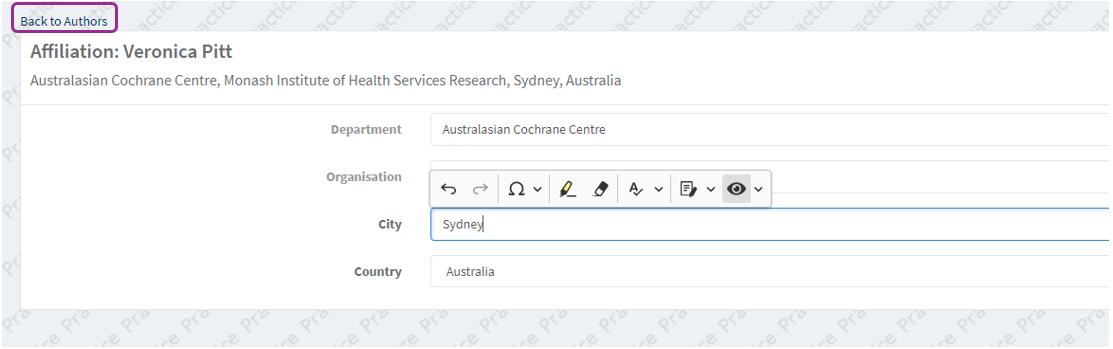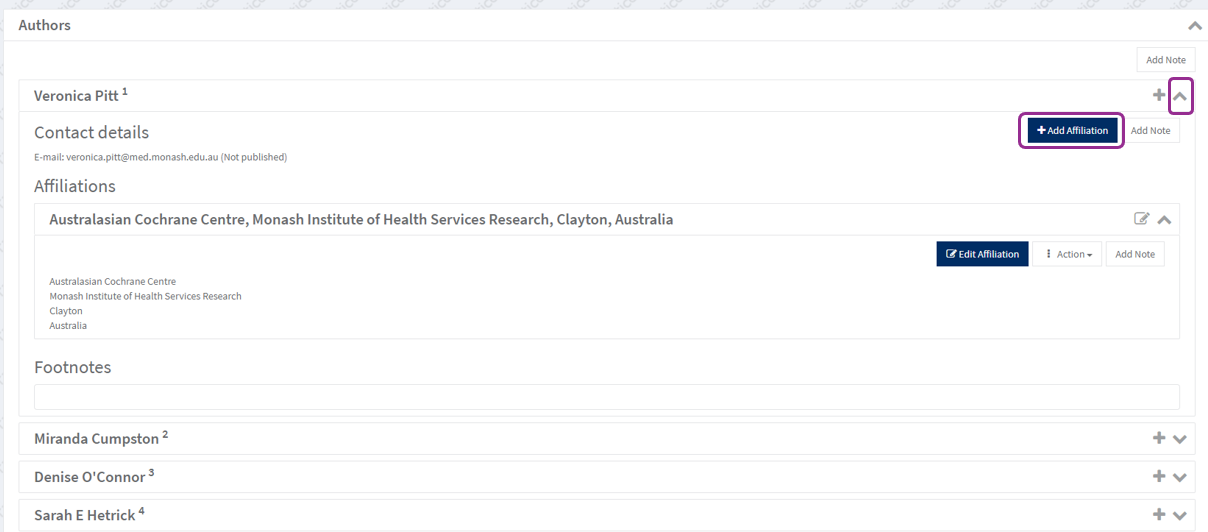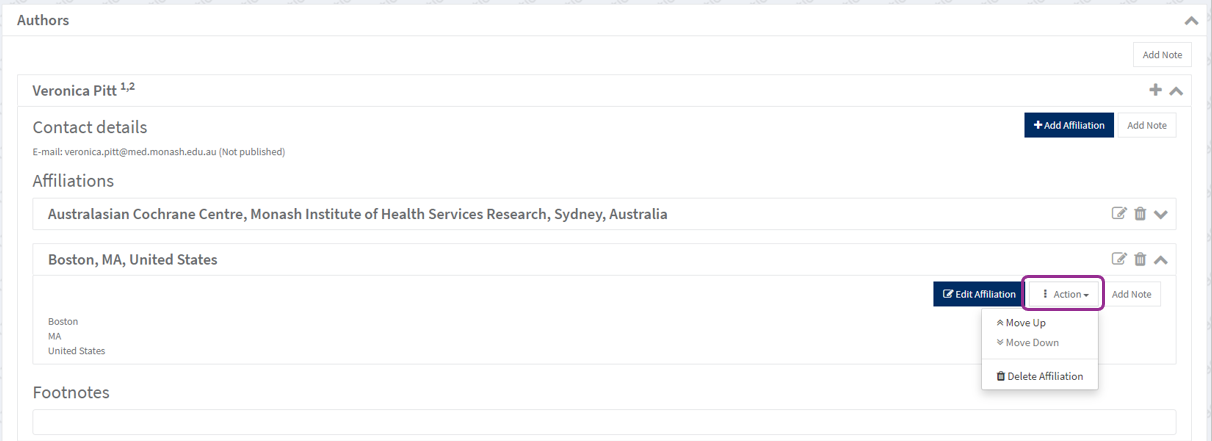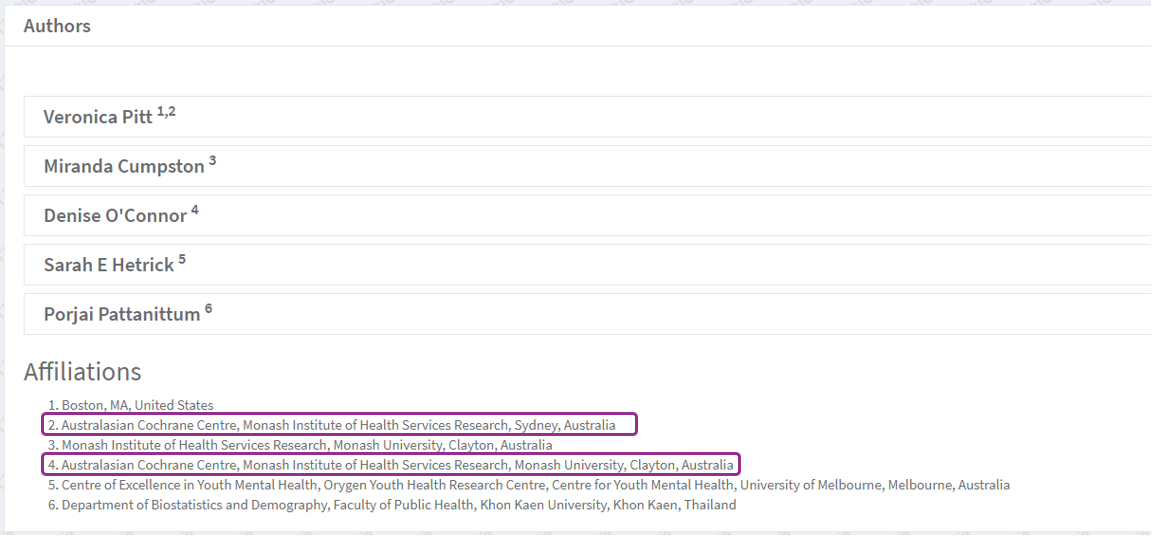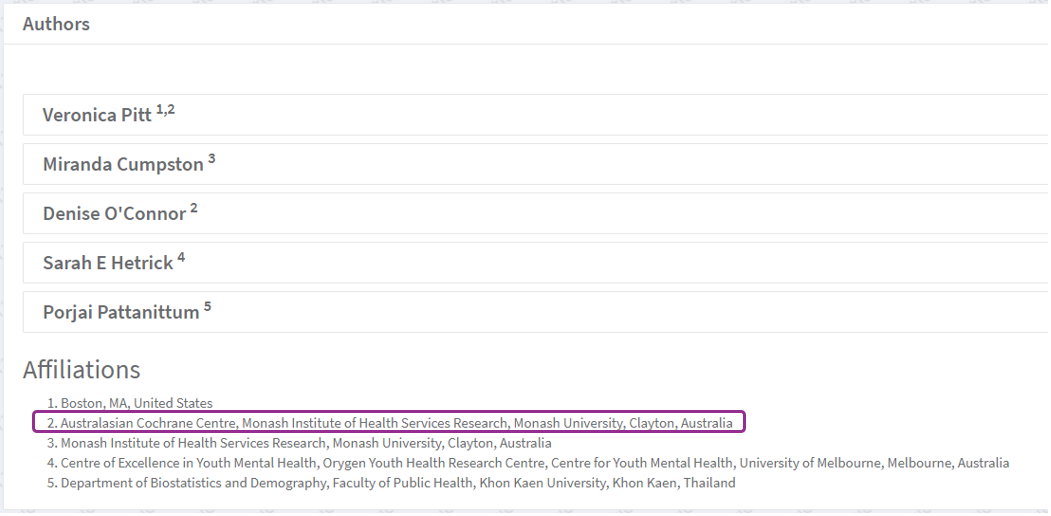Author names and affiliations
Related pages: Add or remove authors
Author names and emails
Author names and details are managed in the Cochrane Account system, and authors can update their own names and emails in Cochrane Account.
Cochrane Review guidance
- If you are the Corresponding author, your name, email and contact address will display in the published review.
- The contact email displayed is the primary email in your Cochrane Account.
- For co-authors, only your name and affiliation will display in the published review. See also How affiliations display on the Cochrane Library.
- Authors may add group names (and under certain circumstances, individual names) to the byline using the Attribution function. Groups or individuals credited via an attribution do not need a Cochrane account.
Author affiliations
Cochrane Review guidance
- Cochrane will not publish amendments to correct author affiliations or emails after publication. Please confirm your contact information is correct when you review your proofs before publication. If you have any queries about this, please contact support@cochrane.org.
- Authors are responsible for keeping affiliations up to date. Affiliation(s) should reflect the authors' institution(s) at the time the research was conducted.
- Authors and unit leads can add and edit affiliations in RevMan when the review is open to authors (not with Central Editorial Service).
- The following details can display for Cochrane authors. Please note that titles (such as PhD or Professor) should not be added.
- First name (required)
- Up to 2 middle initials
- Family name (required)
- Department
- Organization
- City (required)
- Country (required)
Affiliations are specific to one review in RevMan. If your affiliations change before publication, you will need to update your affiliations on each review where you are an author.
Edit affiliations in About this review > Authors in the left-hand menu. If your review is not in the focused format, go to Review information > Authors in the left-hand menu
Edit an affiliation
Click on the arrow next to the author name. Click on the relevant affiliation. Select Edit affiliation.
Edit fields as needed. Click Back to Authors. Your edit will automatically be saved, and appear in the list of affiliations.
Add an affiliation
Click on the author's name. Select Add Affiliation. Enter information in fields as needed. City and Country fields are required. Department and Organisation are optional. For affiliations based in the United States, a State field will appear, which is optional.
Click Back to Authors. The new affiliation will be added to the list of affiliations for the review.
Reorder or delete affiliations
Affiliations appear in order, based on all affiliations for the first author, numbered sequentially 1, 2, 3; then all affiliations for second author, etc.
To reorder an author's affiliation, Click on the author's name. Click on the relevant affiliation. Use the Action menu options to move the affiliation up or down, or delete an affiliation.
Duplicate affiliations
If two authors share an affiliation, the fields must match exactly to ensure the affiliations are listed with the same number. If two affiliations are not entered exactly the same, they will appear as separate lines.
Corresponding author's details
If you are the Corresponding author, your name, email and contact address will display in the published review.
Your name and email can be changed in your Cochrane Account. The contact email displayed is the primary email in your Cochrane Account.
Click Edit Contact address in the Corresponding author panel to change your address details.