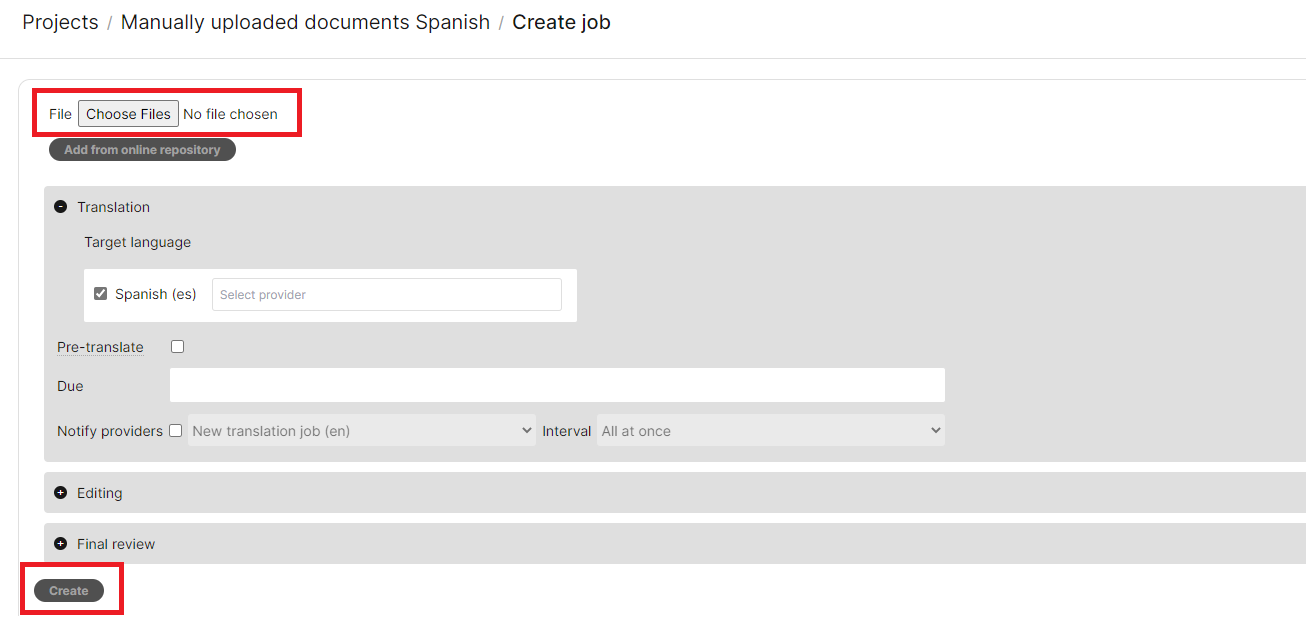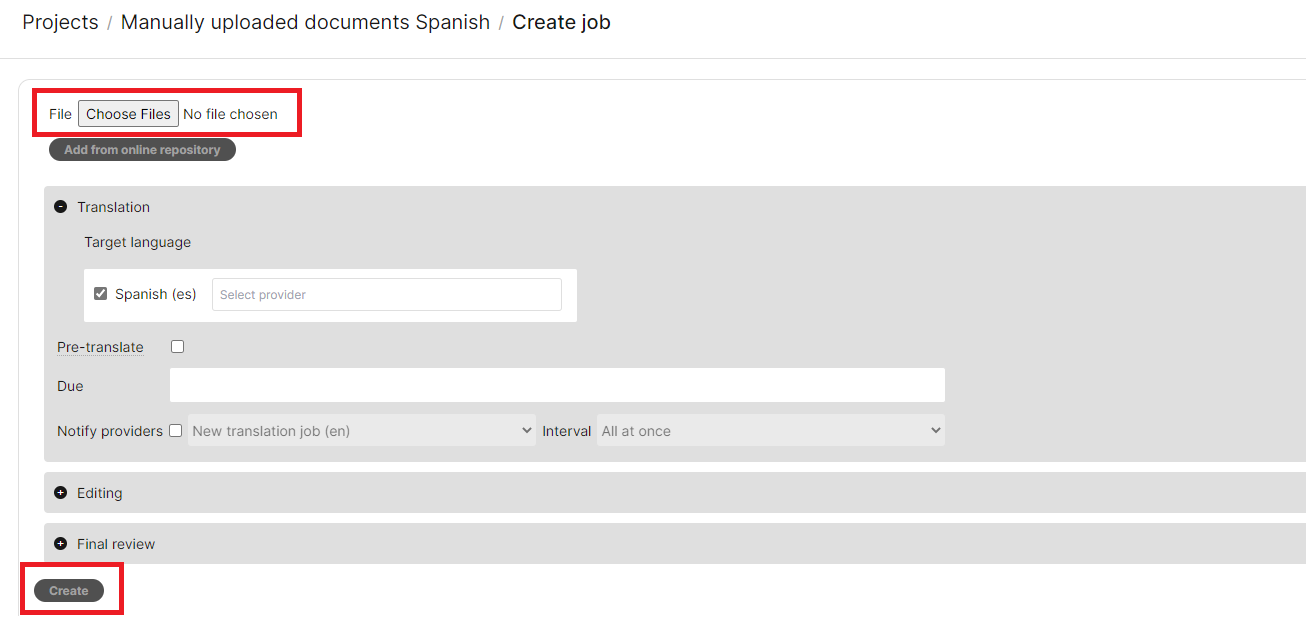
We add reviews and cochrane.org pages automatically to Phrase for translation when they are first published and updated.
If you want to translate a document that is not on Phrase automatically, you can add it manually.
This will open a window where you can upload documents and create a new job, see the image below. Use the "Browse" button to select the file you want to translate from your computer. Depending on the file type you want to upload, you can determine the import settings. If you want to upload a Word document, for example, click on MS Word and check the default settings, and adapt them if needed. You can find details on the import settings for different file formats here: https://support.phrase.com/hc/en-us/sections/5709618056604. If you need help with import settings, contact support@cochrane.org.