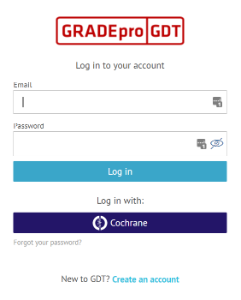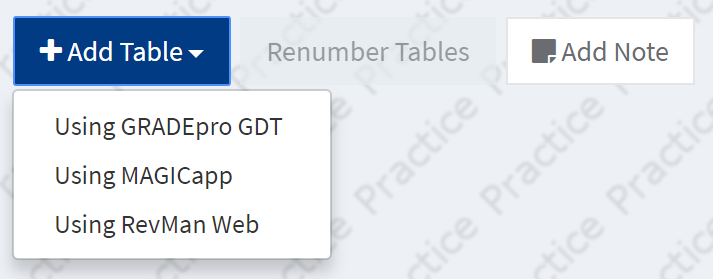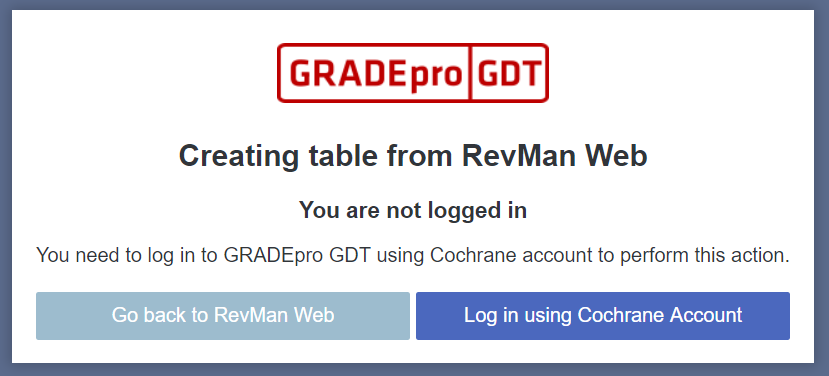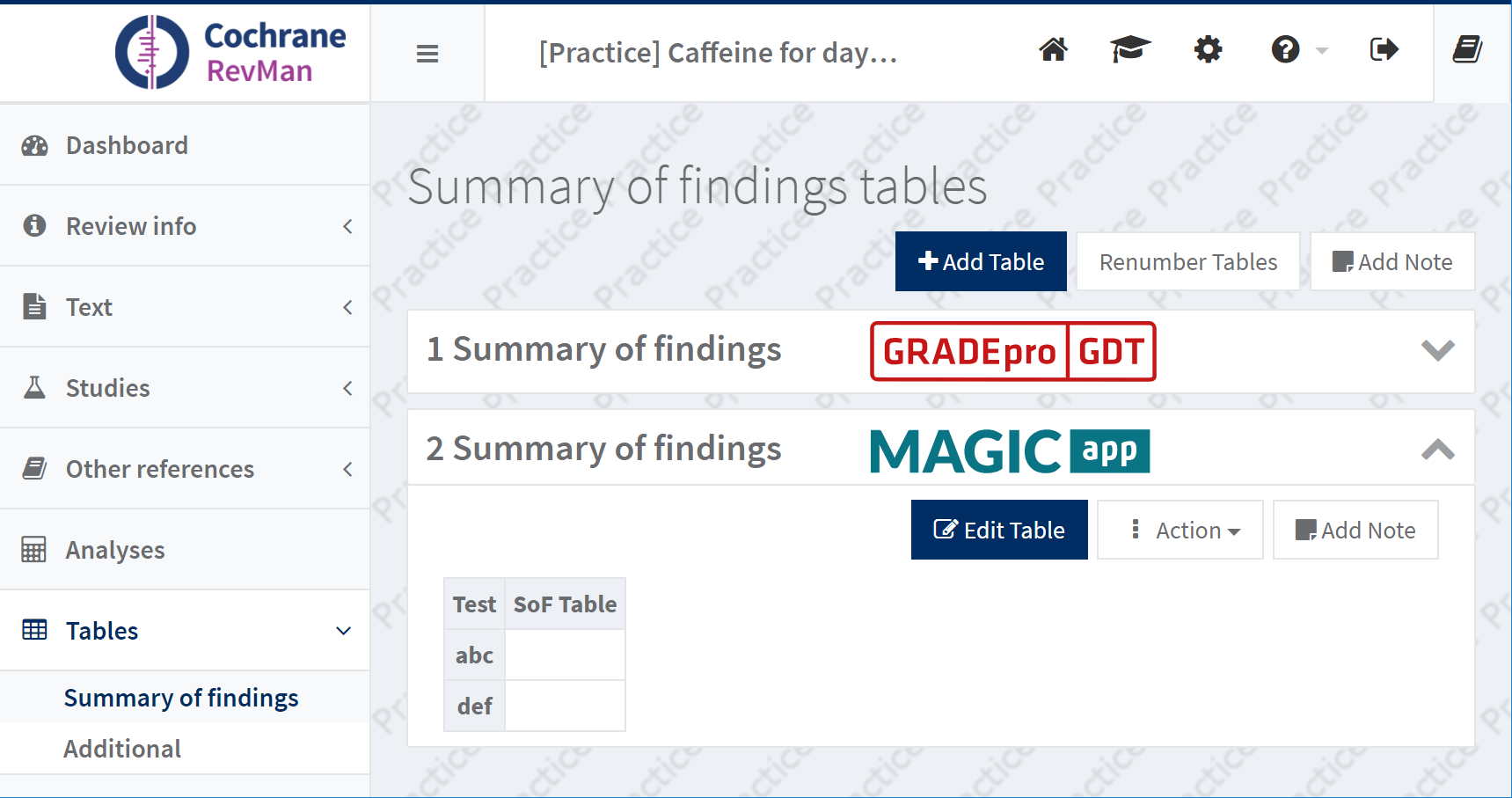...
Users will log in to $SofTool using their Cochrane Account. If they did not log in previously, this will create a new account in $SofTool linked to their Cochrane Account.
Any Cochrane-review linked projects that were previously created will be shown in their list of projects.
...
Create a SoF table from RevMan Web (Phase1)
The user has a Cochrane account that is linked with a GRADEpro account
RevMan Web will have a button to "Create Summary of Findings table in $SofTool". This will link out to $SofTool to a Cochrane namespaced URL, e.g. POST ${createCochraneSofUrl}?reviewId={reviewId}
...
- The login prompt can be Cochrane-specific, as the user is coming from another Cochrane tool.
...
There are three scenarios to handle when the user clicks create SoF or Edit SoF and is not logged in to GRADEpro:
In phase 1:
Scenario 1: The user has a Cochrane account that is linked with a GRADEpro account
If the user is already logged in with a GRADEpro account, he/she will see the "Choose analysis group screen immediately". After choosing, our API will create a table in GRADEpro and link it to the SoF table created in RevMan.
Then, the user will be redirected to the GRADEpro application. If user is not logged in/logged in to different GRADEpro account, he will be prompted to log in with Cochrane account. Then he/she will see screen for choosing analysis group, as above.
Scenario 2: The user has a Cochrane account and a GRADEpro account but they are not linked
The user will be prompted to log in with Cochrane account, however it will not work until phase 2 is complete.
Scenario 3: The user has a Cochrane account but no GRADEpro account
The user will be prompted to log in with Cochrane account, however it will not work until phase 2 is complete.
In phase 2:
Scenario 1: as above.
Scenario 2: if user has GRADEpro account registered to same email that is used by Cochrane account, he will be prompted to log in with Cochrane account and the type password to GRADEpro account.
This will link accounts. After that, user will continue to choose analysis group screen.
Scenario 3: if there is no GRADEpro account registered to email used by Cochrane account, user will have 2 options: link his Cochrane account to some other GRADEpro account (and he/she will need to provide credentials for this account;
the process will then be as in scenario 2) or to create GRADEpro account based on data from Cochrane account. This will mean that he/she is agreeing to our Terms of Service, Privacy Policy (required) and may also agree to opt in to our
newsletter (not mandatory). After creation, accounts will be linked and user will continue to choosing analysis group screen as above.
...
If there is already a project in $SofTool for {reviewId}, this will create a new SoF table within
...
the organization Cochrane. If there isn't one, this will create a project linked to the relevant Cochrane review, and create a new SoF table within that review.
If the linked Cochrane Account does not have write permission to the review, permission is denied.
The newly created SoF table will be opened for editing in $SofTool.
$SofTool will query ReviewDB for the relevant information to populate a SoF table, and present a similar user interface as currently for projects based on a RM5 file. Analyses with no totals will be imported as non estimable.
$SofTool will create the SoF table in RevMan Web as soon as it has been set up. It will persist the ID of the SoF table in RevMan Web, so that changes to the SoF table can overwrite the previously inserted SoF table.
...
RevMan Web will have a button to "Edit Summary of Findings table in $SofTool". This will link to $SofTool to a Cochrane namespaced URL, e.g. GET ${editCochraneSofUrl}?reviewId={reviewId}&sofTableId={sofTableId}, where {sofTableId} is the RevMan Web ID of the SoF table.
ReviewDB will provide an API to retrieve analysis results (this does not currently exist).
Updating a SoF table when the underlying data changes in RevMan Web (Phase1Phase 1)
$SofTool will allow the user to check for changes to the review. This may happen on login to $SofTool, but the user should also be able to do this by clicking a "Check review for changes" button. $SofTool will check which SoF tables are affected (if any), make the required changes, and alert the user to them if necessary.
...
To alert the user when a SoF table needs updating, RevMan Web needs to be aware which analyses are used in a SoF table (and ideally when the data were retrieved). $SofTool could include this as meta-data, if an appropriate API is provided by ReviewDB. The validation report could be used for this.
Delete a SoF table
SoF tables manages by SoFTool can only be deleted from the SoFTool. In RevMan Web, the delete button is disabled and the user is encouraged to go to SoFTool to delete it. The user should be warned in SoFTool that deleting the table in GRADEpro, also deletes in RevMan Web.
Creating a SoF table from $SofTool (Phase2)
...