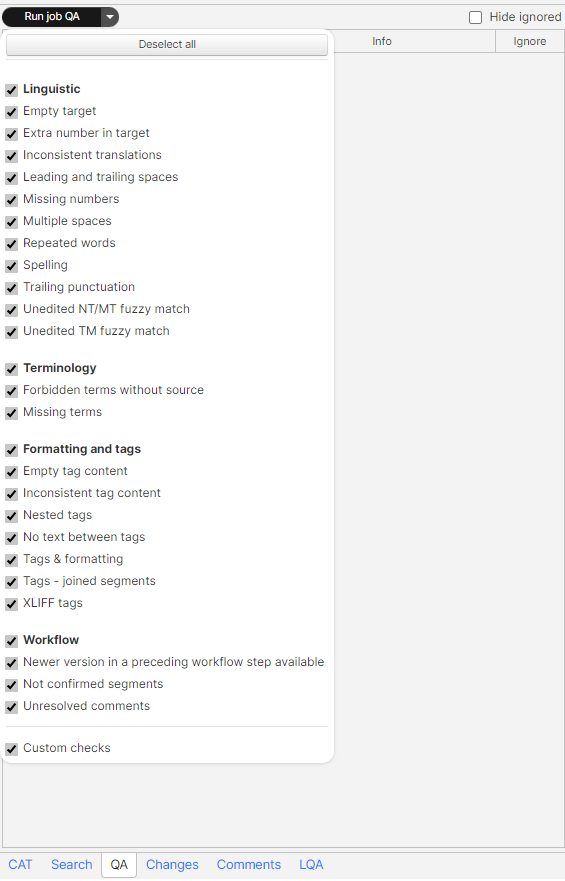...
The preview section shows a preview of the source text or the target text, and displays right below the main editing section. You can select to see the preview of the source text, the preview of the translation, or hide the preview from the menu bar (go to Tools>Preview; see image below).
...
3. Panes section
The panes section displays on the right-hand side of the editor and includes four panes: CAT, Search, QA, and Changes. You can navigate from one to the other by clicking on the corresponding tab at the bottom of the section.
...
You may (de)select any of the QA checks by clicking on the arrow to the right of the 'Run' button (see image below) to display the list and clicking on the corresponding boxes.
The Change pane displays changes in a segment across all workflow steps (T: translation; E: editing; FR: final review) (see image below). If no changes are available, the Changes pane will be blank.
...