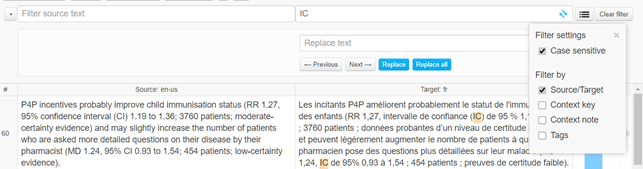The Memsource Phrase web editor is divided in into three different sections:
...
| Bold format | There is no need to use these formatting tools, since the format of the original document will be provided with tags. | |
| Italic format | ||
| Underlined format | ||
| Subscript format | ||
| Superscript format | ||
| Undo/Redo | Undo/redo last action | |
| Confirm segment | Confirms segment as translated and saves it into TM. | |
| Split segment | Splits a segment in two, the cursor has to be in the source segment to split | |
| Join segments | Joins the selected segment with the segment below | |
| Delete text | Deletes the text in the selected segment | |
| Copy | Copies text in the source segment to the target segment | |
| Insert Tag | Insert tags; when inserting {1>paired tags<1}, first select the text to get enclosed in tags and only then hit the Insert Tag command command. In this way, both tags will be inserted at once around the selected text. | |
| Display hidden characters | Toggle to display hidden characters (such as space, non-break space, new line) | |
| Overwrite mode | Enables overwrite mode (not currently supported for Chinese, Japanese and Korean) |
...
The bilingual document includes a filter bar where you can filter either the source or the target columns by content-typing the text into the field. You can also filter by other criteria by clicking on the left-hand side arrow (see image below). You can then filter by segment status, pretranslated pre-translated form, who created/modified/commented on the segment, and you can sort them by first letter, length and repetitions. More information about filtering and sorting.
...
If it is an acronym or a term that contains capital letters, select the option "Case sensitive":
Under the filters, the actual document displays in segments (rows) , and includes seven columns corresponding from left to right to:
- source text
- target text (here is where the translation is entered)
- Segment status: meaning not confirmed (the translation has not been imported to the Translation Memory), meaning confirmed, and meaning confirmed on the translation step but not on the editing step.
- Translation Memory match / Machine translation / Term base: the colour of the cell is related to the matching and the number indicates the proportion (eg. means there is 101% match with the translation memory, means 99% match). This column also shows when the text has been machine-translated . Recommended terms from the term base (glossary) are marked with .
- Next The next column shows whether the segment is repeated throughout the job job .
- Next The next column shows if the segment has been locked
- Last The last column shows if there are comments on the segment. The symbol displays in grey when there is are no comments () and in blue when there are comments on that segment . To add/read a comment you just have to click on the symbol.
...