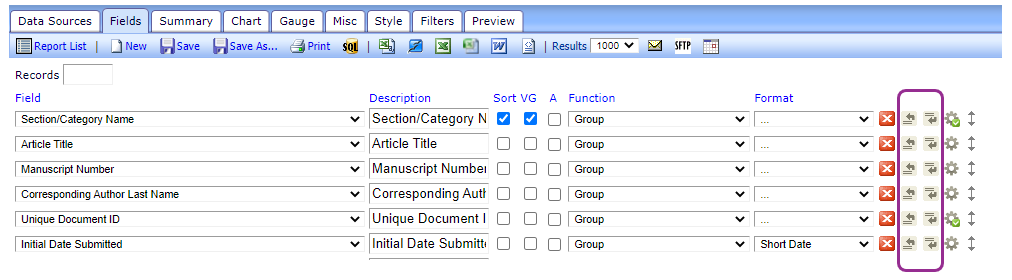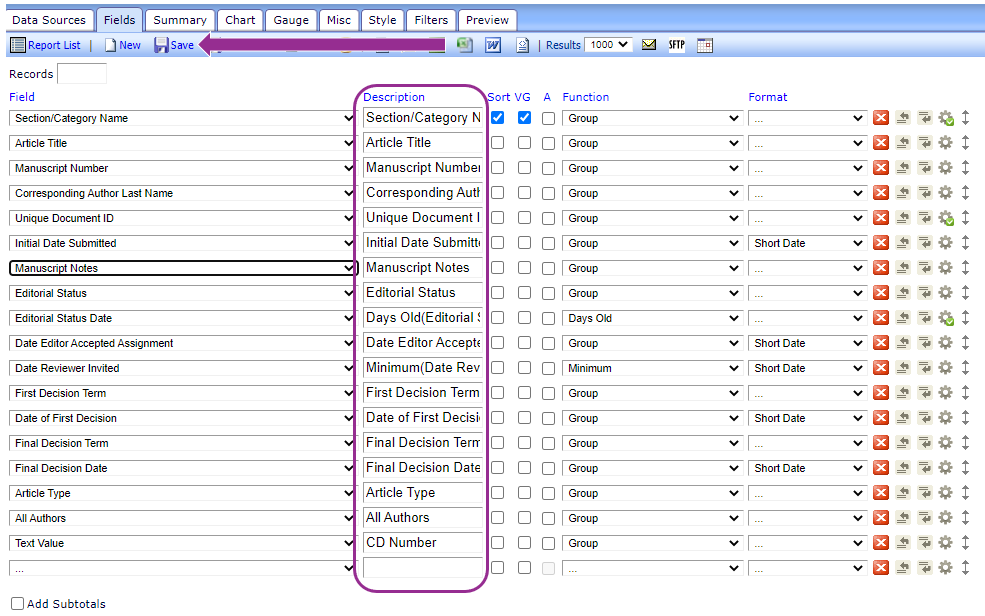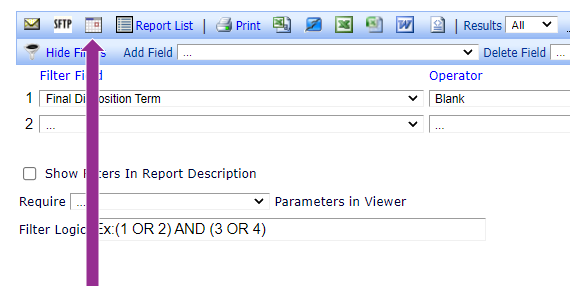Reports
Access reports
On the left navigation of your Editor Main Menu, scroll down to Administrative Functions > Reports.
To view reports with results on one site select Enterprise Analytics Reporting.
To view reports with results from all Cochrane sites select Cross-Publication Enterprise Analytics Reporting.
Customise reports
You can add additional fields to reports using the Design view.
- Open your report and select Design.
- Use the right-hand arrow keys to Add Field Above or Below.
- Edit the Description to change the column heading in the report if you wish.
- Save.
Receive reports by email
You can set a schedule for reports to be sent to you by email.
On the Report screen, click the calendar icon on the top toolbar. Click OK to agree to scheduling the saved report.
This option is also available if you hover over a report name in the Report List.
On the Report Delivery Schedule pop-up, enter the following details:
- Schedule Description (e.g. your name)
- Delivery Frequency
- First Delivery Date
- Number of Deliveries (select 500 for no end point)
- Delivery Method: Email
- Letter: Enterprise Analytics Report Delivery
- Save Delivery Schedule and Customise Letter
On the Customise Letter screen, enter yourself or your chosen member of staff as recipient. Hold down the Ctrl key to select multiple recipients.
Edit the Letter Subject and body of the letter as you wish.
Preview and Save Email
Other reporting options
On the left navigation of your Editor Main Menu, scroll down to Administrative Functions > Send Reminder Letters.
The Send Reminder Letters interface includes reporting options.
Editorial and production tasks
- ProduXion Manager Reports > Submission Tasks Reminder Report
- Select Production Task > Choose relevant task
- Adjust options (assignee, due date etc). You can leave blank to see all open tasks of a given type, regardless of due date and assignee.
- You can further refine by article type and section/category if needed
- Submit
When the results display, you can select Production details to adjust task due dates and select to send reminder letters.