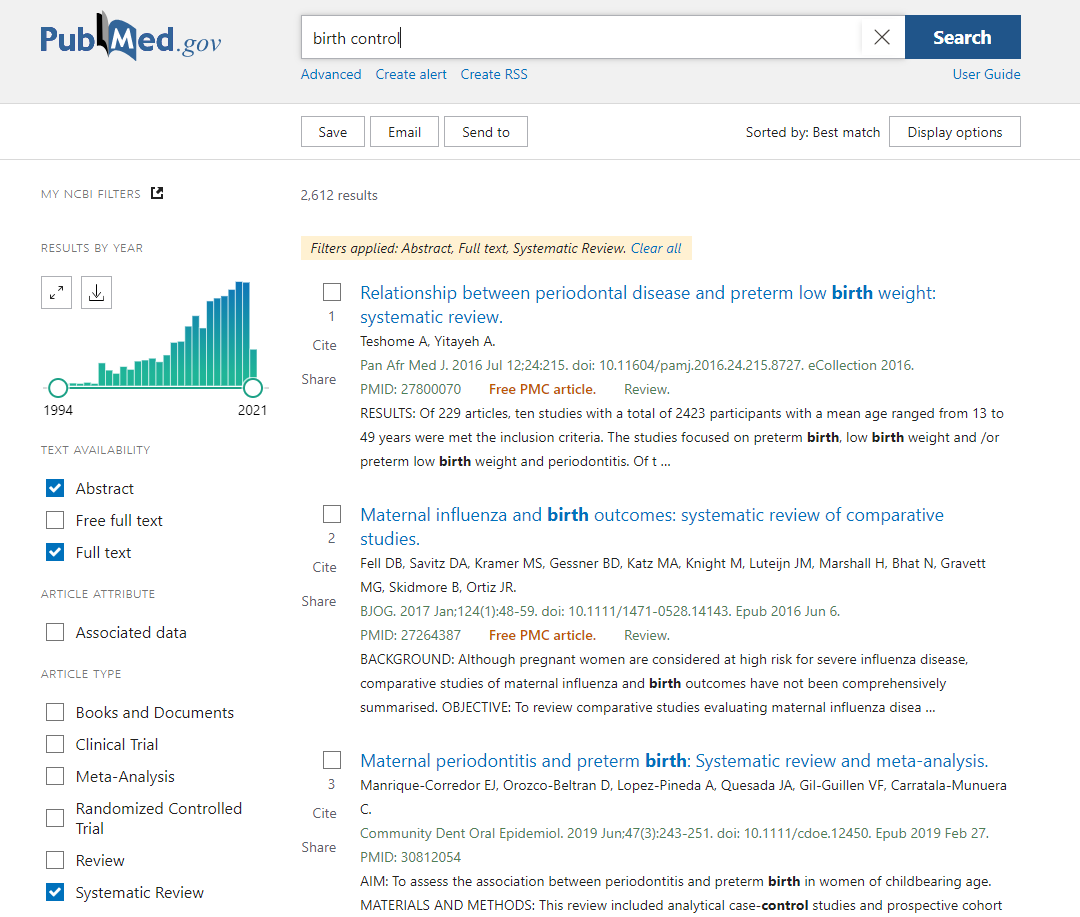Similarity checks
Several functions on the Action menu allow you to check title proposals, protocols and reviews against other content.
Similarity Check Results
- View the Similarity Check Results before completing checklists such as the ME Submission Check. See Editorial checks.
- Click on the link in the Action menu to open the Similarity Check Results screen.
- Select Report Status Completed to view the open the full report in the iThenticate Document Viewer, where text matches making up the overall percentage are listed.
Request new Similarity Check Results
- Click on the link in the Action menu to open the Similarity Check Results screen.
- Click the link in the centre of the window to access the File Inventory.
- Tick to select the file you wish to screen.
- Select Similarity Check: Selected Files to run the similarity check.
- Close the pop-up window that appears.
- Select Similarity Check Results to view the results of the check on the selected file, once completed.
- Select Report Status Completed to view the open the full report in the iThenticate Document Viewer, where text matches making up the overall percentage are listed.
Duplicate Submission Check
- This checks a submission against other submitted drafts in the system.
- If a percentage greater than 0% shows, open click on the link in the Action menu to open the Duplicate Submission Check Results screen.
- This lists any matches in the system based on title, authors and abstract.
- If authors have previously submitted the same review at a previous stage, you will see a high similarity percentage; however the Initial Date Submitted will make it clear if this is the same review at a previous stage.
Similar Arcticles in MEDLINE
- Clicking the Similar Articles in MEDLINE link opens a PubMed search window with the search box automatically populated with the review title.
- Edit the search terms and other filters as you wish - you can select to search against systematic reviews only, for instance.