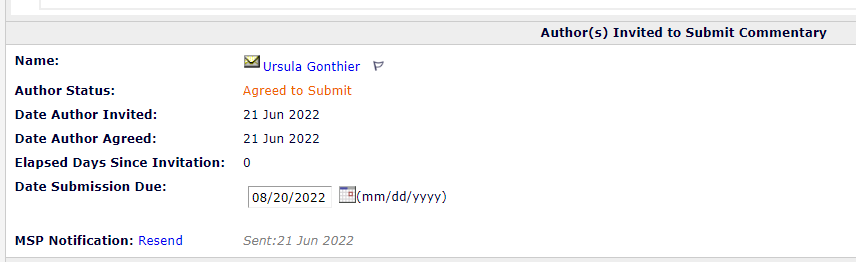Solicit commentary
All invitations to submit are now on the Central Editorial Service site only.
As protocols publish, authors are routinely invited to submit the full review (invitations issued weekly for protocols published the previous week).
Cochrane Support can create invitations to submit if needed - please email support@cochrane.org.
Invite the next stage in the review lifecycle
Proposal Managers, Cochrane Support and Central Editorial Service Only
Review lifecycle: Proposal → Protocol → Review → (Amendment) → Update
Where the previously accepted or published version of a review is available in EM, you do not need to initiate a proposal.
Instead, you can invite a new submission based on the previously accepted or published submission. For example: when a protocol has published, you can invite authors to start working on the review.
In Editorial Manager this action is known as Solicit Commentary (commissioning a follow-up publication). This links the submissions together in the system so you can see the review progressing through its different stages.
Solicit Commentary
- Locate the original or 'parent' submission in My Assignments with Final Disposition or All Submissions with Final Disposition > Accept on your Main menu.
- Solicit Commentary from the Action menu.
Send assignment email to Corresponding Author
Pre-select Article Type for Invited Submissions generated from this Submission: choose the correct article type for the submission you are inviting.
- It is essential to pre-select an article type. This allows us to report on the submissions we are expecting.
- Author Response Due: enter 0 (zero) - we do not use this option.
- Author Submission due: add the number of days before the invited submission is due. You can estimate if needed as you can adjust this on the letter screen later in the process.
- Default values:
- Protocol = 120 days
- Reviews and Updates = 365 days
- Default values:
- Search for the Corresponding Author by name.
- On the Author Candidates screen, select to Asn. (Assign) the Corresponding Author.
- Select the correct Assignment Letter for the article type that you are inviting:
- Author Assignment for Protocol
- Author Assignment for Review
- Author Assignment for Update
- Click to Customize the letter and make any edits needed.
- In the body of the email, any text showing as %TEXT% is an automatic merge field. This will convert to text when the message is sent. Click Preview Letter at the top of the screen to see the full text.
- CC. all co-authors into the email (you can use the Email all authors option in Archie/RevMan to copythe addresses as a string).
- If the review is managed by an active group, copy the Managing Editor/group lead into the email
- Save
- Until the authors submit their next draft, the placeholder entry for the next submission will be visible in Submissions with Pending Commentaries on the Proposal menu.
- When the next draft is submitted for editorial approval, View Related Submissions on the Action menu of any linked submission to see linked submissions.
Have I solicited commentary correctly?
To confirm if you have correctly invited the Corresponding Author to submit the next stage, you can:
- Check submission Details > Author(s) Invited to Submit Commentary.
- Check submission History > Correspondence History to confirm that the invitation/assignment email was sent to the Corresponding Author.