Open the Group Properties for editing (Super Users can edit Group Properties)
- Log in to Archie.
- Click on the Resources tab.
- Right-click your group name from the Resources menu.
- Click Properties
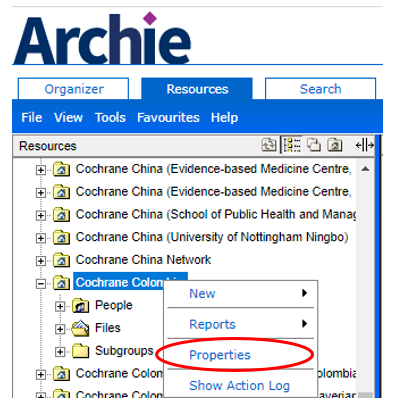
 Tip: Your Primary Group is listed under your name in the top right hand corner of the screen. Click on the group name as a shortcut to open the Group Properties.
Tip: Your Primary Group is listed under your name in the top right hand corner of the screen. Click on the group name as a shortcut to open the Group Properties.
Edit your Group Address
Your group contact and address information in Archie must be kept up to date in order to ensure that the details display correctly on the Cochrane website. The list of Cochrane Groups and linked map are populated from the group properties in Archie.
Please note it may take up to 24 hours for all changes made to show up on other websites, which are fed from Archie. If you edit your group information and the changes do not display after 24 hours, or your location does not update on the group map, please contact support@cochrane.org.
- Open the Group's Properties.
- Click the General tab
- Under Address, click Edit. This opens the Address window.
- Update the details. Click OK.
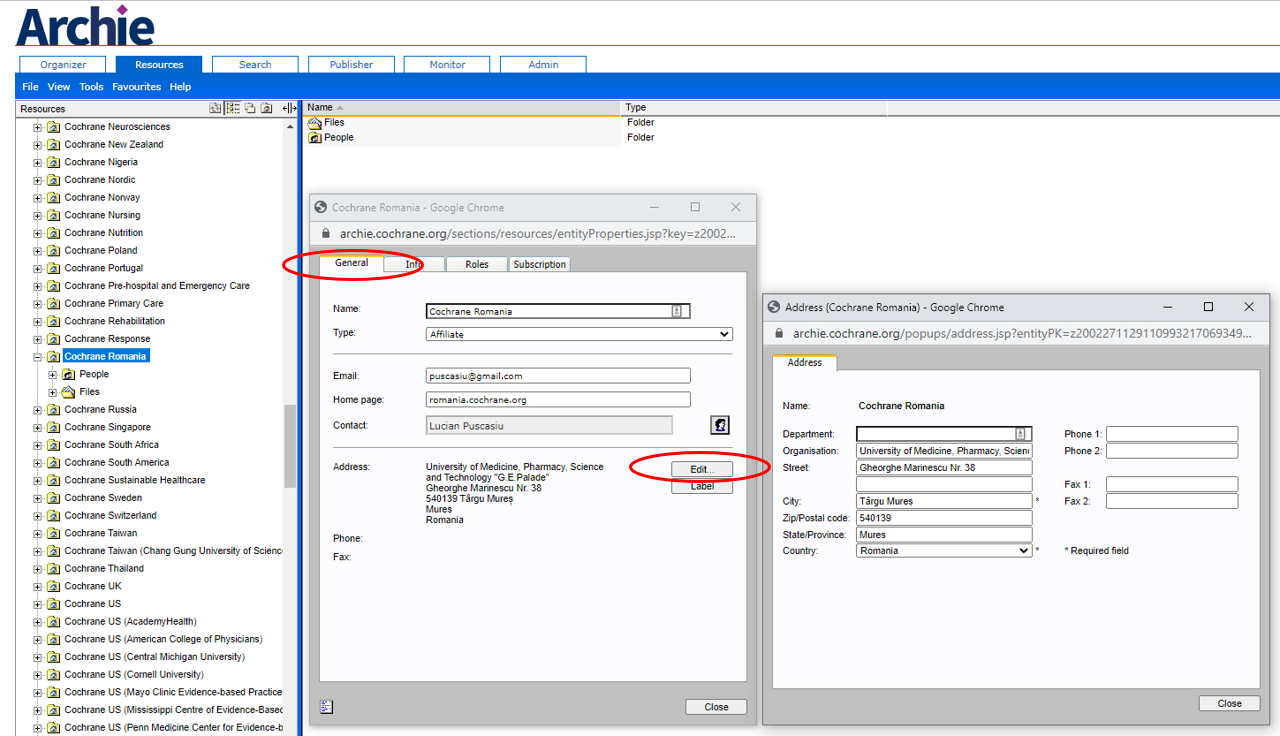
- Open the group's Properties, and click the General tab.
- Insert new text in Email address or Home page boxes.
- Click Close to save the changes and exit. Or click Apply to save the changes without exiting.
- Open the group's Properties, and click the General tab.
- Click
 to choose the contact person. See Choosing a person or date for details.
to choose the contact person. See Choosing a person or date for details. - Click Close to save the changes and exit. Or click Apply to save the changes without exiting.
Manage subscriptions to the Cochrane Library
See Complimentary Cochrane Library subscriptions.
Sources of support (Cochrane Review Groups only)
Review groups also have a Support tab that lists the internal and external sources of financial support for the CRG.
Add a new source of support
- Go to the Support tab of the Group's Properties
- Click New. The Source of Support window opens.
- Enter the name of the funding organisation.
- Select a country from the pull-down list.
- Optionally, add a description and pick a Start year and End year from the lists. For ongoing support, you should use "Not specified" for End year.
- Select Internal if that is the type of support. If internal is not ticked, the source is automatically assigned as External.
- Click OK The source of support appears at the bottom of the list
Tip: You can reorder sources of support using the Up and Dn buttons.
Edit a source of support
- Go to the Support tab of the Group's Properties.
- Click to highlight the source to be edited.
- Click Edit The Source of Support window opens.
- Update the information as required .
- Click OK.
Delete a source of support
- Go to the Support tab of the Group's Properties.
- Click to highlight the source to be deleted.
- Click Delete, and confirm by clicking OK.